Loading ...
Loading ...
Loading ...
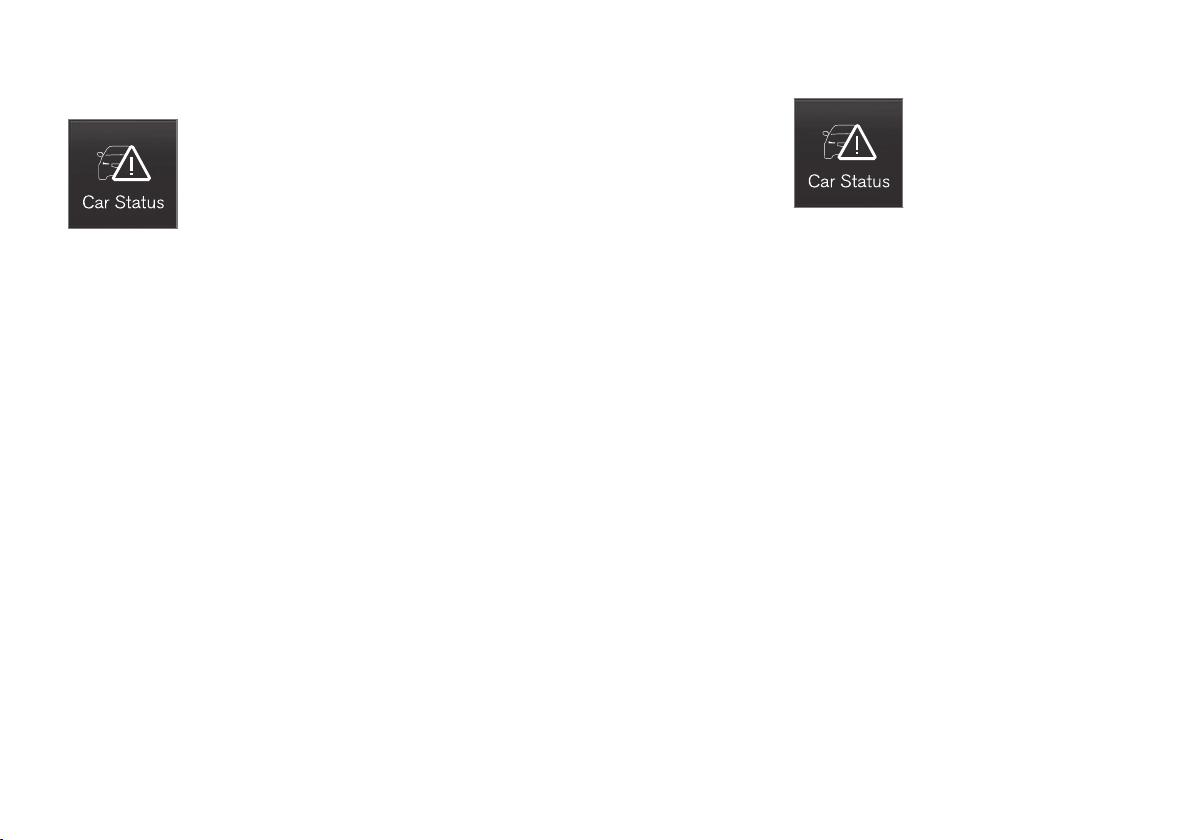
MAINTENANCE AND SERVICING
}}
485
Sending an appointment request
1.
Open the
Car status app in the center dis-
play's App view.
2.
Tap
Appointments.
3.
Under
Appointments, tap Request
appoint..
4.
Check that your
Volvo ID is correct.
5. Check that the correct preferred retailer is
listed. If you prefer, simply tap the button to
initiate a call to the retailer.
6.
Tap
Send appointment request. Your
request and vehicle data will be sent to your
retailer through the vehicle's Internet con-
nection.
> Volvo will send a booking invitation to your
email address with a link to your preferred
workshop's On-Line Service Scheduler.
7. Open the email and click the link to book
your workshop appointment at a convenient
time with your preferred service advisor. Add
any additional preferences and free text to
your booking.
8. When you have submitted your workshop
booking, your appointment will be confirmed
online directly by email. The booking informa-
tion will also appear in the
Car status app in
the center display after a period of time as
well as in your My Volvo personal website,
where you can make changes to your
appointment at any time.
9. Several days prior to your appointment, you
will receive a reminder via email from your
retailer. A notification will also appear on the
center display one day prior to the appoint-
ment. You can set the interval for other
reminders (e.g., two days, three days) at your
My Volvo personal website.
10. On the day of your appointment, a reminder
will appear again on the center display and
the retailer's address can be set in your navi-
gation system if you require directions to the
workshop.
Sending vehicle-related information
Information about the vehicle can be sent at any
time using its Internet connection.
Using this function does not send a workshop
appointment request to your retailer; only
vehicle data will be transmitted to Volvo. This
vehicle data can be accessed by any retailer if
you call the retailer and provide your Vehicle
Identification Number (VIN).
1.
Open the
Car status app in the center dis-
play's App view.
2.
Tap
Appointments.
3.
Under
Appointments, tap Send vehicle
data.
> A message confirming that vehicle infor-
mation has been sent via the Internet
connection will appear on the center dis-
play. Transmission of the vehicle informa-
tion can be cancelled at any time by tap-
ping the X in the activity indicator.
Loading ...
Loading ...
Loading ...