Loading ...
Loading ...
Loading ...
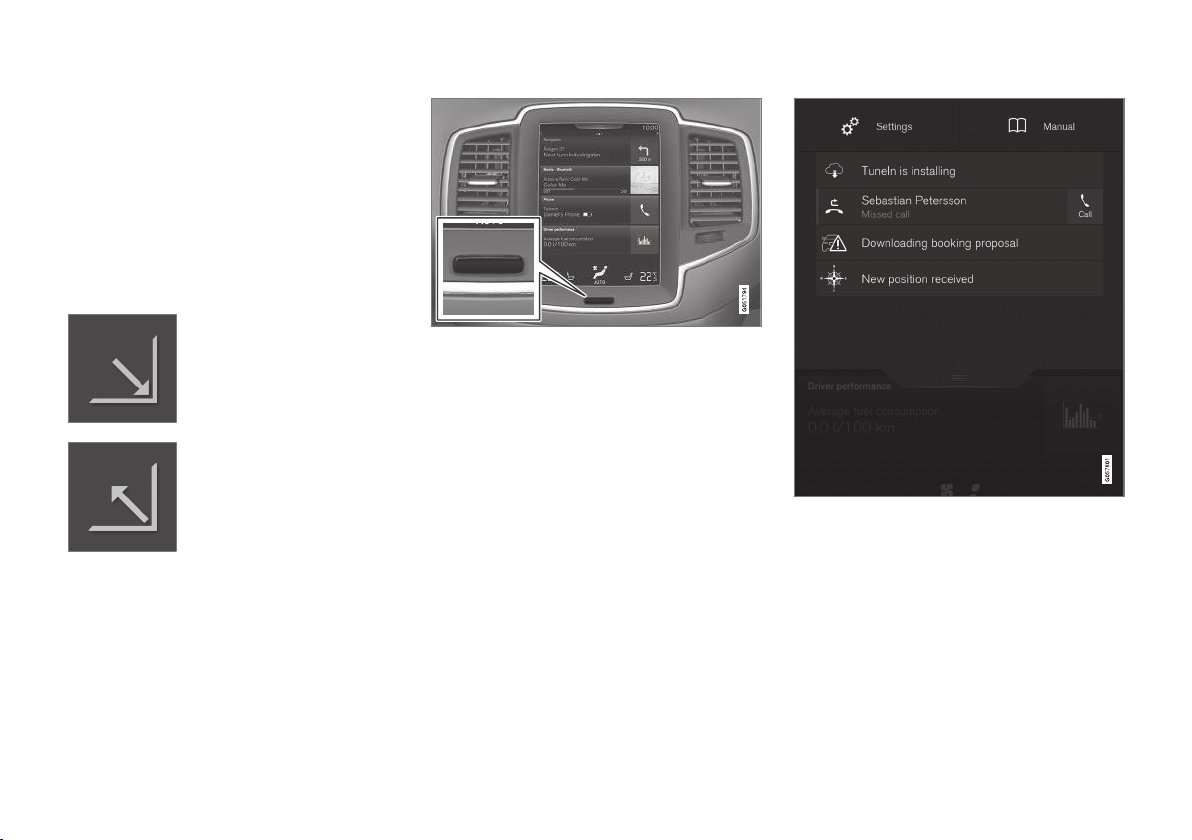
||
INTRODUCTION
40
tive app's basic functions. When a sub-view
is expanded, the Home view's fourth sub-
view will temporarily not be displayed.
•
To minimize a sub-view, tap anywhere on the
screen.
Opening/closing a sub-view in full-screen
mode
The extra sub-view and the Navigation sub-view
can be opened in full-screen mode to show addi-
tional information and possible settings.
In expanded mode, open the
app in full-screen mode by tap-
ping the symbol.
Tap on the symbol or the Home
button below the screen to
return to the expanded view.
It is always possible to return to Home view by
pressing the Home button. Press the Home but-
ton twice to return to Home view's standard view
from full-screen.
Home button for the center display
Status bar
Current vehicle activities are shown in the status
bar at the top of the screen. Network and con-
nection information is shown to the left. Brief
information about currently running apps and the
clock are shown to the right.
Top view
The top view has a tab at the center of the status
bar. Pull down (expand) the Top view by swiping
the tab downward.
Top view when expanded
Top view provides access to:
•
Settings
•
Owner's manual
•
The vehicle's stored messages
To leave (minimize) Top view, tap the screen out-
side of this view or tap at the bottom of Top view
and swipe upward. The views behind will become
visible again. Top view is not available when the
Loading ...
Loading ...
Loading ...