Loading ...
Loading ...
Loading ...
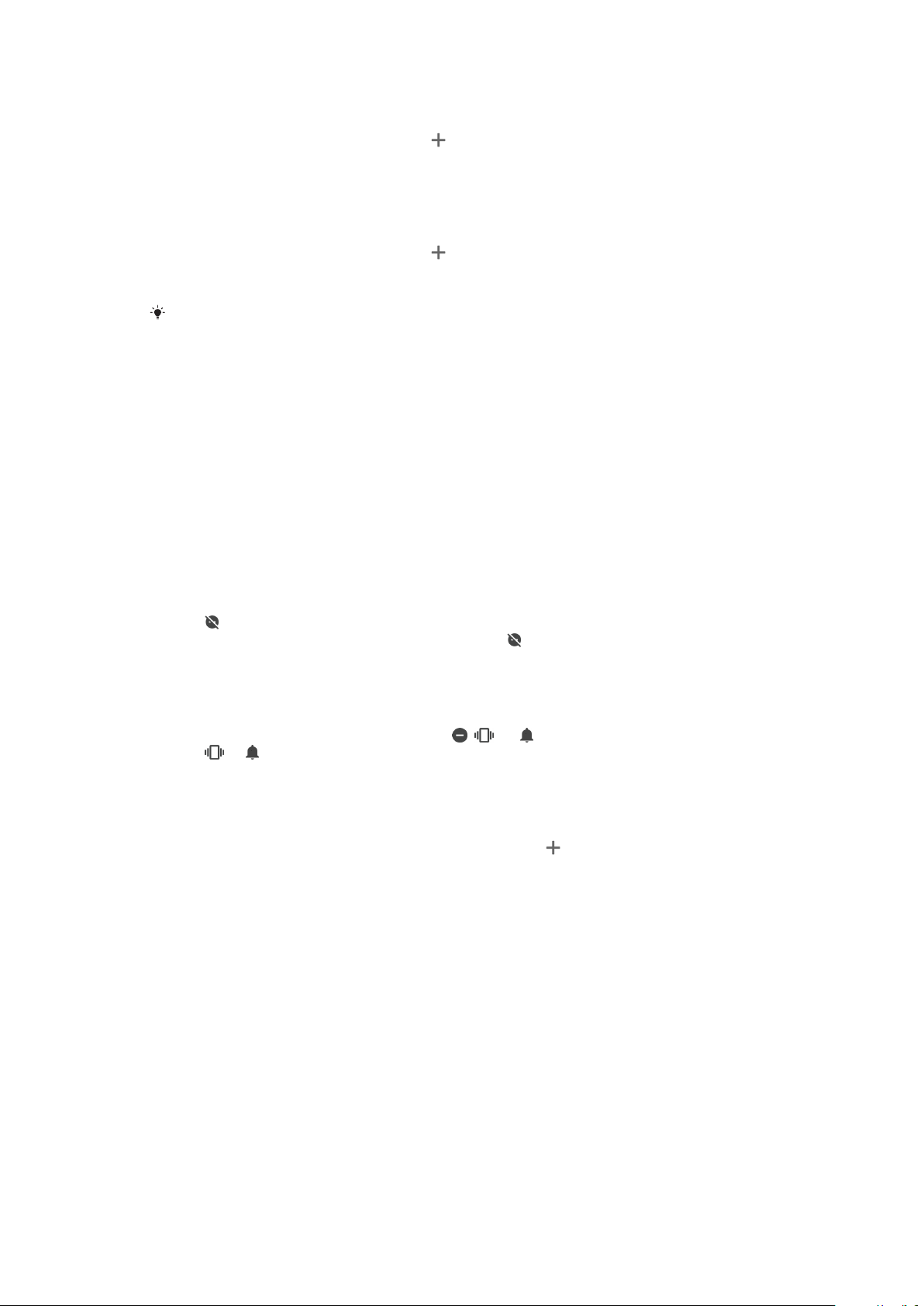
To set a ringtone
1 Find and tap Settings > Sound > Phone ringtone.
2 Select an option from the list or tap and select a music file that is saved on
your device.
3 To confirm, tap OK.
To select the notification sound
1 Find and tap Settings > Sound > Notification sound.
2 Select an option from the list or tap and select a music file that is saved on
your device.
3 To confirm, tap OK.
Some applications have their own specific notification sounds, which you can select from
the application settings.
To enable touch tones
1 Find and tap Settings > Sound > Advanced.
2 Tap the sliders to enable or disable the dierent touch tones as desired.
Do Not Disturb Mode
You can set your device to Do not disturb mode and decide how long your device
will be in Do not disturb mode manually. You can also preset when your device will
be in Do not disturb mode automatically.
To activate Do not disturb mode
1 Using two fingers, drag the status bar fully downward to access the Quick
Settings panel.
2 Tap
to turn on Do not disturb.
3 For more options, tap the setting name below and select a setting. You
can also set a time limit as desired.
4 Tap DONE.
To Quickly Shift Between Do Not Disturb/Vibrate/Sound Mode
1 Press the volume key up or down until
, , or appears.
2 Tap or to quickly shift between Vibrate/Sound mode. To activate Do not
disturb mode, press the volume key down when in vibrate mode.
To schedule Do not disturb mode time intervals
1 Find and tap Settings > Sound > Do not disturb.
2 Select from the rules under Automatic rules, or tap
to add a new rule.
3 Choose a rule type.
4 Enter the desired name for the rule, then tap OK.
5 Select the settings for the rule you have created. For a Time rule, you can
select the days and time. For an Event rule, you can select an event from
your calendar to synchronize with.
Setting Exceptions for Do Not Disturb Mode
You can select which types of notifications are allowed to sound in Do not disturb
mode and you can filter exceptions based on who the notifications come from. The
most common types of exceptions include:
• Events and reminders
• Calls
• Messages
• Alarms
55
This is an internet version of this publication. © Print only for private use.
Loading ...
Loading ...
Loading ...
