Loading ...
Loading ...
Loading ...
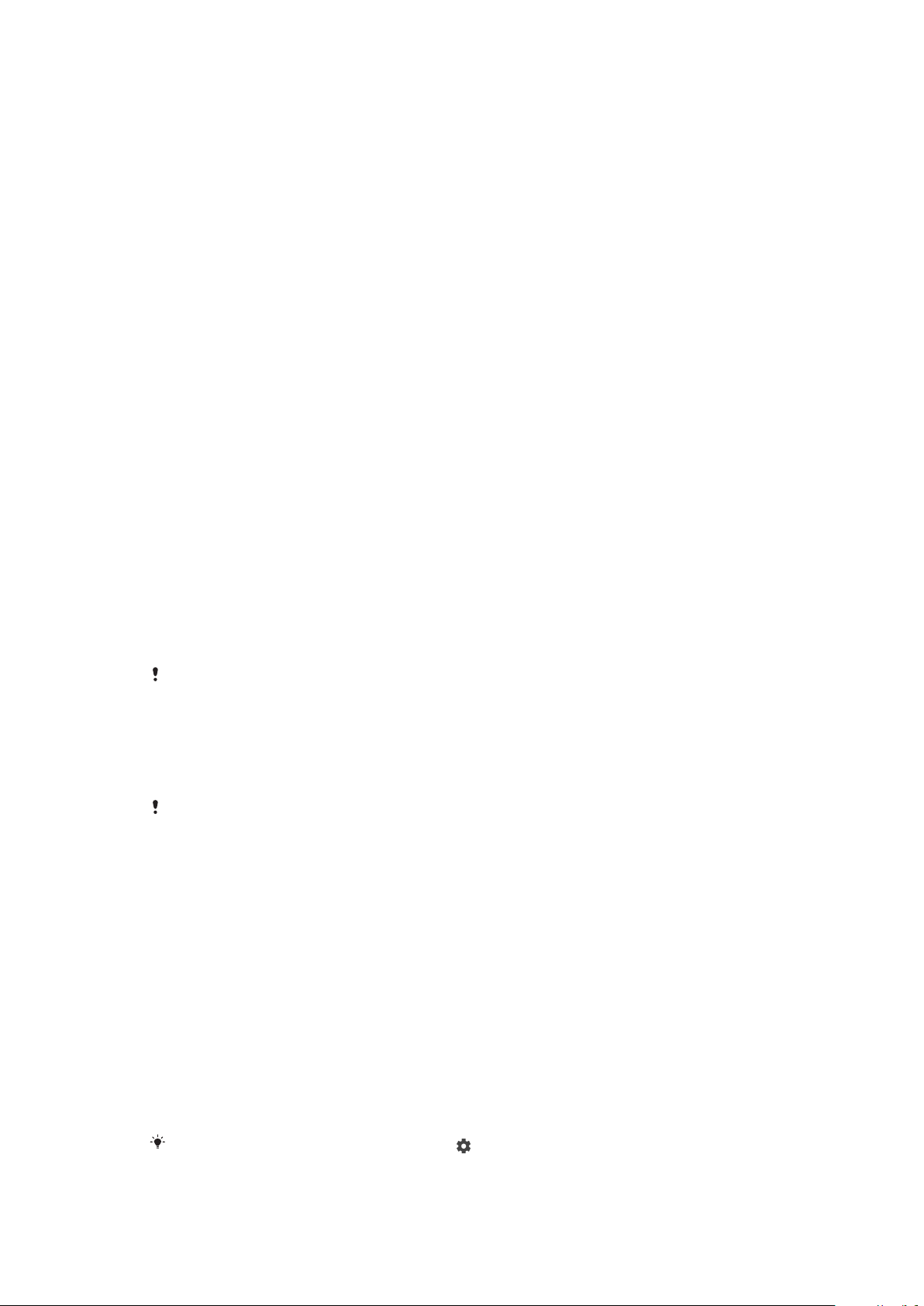
Device security
Ensuring your device is protected
Your device includes security options—strongly recommended in case of loss or
theft:
• Set a secure screen lock on your device using a PIN, password, or pattern to
prevent anyone from accessing or resetting your device.
• Add a Google account to prevent others from using your device if it gets stolen or
wiped.
• Activate the Find my device web service. Using this service, you can remotely
locate, lock, or clear a lost device.
Verifying the ownership of your device
Certain protection features require you to either unlock your screen with your PIN,
password, or pattern, or enter your Google™ account information. Below are
examples of protection features and their required credentials:
Factory data reset
protection
You must unlock your screen before you are allowed to perform
a Factory Data Reset.
Find my device
If you remotely reset your device using this service, you must
enter the username and password for a Google account. The
device must be connected to the internet before the setup
process can be completed. Otherwise, you will not be able to use
your device after the reset.
Xperia™
Companion
software repair
You must enter your Google account username and password
when you start the device after the repair is complete.
For Find my device, it is necessary to enter information from a Google account. This can be
any Google account that you have set up on the device as an owner. If you cannot provide
the relevant account information during a setup process, you won't be able to use the
device at all.
Screen lock
Fingerprint functionality is not available in the U.S. market.
There are several screen lock options available. The security level of each lock type
is listed below in order of weakest to strongest:
• Swipe – no protection, but you have quick access to the Homescreen.
• Pattern – draw a simple pattern with your finger to unlock your device.
• PIN – enter a numeric PIN of at least four digits to unlock your device.
• Password – enter an alpha-numeric password to unlock your device.
• Fingerprint – place your registered finger on the power key to unlock your device.
It is very important that you remember your screen unlock pattern, PIN, or
password. If you forget this information, it may not be possible to restore
important data, such as contacts and messages. If you have set up a Microsoft®
Exchange ActiveSync® (EAS) account on your Xperia™ device, the EAS security
settings may limit the lockscreen type to only a PIN or password. This occurs when
your network administrator specifies a lockscreen type for all EAS accounts for
enterprise security reasons. Contact the network administrator of your company or
organization to check what network security policies are implemented for mobile
devices.
When you have a screen lock selected, tap
beside Screen lock for additional settings.
11
This is an internet version of this publication. © Print only for private use.
Loading ...
Loading ...
Loading ...
