Loading ...
Loading ...
Loading ...
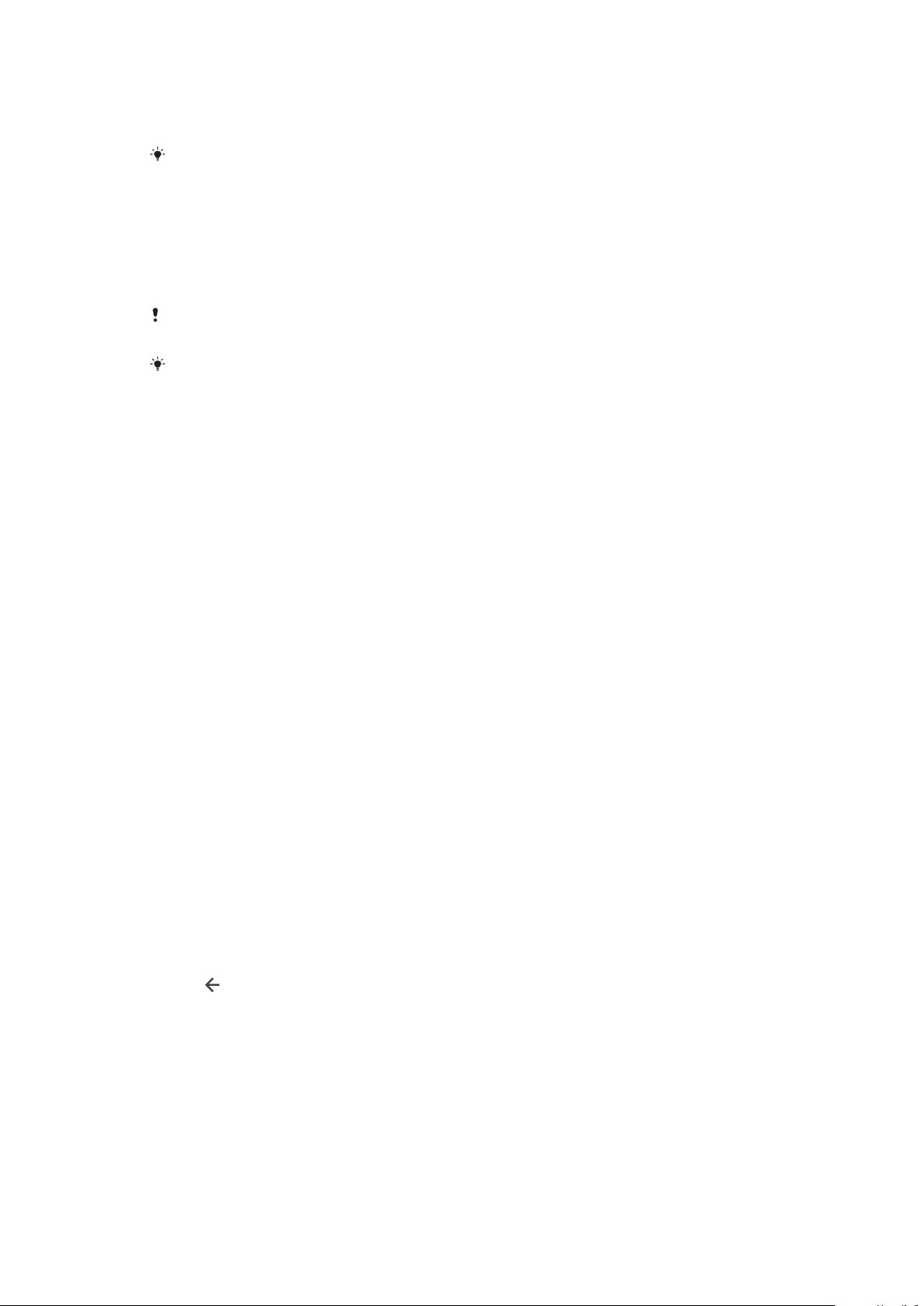
Fingerprint Manager registers fingerprint information that can be used as an
additional security method for unlocking your device or authenticating purchases.
You are allowed to register a maximum of 5 fingerprints on your device.
Before using the Fingerprint sensor, make sure the sensor is clean and without any visible
moisture.
To register a fingerprint for the first time
1 Find and tap Settings > Lock screen & security > Fingerprint Manager.
2 Tap NEXT, then confirm your pattern, PIN, or password.
3 Tap NEXT and follow the on-screen instructions to complete fingerprint
registration.
When registering a fingerprint for the first time, you are also prompted to set up a pattern,
PIN, or password as a security backup if you have not already done so.
The fingerprint sensor is on the power key and not on the screen of your device. Before
using the fingerprint sensor, be sure the sensor is clean and without any visible moisture.
To register additional fingerprints
1 Find and tap Settings > Lock screen & security > Fingerprint Manager.
2 Confirm your pattern, PIN, or password.
3 Tap Add fingerprint, then follow the on-screen instructions.
To delete a registered fingerprint
1 Find and tap Settings > Lock screen & security > Fingerprint Manager.
2 Confirm your pattern, PIN, or password.
3 Tap the registered fingerprint, then tap DELETE > DELETE.
To rename a registered fingerprint
1 Find and tap Settings > Lock screen & security > Fingerprint Manager.
2 Select a registered fingerprint in the list and then enter a name.
3 Tap OK.
Unlocking your device automatically
The Smart Lock feature lets you set your device to unlock automatically in certain
situations, for example, when connected to a Bluetooth® device or carrying it with
you.
The Smart Lock feature is available in most markets, countries, or regions.
Go to
http://www.support.google.com/
and search “smart lock” for more
information about the Smart Lock feature.
To Enable Smart Lock
1 Set a pattern, PIN, or password as a screen lock if you have not already done
so.
2 Find and tap Settings > Lock screen & security > Trust agents.
3 Tap the Smart Lock (Google) slider to enable the function.
4 Tap
.
5 Find and tap Smart Lock.
6 Enter your pattern, PIN, or password. You need to enter these credentials to
change your Smart Lock settings.
7 Select a Smart Lock type.
SIM Card Protection
You can lock and unlock each SIM card that you use in your device with a PIN
(Personal Identification Number). When a SIM card is locked, the subscription
linked to the card is protected against misuse, meaning you have to enter a PIN
every time you start your device.
13
This is an internet version of this publication. © Print only for private use.
Loading ...
Loading ...
Loading ...
