Loading ...
Loading ...
Loading ...
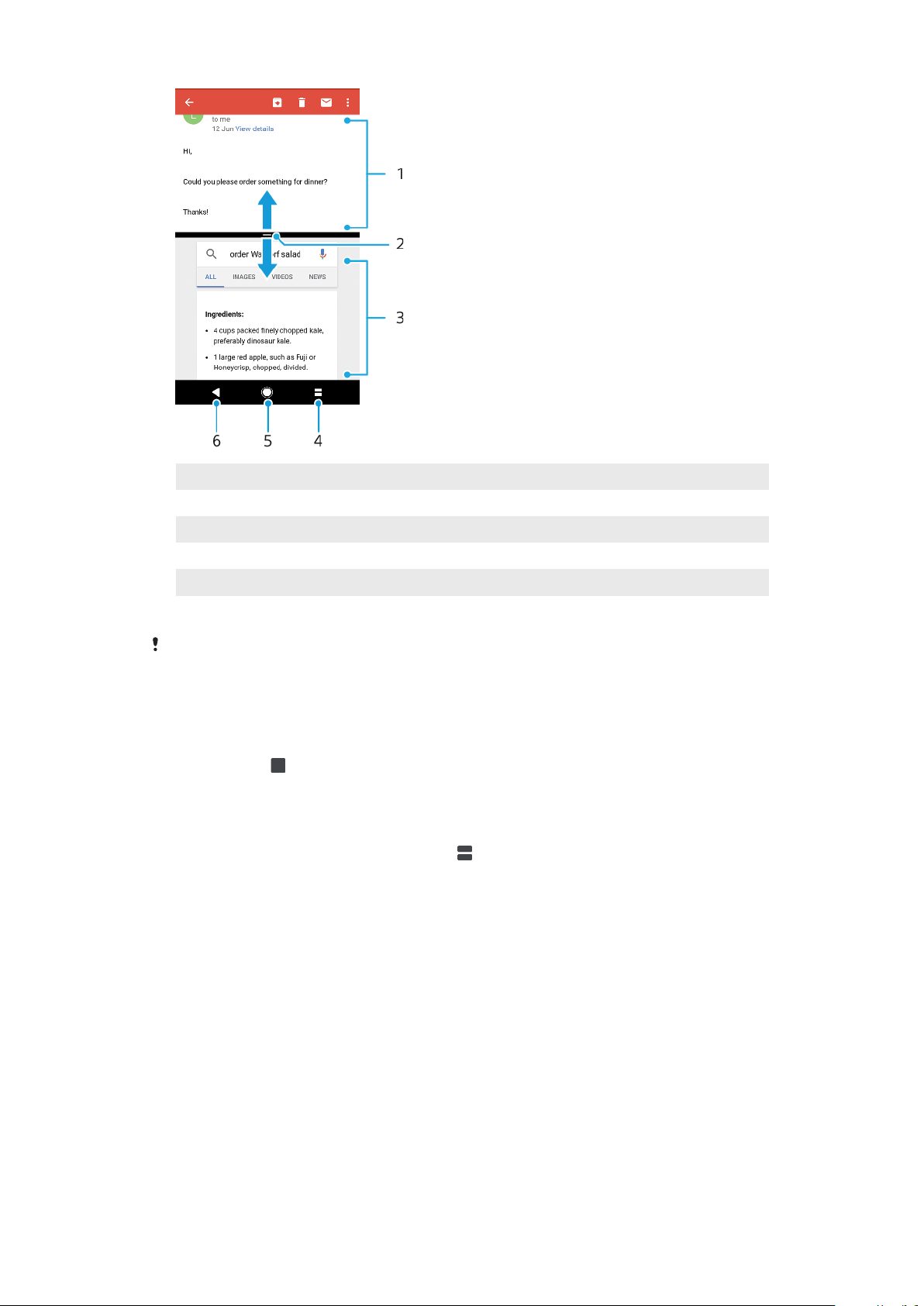
1 Application 1
2 Split screen border – Drag to resize windows
3 Application 2
4 Split screen key – Select a recently used application
5 Home key – Go back to the Homescreen
6 Back key - Go back to the previous screen within an application or close the application
Not all applications support Split Screen mode.
To use split-screen mode
1 Make sure that the two applications that you want to use in split screen
mode are open and running in the background.
2 Open the application that you would like to use in split screen mode, then
tap and hold
. The application will be assigned to the first part of the split
screen.
3 Select the second desired application from the thumbnail list.
4 If you want to resize the split screen windows, drag the split screen border in
the center.
5 To exit Split Screen mode, tap and hold
while the split screen windows are
displayed.
Widgets
Widgets are small applications that you can use directly on your Homescreen. They
also function as shortcuts. For example, the Weather widget allows you to see
basic weather information directly on your Homescreen. When you tap the widget,
the full Weather application opens. You can download additional widgets from
Google Play™.
To Add a Widget to the Homescreen
1 Touch and hold any empty area on your Home screen until the device
vibrates, then tap Widgets.
2 Find and tap the widget you want to add.
25
This is an internet version of this publication. © Print only for private use.
Loading ...
Loading ...
Loading ...