Loading ...
Loading ...
Loading ...
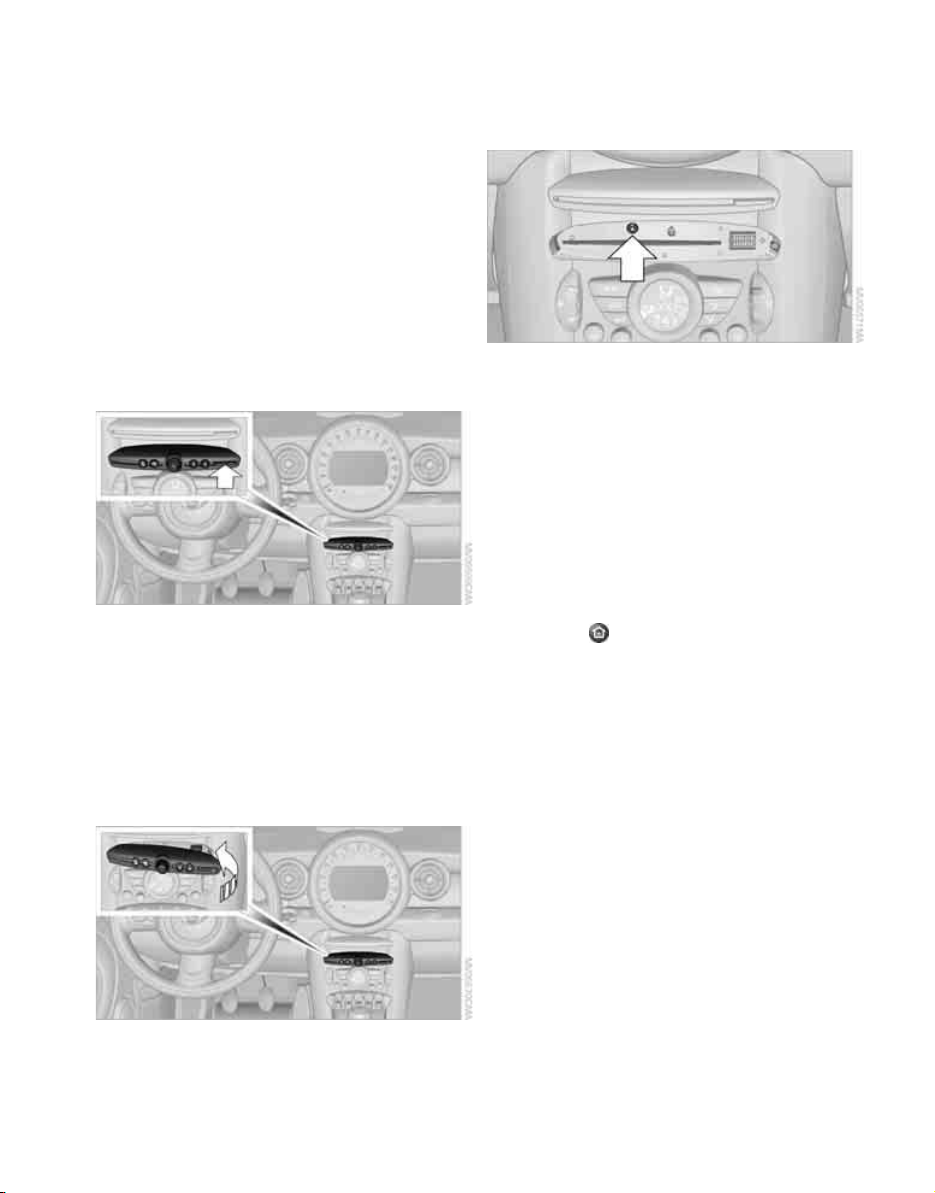
Starting the navigation system
112
Starting the navigation system
Your navigation system can use satellites to
ascertain the precise position of your vehicle
and guide you reliably to any destination you
enter.
Navigation DVD
The navigation system requires a special naviga-
tion DVD. You can obtain the latest version from
your MINI dealer.
Inserting navigation DVD
Use the lower drive for the navigation DVD.
1. Press the button, arrow, and remove the
cover.
2. Insert the navigation DVD with the labeled
side up.
3. To replace the cover, first insert it on the left
and then press forward on the right until it
snaps in.
4. Wait for several seconds to allow the con-
tents of the DVD to be read in.
Removing navigation DVD
1. Press the button.
The DVD emerges slightly from the drive.
2. Remove the DVD.
If the DVD is not ejected, the drive may be
blocked. In this case, a message will appear on
the Control Display.
Displaying arrow view in map display
When destination guidance is active, the arrow
view can be displayed additionally on the right
side of the map display.
1. Press the button.
This opens the start menu.
2. Move the MINI joystick to highlight "Setup"
and press the MINI joystick.
3. Select "Settings".
4. Turn the MINI joystick until "Language /
Units" is selected and press the
MINI joystick.
5. If necessary, move the highlight marker to
the uppermost field. Turn the MINI joystick
until "Languages" is selected and press the
MINI joystick.
6. Select "Display arrow view" and press the
MINI joystick.
*
Online Edition for Part no. 01 41 2 604 501 - © 02/10 BMW AG
Loading ...
Loading ...
Loading ...