Loading ...
Loading ...
Loading ...
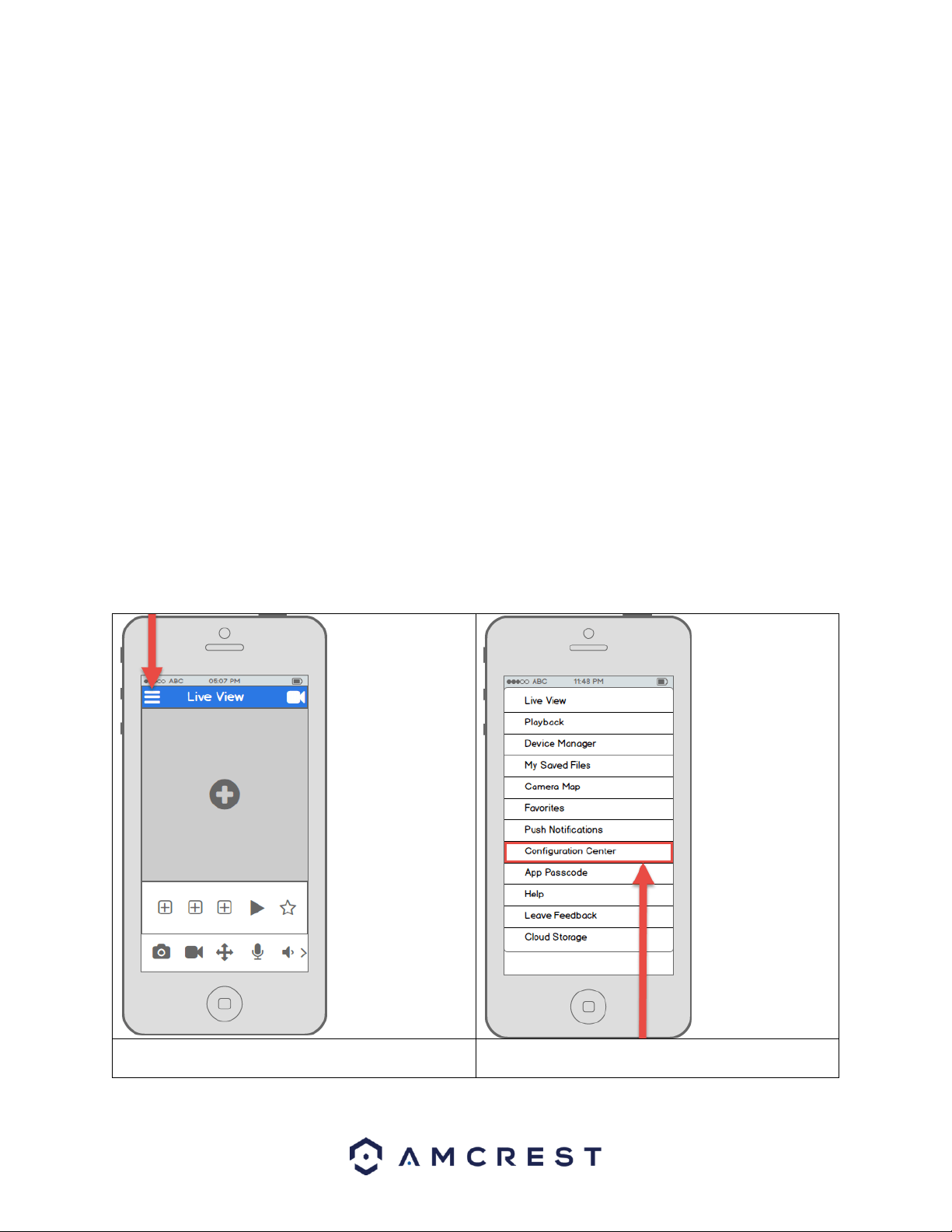
25
4.3.5 Motion detection setup
Setting up motion detection for the ProHD/HDSeries camera through the Amcrest View app will allow you to
choose how your camera will react to and record motion. This is the best way to record events that are particularly
of interest without needing to waste storage space by constantly recording. However, you can have motion
detection set up along with 24/7 recording. The motion recordings will overlap the regular recordings and classify
each motion-triggered recording as a motion event for your convenience when searching.
There are a lot of customization options for motion detection that can be configured directly through the app. This
gives you complete control over how to make motion detection work the way you want it to.
Here is a list of all the advanced configuration options for motion detection:
Schedule: Modify motion detection recording timings.
Anti-Dither: Set how long motion detection can still be triggered after motion stops.
Sensitivity: Select motion detection sensitivity.
Region Setting: Specify motion detecting regions of the screen.
Record: Toggle this switch to start recording when motion is detected.
Delay: Set how long motion detection recording will continue after a motion event.
Alarm Out: Configure alarm system integration.
Snapshot: Toggle this switch to take snapshot when motion is detected.
Follow the steps below to setup motion detection on your camera.
1. From the home screen, tap the icon in the
top left corner to open the main menu.
2. Tap Configuration Center to open the
Configuration Center.
Loading ...
Loading ...
Loading ...