Loading ...
Loading ...
Loading ...
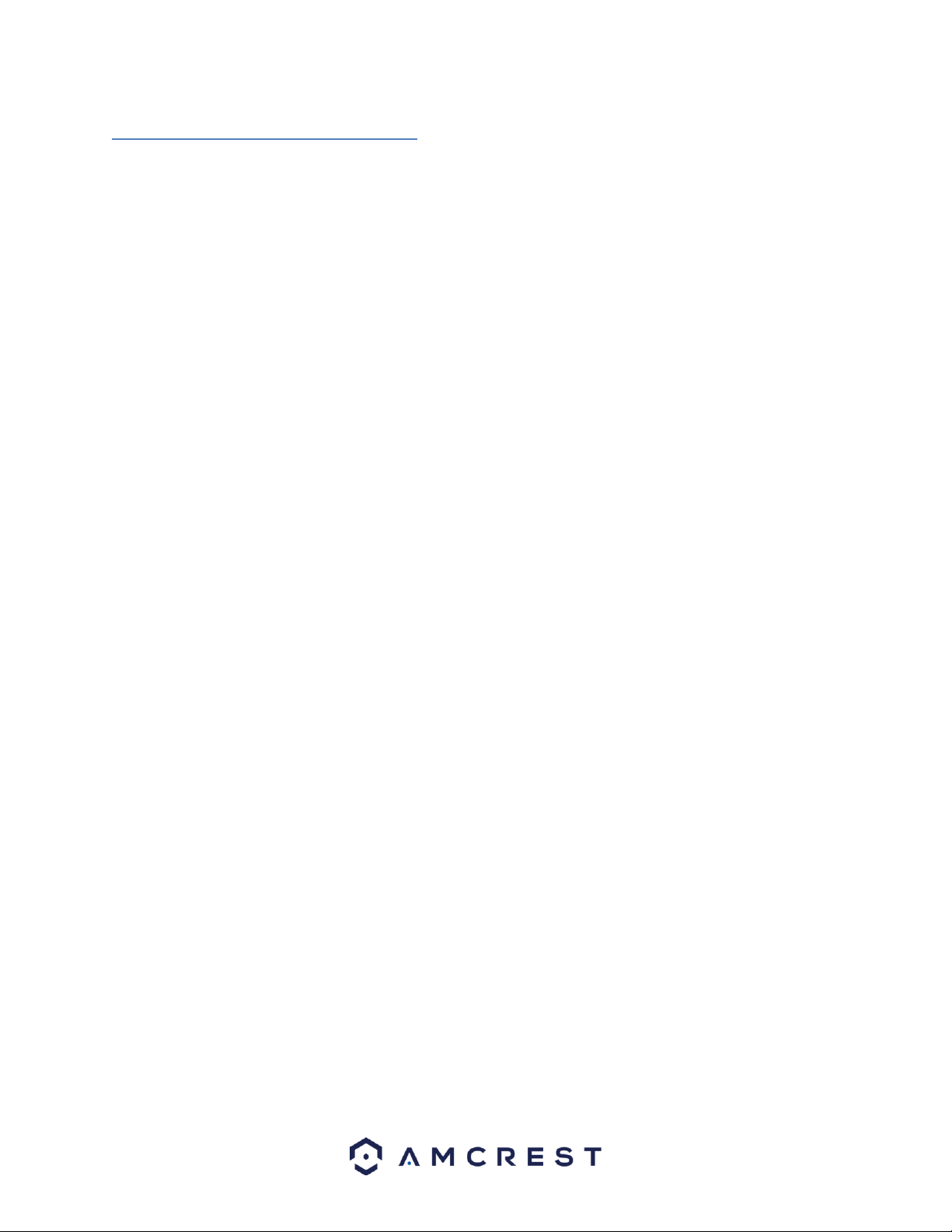
13
4.2 Camera setup methods
To make your experience with the Amcrest WiFi camera easy and simple, we've provided multiple ways to set up,
view, and operate your camera depending on your needs. Please follow the instructions on this page to set up your
camera in the way that works best for you.
4.2.1 Setting up your camera for the first time
If setting up your camera for the first time, please follow the instructions as outlined in section 4.3.1. Using the
Amcrest View app on your smartphone or tablet, you can view your camera live from anywhere, and access
features such as pan/tilt/zoom, recording, taking snapshots, two-way audio, and more.
4.2.2 Accessing your camera using multiple mobile devices
If you followed the app setup instructions in section 4.3.1 to initially set up your camera and would like to add the
camera to another smartphone or tablet, follow the instructions as outlined on section 4.3.3 using your other
devices.
4.2.3 Configuring advanced settings on your camera
If you would like to configure your camera to enable advanced features such as motion detection, e-mail alerts,
FTP, image adjustments, scheduling, and more, please follow the instructions as outlined on section 4.4 (Desktop
access setup).
4.2.4 Using Amcrest Cloud for remote viewing, storage, and playback
Amcrest Cloud is our optional cloud storage and playback service which allows you to access recorded footage
from any device. We offer 4 hours of free storage for your first camera. Please follow the instructions as outlined
on section 4.5 (Amcrest Cloud setup) to sign up for our Amcrest Cloud service and get 4 hours of free storage.
4.2.5 Using plug-and-play for remote web access
AmcrestView.com is a web portal that allows you to view your cameras and recordings quickly and easily from
anywhere in the world using a web browser. Use AmcrestView.com if you need to simply check-in at a moment's
notice. If you would like to use AmcrestView.com, please follow the instructions outlined on section 4.7 (Remote
web access setup).
Loading ...
Loading ...
Loading ...