Loading ...
Loading ...
Loading ...
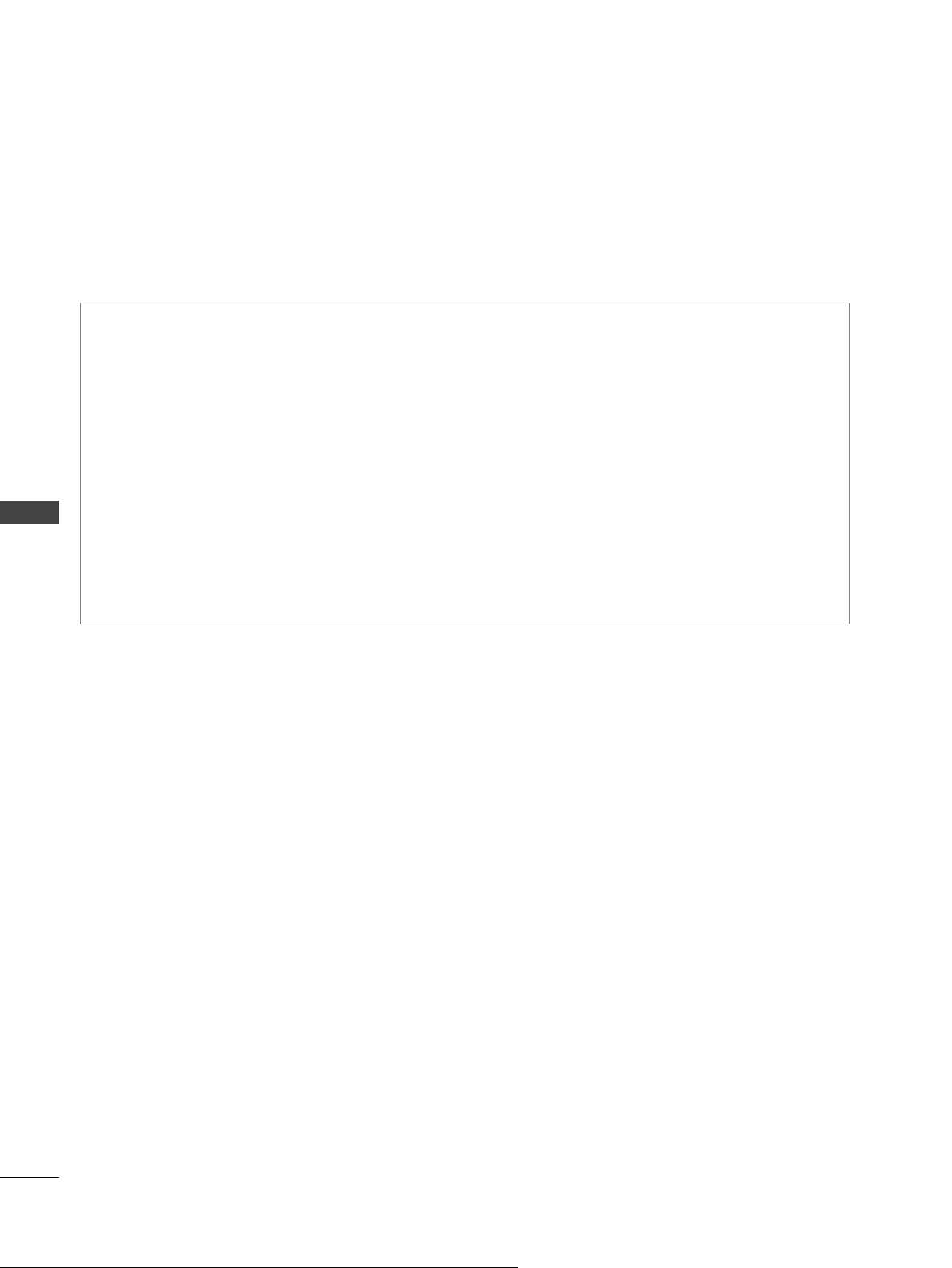
Installing Nero MediaHome 4 Essentials
Nero MediaHome 4 Essentials is a software for sharing movie, music and photo files stored on your
computer to this TV.
Requirement PC system before you install Nero MediaHome 4 Essentials
ꔛ
Windows® XP (Service Pack 2 or higher), Windows Vista® (no Service Pack required), Windows®
XP Media Center Edition 2005 (Service Pack 2 or higher), Windows Server® 2003
ꔛ
Windows Vista® 64-bit edition (application runs in 32-bit mode)
ꔛ
Hard drive space: 200 MB hard drive space for a typical installation of Nero MediaHome stand-
alone
ꔛ
1.2 GHz Intel® Pentium® III or AMD Sempron™ 2200+ processors
ꔛ
Memory: 256 MB RAM
ꔛ
Graphics card with at least 32 MB video memory, minimum resolution of 800 x 600 pixels, and 16-bit
color settings
ꔛ
Windows® Internet Explorer® 6.0 or higher
ꔛ
DirectX® 9.0c revision 30 (August 2006) or higher
ꔛ
Network environment: 100 Mb Ethernet, WLAN (IEEE 802.11b/g/n)
1
Start up your computer, and insert the Nero MediaHome 4 Essentials CD-ROM into your compu-
ter’s CD-ROM drive.
An installation wizard will walk you through the quick and uncomplicated installation process.
2
Close all Microsoft Windows programs and exit any anti-virus software that may be running.
3
Insert the Nero MediaHome 4 Essentials CD-ROM into your computer’s CD-ROM drive.
4
Click Nero MediaHome 4 Essentials. The installation is prepared and the installation wizard
appears.
5
Click the Next button to display the serial number input screen.
Click Next to go to the next step.
6
If you accept all conditions, click I accept the License Conditions check box and click Next.
Installation is not possible without this agreement.
7
Click Typical and click Next. The installation process is started.
8
If you want to take part in the anonymous collection of data, select the check box and click the Next
button.
9
Click the Exit button to complete the installation.
TO USE A USB DEVICE
76
Loading ...
Loading ...
Loading ...