Loading ...
Loading ...
Loading ...
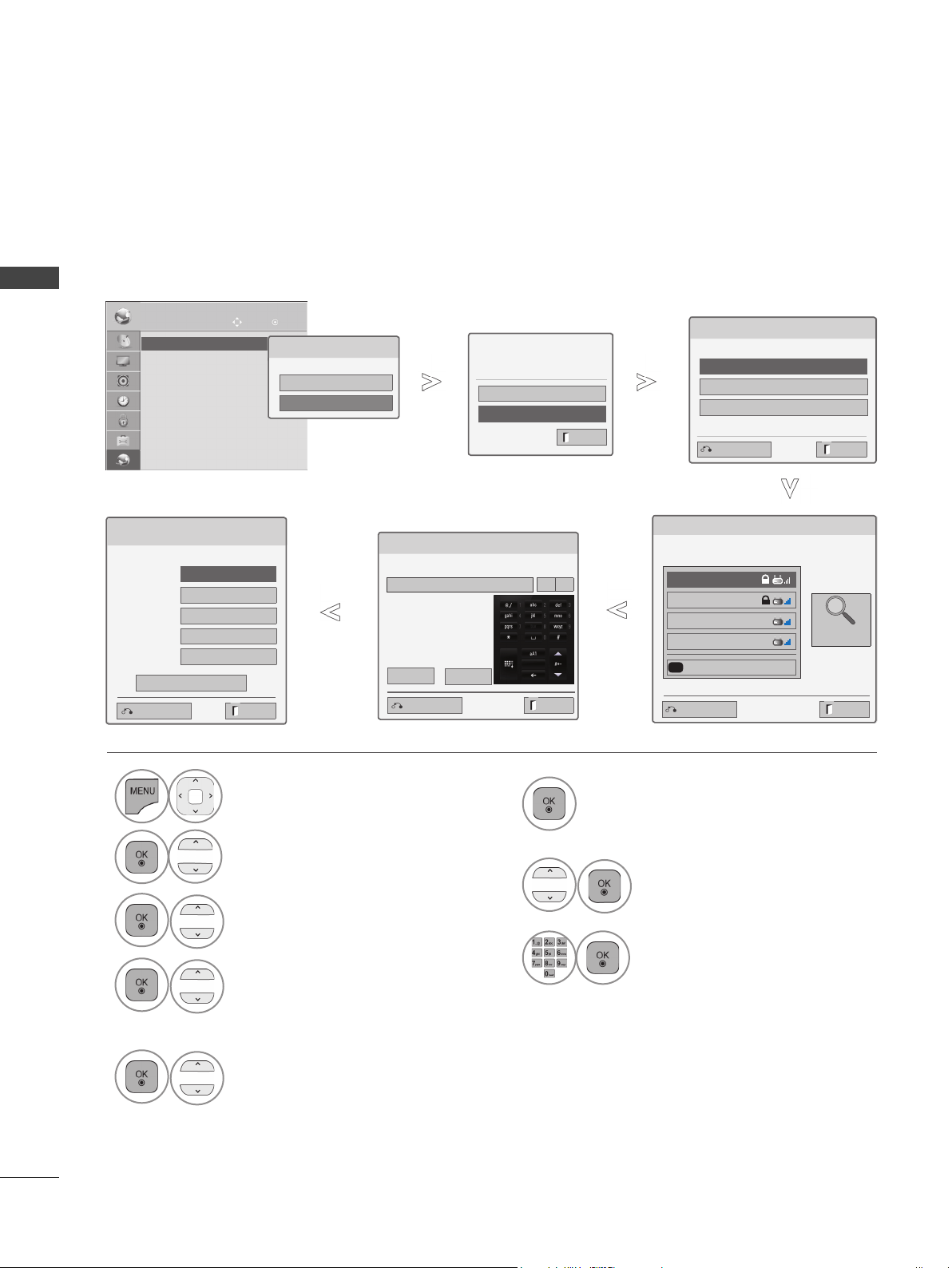
22
EXTERNAL EQUIPMENT SETUP
EXTERNAL EQUIPMENT SETUP
Setting up the AP (Access Point) or the wireless router is required before connecting the TV to the network.
Wireless Network Setup
6
Scan the all available AP (Access
Point) or wireless routers within range
and display them as a list.
7
Select an AP (Access Point) or
wireless router on the list.
(If your AP is locked, insert the
security key of AP).
8
Input the security key of AP.
1
Select NETWORK.
2
Select Network Setting.
3
Select Wireless.
4
If you already set Network Setting:
Select Resetting.
The new connection settings resets
the current network settings.
5
Select Setting from the AP list.
Select the wireless network setting type.
Select the wireless network setting type
Setting from the AP list
Simple setting (WPS-button mode)
Setting Ad-hoc network
ꔉ Next
9
Repeat step 4-5 on P.21.
If your AP is locked
If you already set the
Network Setting
Previous setting value exists. Do
you want to connect with the
previous setting?
OK
Resetting
ꔉ Next
NETWORK
OK
Move
• Network Setting : Wired
• Network Status : Internet is connected
• Legal Notice
• Network Setting : Wired
►
Network Type
Wired network is recommended
Wired
Wireless
Exit
Exit
Previous
Selecting AP
ꔉ Next
Select AP you want to connect.
Page 1/1
IPTIME
iptime
ASW
Network1
Connecting with PIN mode
Access Point
Search
Network Setting
Select the IP setting mode.
IP Mode
◄ IP Auto Setting ►
● IP Address 255 . 255 . 0 . 0
● Subnet Mask
255 . 255 . 0 . 0
● Gateway 255 . 255 . 0 . 0
● DNS Server 255 . 255 . 0 . 0
OK
Exit
Previous
Previous Exit
Inserting the security key
Insert the security key of AP.
◄ ►
OK
Cancel
Exit
Prev.
Insert hexadecimal (0~9,A~F) 10 or 26 digits. Insert 5 or 13 ASCII characters.
Loading ...
Loading ...
Loading ...