Loading ...
Loading ...
Loading ...
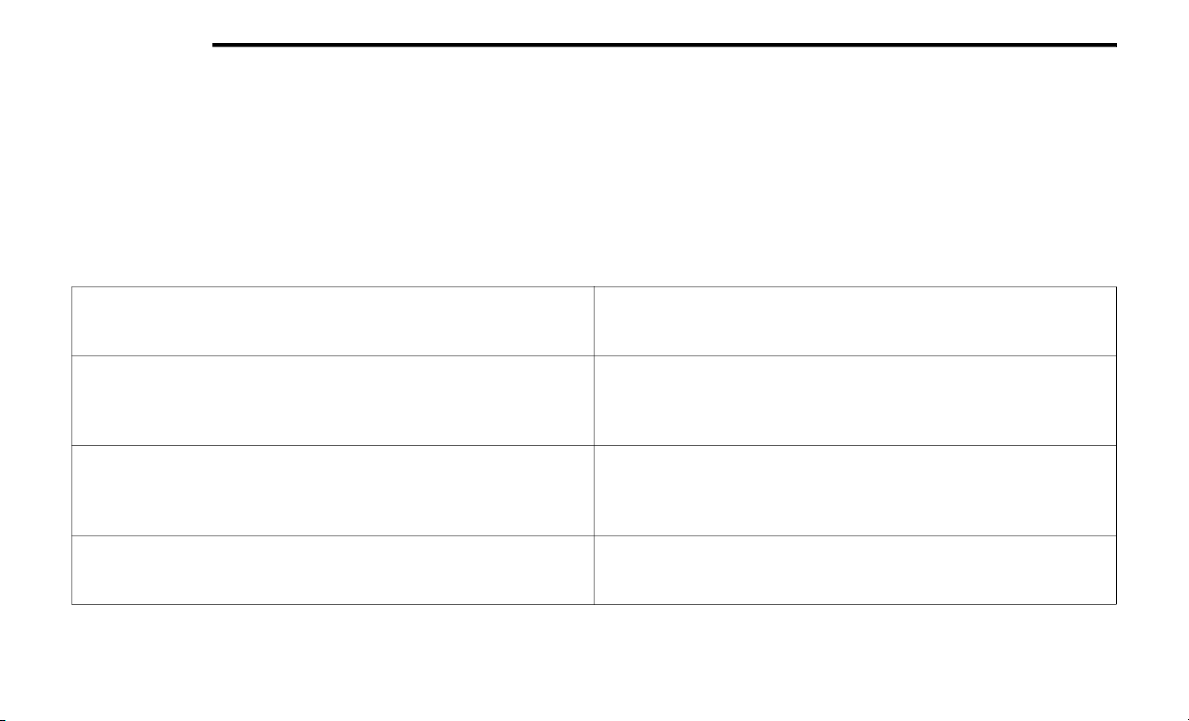
432 MULTIMEDIA
Auto Zoom
Press this button to change how the Auto Zoom
feature adjusts the zoom level during guidance
in Map View.
Far
Medium
Low
Off
Vehicle Icon
Press this button to change the Vehicle icon
that is displayed while in Map View. Press
Previous or Next to view the available icons.
Press the Back icon button when you've made
your selection.
Show POI Icons
Press this button within the Map Setup screen to show the selected Point
of Interest icons while in Map View. Press and release the button until a
check mark appears, showing the setting has been selected.
POI Categories
Press this button within the Map Setup screen to display the available
Point of Interest icons you would like displayed while in Map View. Press
and release the desired selection until a check mark appears, showing
the setting has been selected.
Traffic Incidents — If Equipped
Press the Traffic button within the Map Setup screen to show Traffic Mes-
sage Channel (TMC) Incidents while in Map View. Press and release the
button until a check mark appears, showing the setting has been
selected.
Speed And Flow
Press the Speed Limit button within the Map Setup screen to show the
Speed and Flow of traffic while in Map View. Press and release the button
until a check mark appears, showing the setting has been selected.
20_BV_OM_EN_USC_t.book Page 432
Loading ...
Loading ...
Loading ...