Loading ...
Loading ...
Loading ...
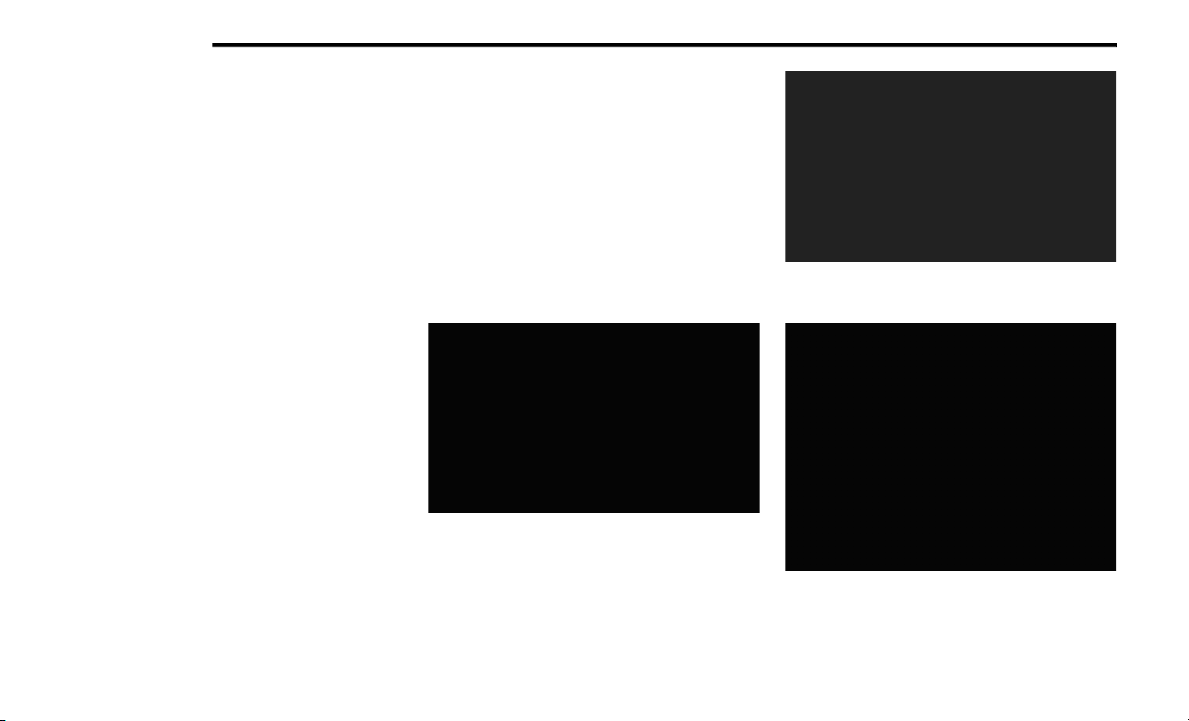
380 MULTIMEDIA
For the Uconnect 3 With 5-inch Display:
A set of four presets will appear on the screen.
Press the All button to view all saved presets. To
remove a saved preset, a new preset must be
saved over the old one.
Preset Features — If Equipped
Browse In AM/FM
When in either AM or FM, the Browse Screen
provides a means to edit the Presets List and is
entered by pushing the ENTER/BROWSE
button.
Scrolling Preset List
Once in the Browse Presets screen, you can
scroll the preset list by rotation of the TUNE/
SCROLL knob or by pressing the Up and Down
arrow keys, located on the right of the screen.
Preset Selection From List
A Preset can be selected by pressing any of the
listed Presets, or by pushing the ENTER/
BROWSE button on the TUNE/SCROLL knob to
select the currently highlighted Preset.
When selected, the radio tunes to the station
stored in the Presets.
Deleting Presets
A Preset can be deleted in the Presets Browse
screen by pressing the Trash Can icon for the
corresponding Preset.
Return To Main Radio Screen
You can return to the Main Radio Screen by
pressing the X button or the Back Arrow button
when in the Browse Presets screen.
SiriusXM® Satellite Radio Mode — If
Equipped
Uconnect 3 With 5-inch Display Changing To
SiriusXM®
Uconnect 4 With 7-inch Display Changing To
SiriusXM®
Uconnect 4C NAV With 8.4-inch Display Changing To
SiriusXM®
20_BV_OM_EN_USC_t.book Page 380
Loading ...
Loading ...
Loading ...