Loading ...
Loading ...
Loading ...
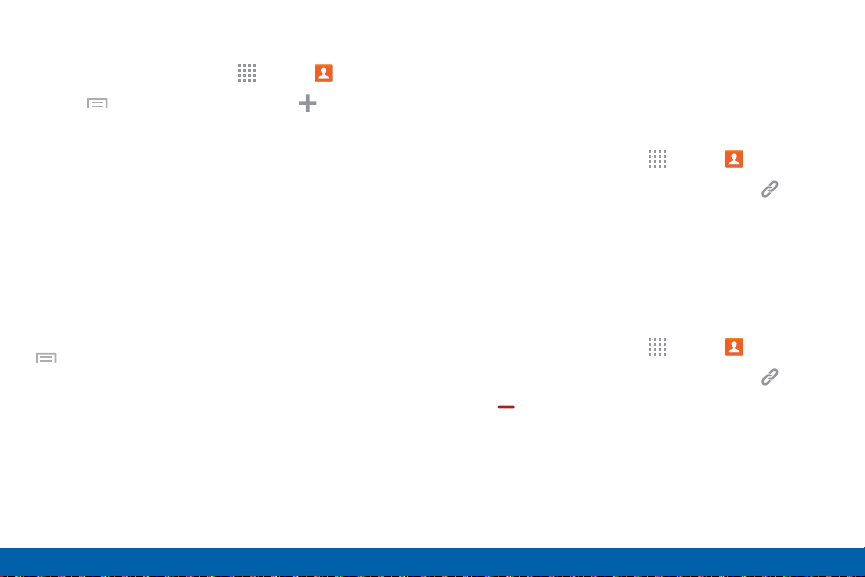
71
Contacts
Applications
Save a Business Card as a Contact
1. From a Home screen, tap Apps > Contacts.
2. Tap Menu > Business cards > Add.
3. When the camera opens, center the business card
in the guidelines on the screen. If the Camera can
recognize the business card, it will take the picture
automatically, or you can take the picture manually.
4. Your device analyzes the picture of the business
card to create a new contact. You can also add
more information to the contact.
5. Tap SAVE. The business card is displayed as the
picture for the contact.
Note: You can view all your business cards by tapping
Menu > Businesscards.
Link Contacts
When you have contacts from various sources (Gmail,
Facebook, and so on), you may have multiple similar
entries for a single contact. Contacts lets you link
multiple entries into a single contact.
1. From a Home screen, tap Apps > Contacts.
2. Tap the contact to display it, and then tap Link.
3. Tap LINK ANOTHER CONTACT, and then select
contact(s) to link to the original contact.
4. Tap DONE.
Unlink Contacts
1. From a Home screen, tap Apps > Contacts.
2. Tap the contact to display it, and then tap Link.
3. Tap Remove beside contacts to unlink them
from the main contact.
Loading ...
Loading ...
Loading ...