Loading ...
Loading ...
Loading ...
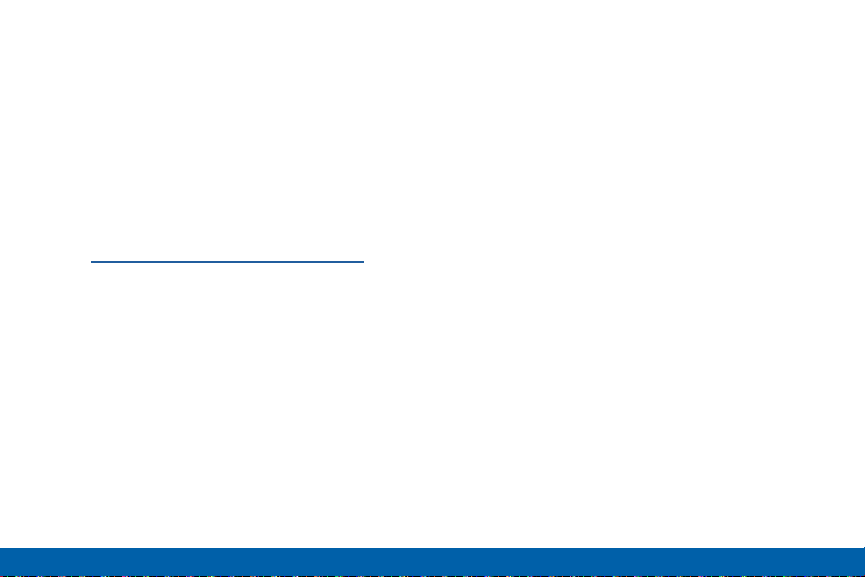
175
Accessibility
Settings
•
Color adjustment: Adjust the color of the
screen if you are color blind or have difficulty
reading the display because of the screen
color.
•
Accessibility shortcut: Quickly enable
accessibility features in two quick steps. Tap
to turn the feature on.
•
Text-to-speech options: Set your preferred
TTS engine and options.
For more information, see
“Text-To-Speech Options” on page 165.
Hearing
•
Flash notification: Set your camera light to
blink whenever you receive a notification.
•
Turn off all sounds: For privacy, turn off all
notifications and audio.
•
Hearing aids: Improve the sound quality of
your device for use with hearing aids.
•
Samsung subtitles (CC): Use Samsung
subtitles with multimedia files when available
Tap Samsung subtitles (CC) for options.
•
Google subtitles (CC): Use Google subtitles
with multimedia files when available. Tap
Google subtitles (CC) for options.
•
Sound balance: Use the slider to set the Left
and Right balance when using a stereo device.
•
Mono audio: Switch audio from stereo to
mono for use with one earphone.
•
Auto haptic: The device will vibrate in time to
the sound when listening to music, watching
videos, or playing games. It will also vibrate
when buttons are tapped in supported apps.
This may consume battery power, and not all
applications will support this feature.
Dexterity and Interaction
•
Assistant menu: Improve the device
accessibility for users with reduced dexterity.
•
Press and hold delay: Select a time interval
for this tap gesture.
•
Interaction control: Block areas of the screen
from touch interaction. Disable Auto rotate
screen and hard key functions.
Loading ...
Loading ...
Loading ...