Loading ...
Loading ...
Loading ...
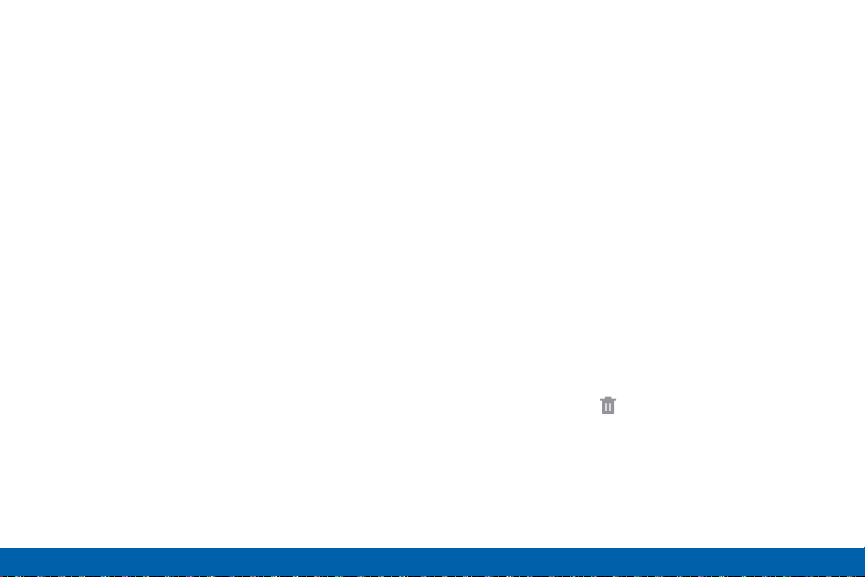
17
Home Screen
Know Your Device
Change the Wallpaper
Change the look of the Home and Lock screens with
wallpaper. You can display a favorite picture or choose
from preloaded wallpapers.
1. From a Home screen, pinch the screen.
– or –
Touch and hold an empty space on the screen.
2. Tap Wallpapers, and then choose Home screen,
Lock screen, or Home and lock screen.
3. Tap a wallpaper to see a sample, and then tap
SETAS WALLPAPER.
Widgets
Widgets are self-contained apps that run on a
Homescreen. There are all kinds of widgets, including
links to a specific contact, Internet bookmarks, Gmail
and email accounts, and manyothers.
Add a Widget to a Home Screen
1. Touch and hold an empty space on the screen, and
then tap Widgets.
2. Touch and hold a widget, drag it to a Homescreen,
and then release it.
Remove a Widget
1. From a Home screen, touch and hold a widget to
releaseit.
2. Drag the widget to Remove and releaseit.
Note: Removing a widget does not delete the widget, it
just removes the widget from the Home screen.
Loading ...
Loading ...
Loading ...