Loading ...
Loading ...
Loading ...
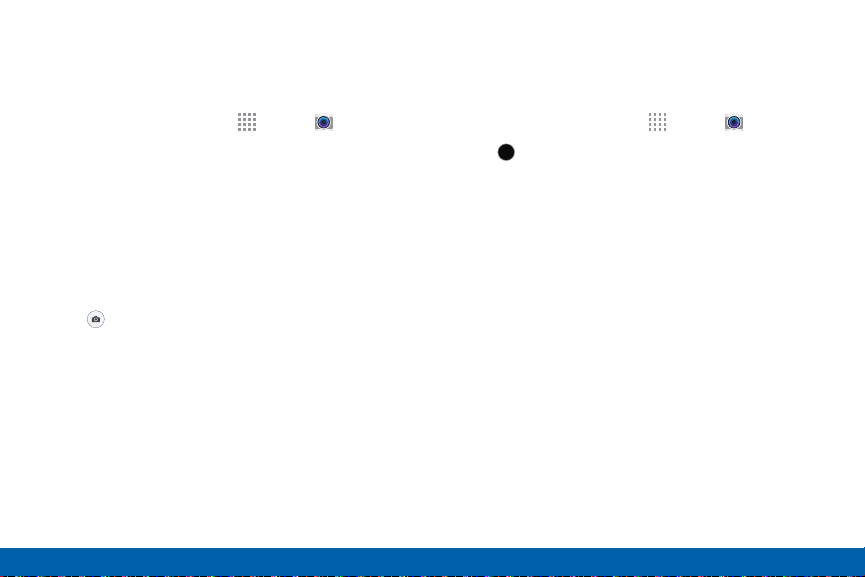
63
Camera and Video
Applications
Take Pictures
Take pictures with your device’s front or back camera,
or combine shots with Dual mode.
1. From a Home screen, tap Apps > Camera.
2. Using the display screen as a viewfinder, compose
your shot by aiming the camera at the subject.
While composing your picture, use the onscreen
options or these gestures:
•
Tap the screen with two fingers and pinch or
spread them on the screen to zoom in and out.
•
Tap the screen to focus on the area you taped.
3. Tap to take the picture.
Note: You can also press the Volume key up or down
to act as a zoom key. This is the default action of the
Volume key. You can also set the Volume to take a
picture, or to act as a video record key.
Shooting Mode
Several visual effects are available. Some modes are
not available when taking self-portraits.
1. From a Home screen, tap Apps > Camera.
2. Tap MODE, and then scroll up or down the
screen at the right side of the screen.
MODE
MODE
•
Auto: Allow the camera to evaluate the
surroundings and determine the ideal mode
for the picture.
•
Beauty face: Take a picture with lightened
faces for gentler images.
•
Best photo: Take a series of pictures, and
then select the best to save.
•
Best face: Select the best picture of each
person from five consecutive pictures to get
the best merged group picture.
Loading ...
Loading ...
Loading ...