Loading ...
Loading ...
Loading ...
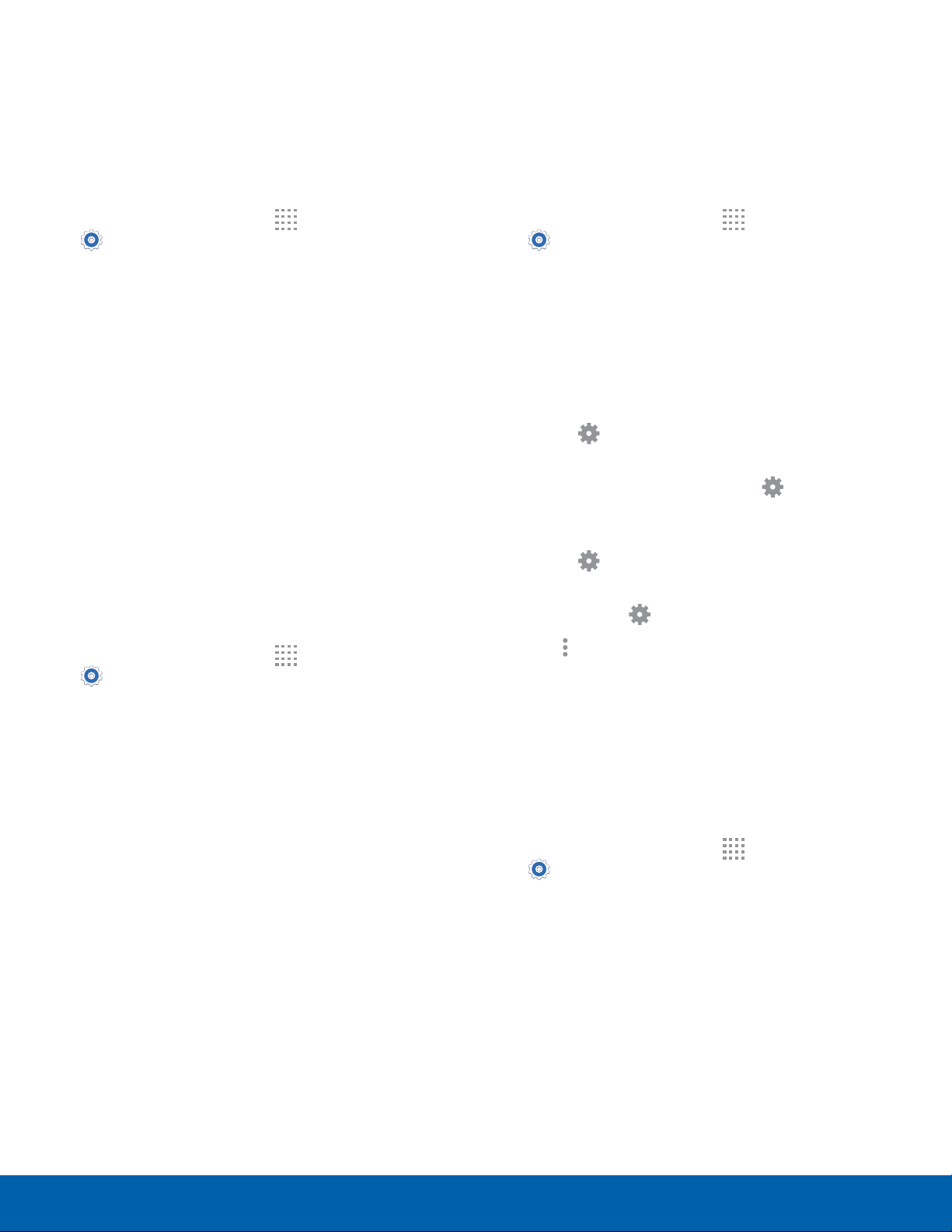
81
Display SettingsSettings
Screen Mode
Choose a screen mode to match your type of
viewing. You can choose to have the device
automatically adapt the display depending on the
type of image being displayed, and other criteria
such as battery level.
1. From a Home screen, tap
Apps >
Settings > Display.
2. Tap Screen mode, and then choose a screen
mode.
•
To have your device automatically optimize
the display to match the type of image being
displayed and other criteria, such as battery
level, tap Adapt display.
– or –
Choose a specific type of screen mode based
on what your are viewing.
Auto Adjust Screen Tone
Your device analyzes the images displayed on the
screen and automatically adjust the brightness to
conserve battery power.
1. From a Home screen, tap
Apps >
Settings > Display.
2. Tap Auto adjust screen tone to turn the
featureon.
Note: You can also control Brightness from the
Notificationpanel. Drag down the Statusbar at the top
of the screen to find the Brightness option.
Daydream
The Daydream setting controls what the screen
displays when the device is docked (dock not
included), or while charging. You can choose to
display colors, or display photos stored on your
device.
1. From a Home screen, tap
Apps >
Settings > Display.
2. Tap Daydream.
3. Tap ON/OFF to turn Daydream on and configure
the following options:
•
Colors: Tap the selector to display a changing
screen of colors.
•
Flipboard: Display pictures from Flipboard.
Tap Settings for options.
•
Google Photos: Display pictures from your
Google Photos account. Tap Settings for
options.
•
Photo Table: Display pictures in a photo table.
Tap
Settings for options.
•
Photo frame: Display pictures in a photo
frame. Tap Settings for options.
4. Tap
More options > Preview to see a
demonstration of Daydream.
LED Indicator
Select which functions (such as charging or low
battery) the LED indicator on the front of the device
displays.
1. From a Home screen, tap
Apps >
Settings > Display.
2. Tap LED indicator for options.
Loading ...
Loading ...
Loading ...
