Loading ...
Loading ...
Loading ...
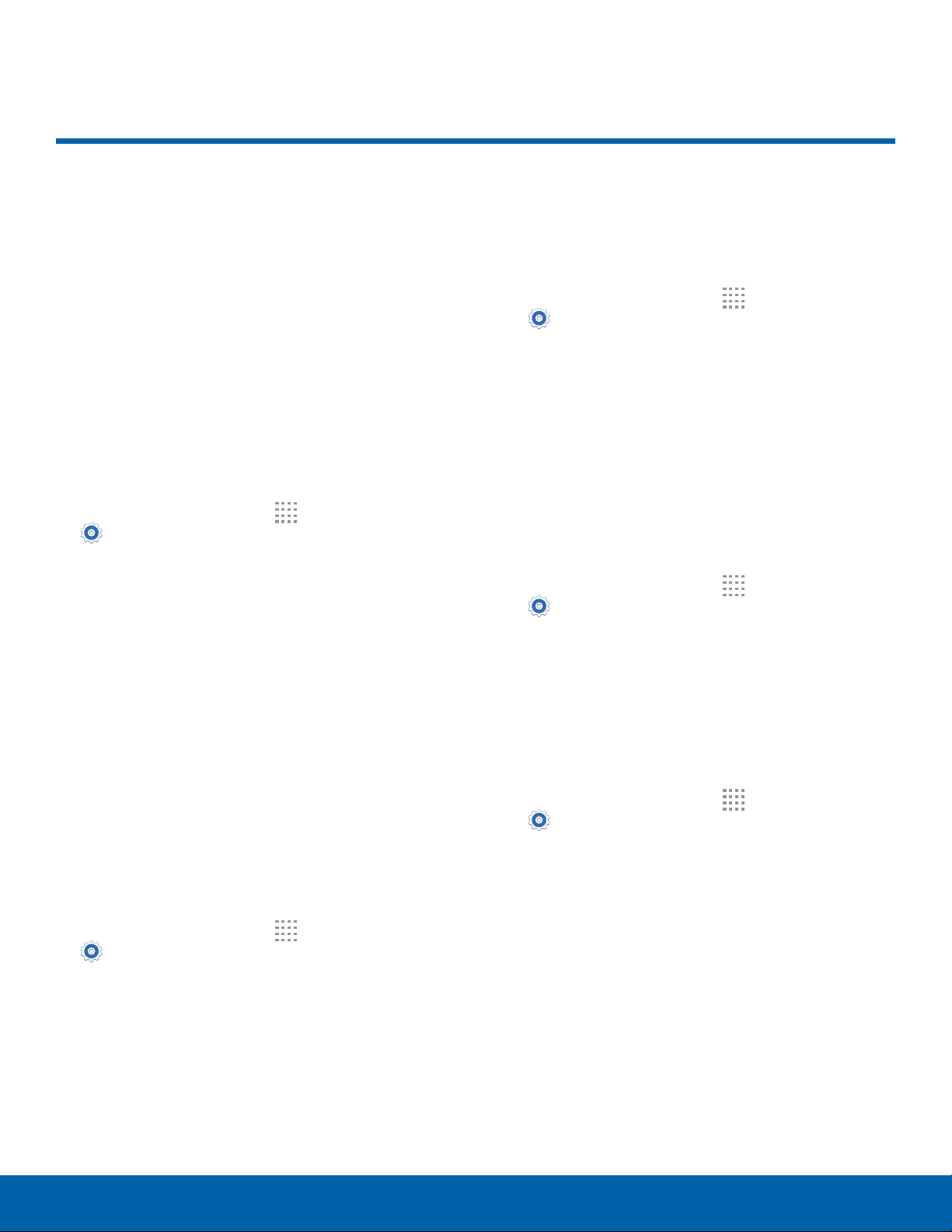
80
Display SettingsSettings
Adjust display options and
features, including screen
brightness, font options, and
more.
Brightness
Adjust the screen brightness to suit your
surroundings or personal preference. You may also
want to adjust screen brightness to conserve battery
power.
1. From a Home screen, tap
Apps >
Settings > Display.
2. Tap Brightness for options:
•
Tap Automatic brightness to allow the device
to adjust brightness automatically.
•
To set a custom brightness level, clear the
Automatic brightness checkmark and then
touch and drag the Brightness level.
Note: You can also control Brightness from the
Notificationpanel. Drag down the Statusbar at the top
of the screen to find the Brightness options.
Font Style and Size
You can set the font style and size for all text that
displays on the screen.
1. From a Home screen, tap
Apps >
Settings > Display.
2. Tap Font to choose a font style and font size.
3. Tap Font style > DOWNLOAD to find new fonts
from the Google Play store.
4. Tap Font size and tap a font size.
Screen Rotation
Use the front camera to rotate the screen based on
the orientation of your face.
1. From a Home screen, tap
Apps >
Settings > Display.
2. Tap Screen rotation.
3. Tap ON/OFF, and then tap Smart rotation to
turn the feature on.
Smart Stay
Using the front camera to detect your face, the
screen does not time out as long as you are facing
the screen.
1. From a Home screen, tap
Apps >
Settings > Display.
2. Tap Smart stay to turn the feature on.
Screen Timeout
Choose how long the display screen remains lit after
you tap the screen or press any key.
1. From a Home screen, tap
Apps >
Settings > Display.
2. Tap Screen timeout, and then choose a
timeperiod.
Display Settings
Loading ...
Loading ...
Loading ...
