Loading ...
Loading ...
Loading ...
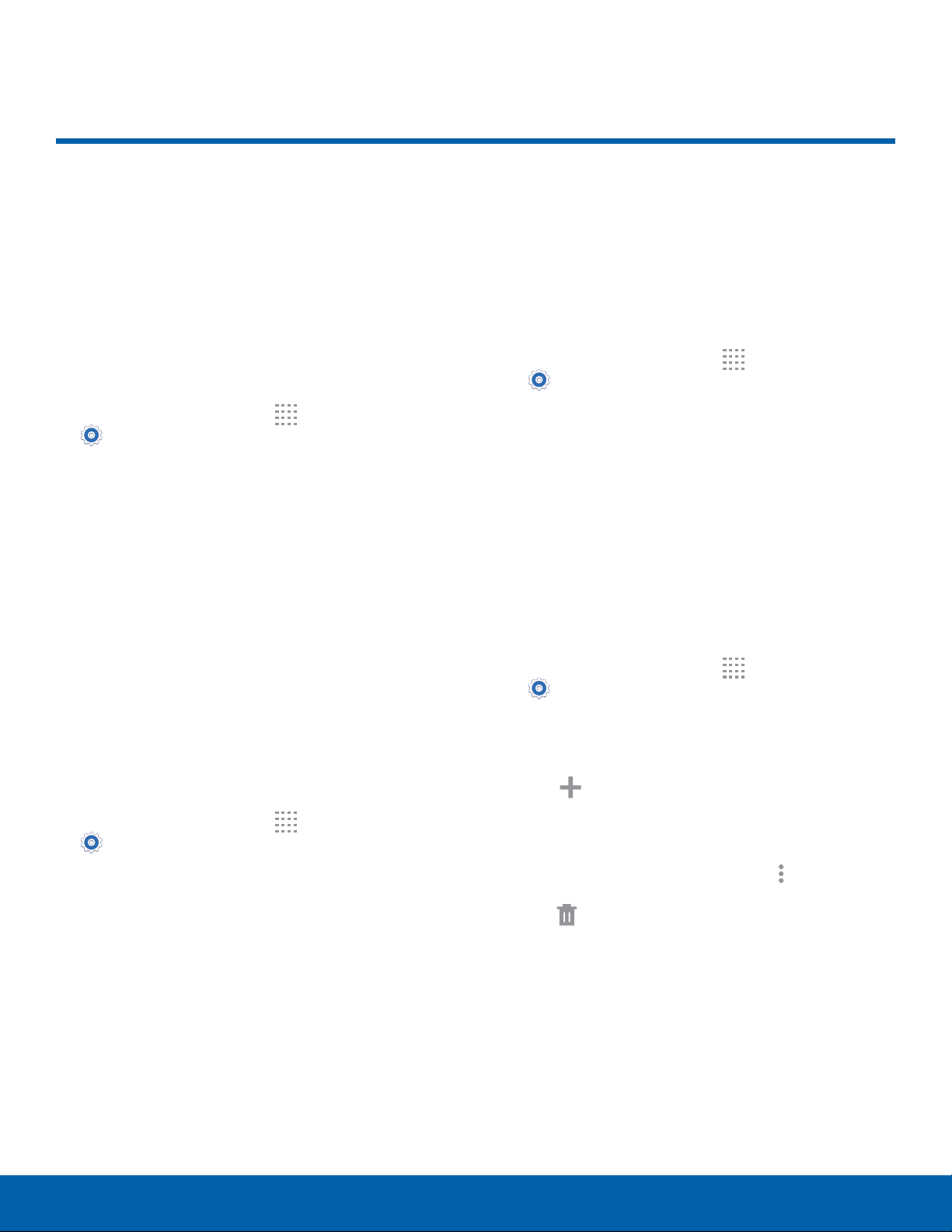
71
Location SettingsSettings
Location Settings
Some apps, such as Google
maps, may require one or more
location services be turned on
for full functionality.
Location Method
1. From a Home screen, tap Apps >
Settings > Location.
2. Tap ON/OFF to turn Location services on.
3. Tap Mode to select how your location is
determined:
•
High accuracy: Use GPS, Wi-Fi, and mobile
networks.
•
Power saving: Use Wi-Fi and mobile networks
(no GPS).
•
GPS only: Use GPS only.
Recent Location Requests
Apps that have requested your location are listed
under Recent location requests.
1. From a Home screen, tap
Apps >
Settings > Location.
2. Tap ON/OFF to turn Location services on.
3. Tap an entry to view the app’s settings.
Location Services
Google uses Location History to store and use your
device’s most recent location data. Google apps,
such as Google Maps, can use this data to improve
your search results based on places that you have
visited.
1. From a Home screen, tap
Apps >
Settings > Location.
2. Tap ON/OFF to turn Location services on.
3. Tap Google Location History and sign in to your
Google Account for more options.
Location Sources
You can save your favorite locations for use with
services that require location information. This
information can improve your search results and
other location-related activities.
1. From a Home screen, tap
Apps >
Settings > Location.
2. Tap ON/OFF to turn Location services on.
3. Tap My places.
4. Tap
Add to add additional categories.
5. Tap a category (Home, Work, or Car) to add a
location.
6. To delete a custom category, tap
More options
> Select, select a category to delete, and then
tap Delete.
Note: Home, Work, and Car cannot be deleted.
Loading ...
Loading ...
Loading ...
