Loading ...
Loading ...
Loading ...
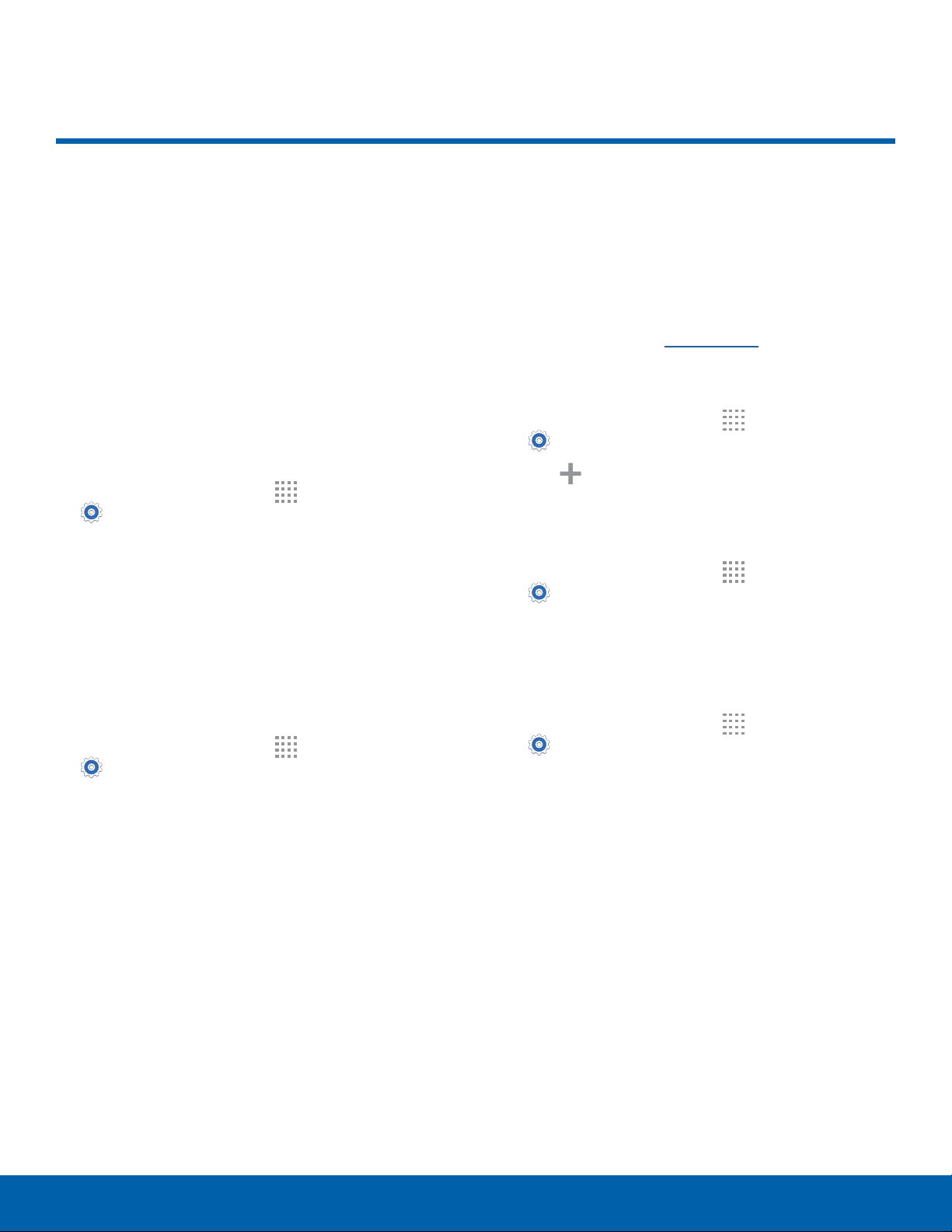
72
More NetworksSettings
The More Networks settings
allow you to configure a variety
of communication settings for
your device.
Set the Default Messaging App
Your mobile device can be equipped with more than
one application for text and multimedia messaging.
To select a default messaging app:
1. From a Home screen, tap
Apps >
Settings.
2. Tap More networks > Default messaging app
to select the app to use for text and multimedia
messages.
Mobile Networks
Control your device’s access to networks and
mobile data services.
1. From a Home screen, tap
Apps >
Settings.
2. Tap More networks > Mobile networks for
options:
•
Mobile data: Allow your device to connect to a
mobile data network.
•
Data roaming: Allow your device to connect
to data services while roaming. Significantly
higher charges may result.
•
Network mode: Choose a preferred network
mode.
•
System select: Choose a CDMA roaming
mode.
Virtual Private Networks (VPNs)
Set up and configure VirtualPrivate Networks on
your device.
Note: You must set a screen lock Pattern, PIN,
Password, or Fingerprints before setting up a VPN. For
more information, seeLock Screen.
Add a VPN
1. From a Home screen, tap Apps >
Settings > More networks > VPN.
2. Tap
Add and follow the prompts to set up
yourVPN.
Connect to a VPN
1. From a Home screen, tap Apps >
Settings > More networks > VPN.
2. Tap the VPN you want to connect to, enter your
log in information, and tap CONNECT.
Edit or Delete a VPN
1. From a Home screen, tap Apps >
Settings > More networks > VPN.
2. Touch and hold the VPN that you want to edit
ordelete.
3. Tap either Edit network or Delete network, and
then confirm if prompted.
More Networks
Loading ...
Loading ...
Loading ...
