Loading ...
Loading ...
Loading ...
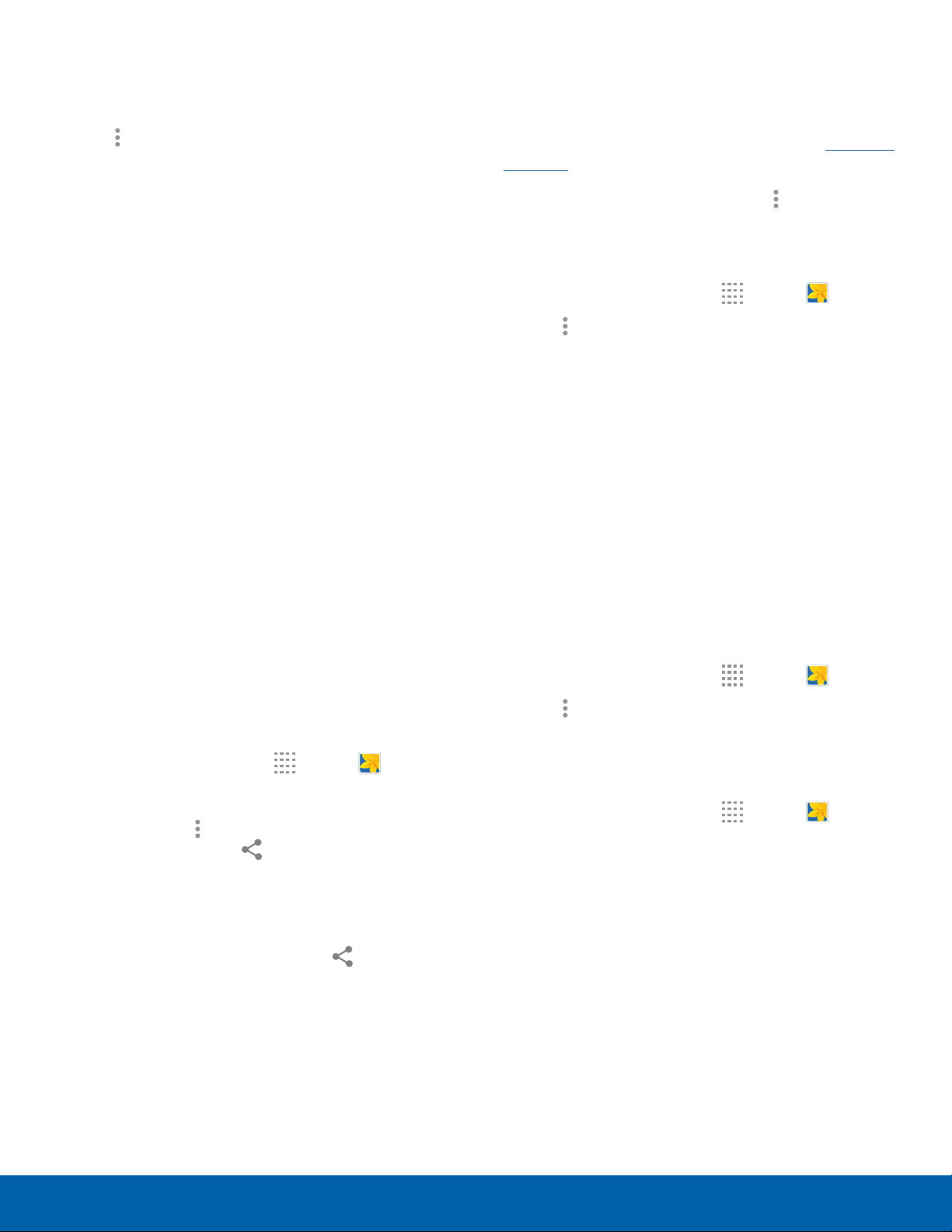
45
GalleryApplications
Edit Images
While viewing an image:
► Tap
Moreoptions:
•
Edit: Use basic tools to edit your picture.
•
More info: View image details.
•
Studio: Edit your picture with advanced tools.
•
Rotate left: Rotate the image 90 degrees
tothe left.
•
Rotate right: Rotate the image 90 degrees
tothe right.
•
Crop: Resize the frame to crop the image.
•
Rename: Rename the file.
•
Slideshow: Start a slideshow with the images
and videos in the current folder.
•
Set as: Set the image as wallpaper or as a
contact’s photo.
•
Print: Print the image via a USB or Wi-Fi
connection. Some printers may not be
compatible with the device.
•
Settings: Change the Gallery settings.
Share Images
Use one of the following methods:
1. From a Home screen, tap
Apps > Gallery.
2. Tap a folder to open it.
3. In a folder, tap
Moreoptions > Select, select
images, and then tap Share via to send
them to others or share them via social network
services.
– or –
When viewing a single image, tap
Share via
to send it to others or share it via social network
services.
Tag Buddy
Tag buddy automatically tags your photos and
videos with the date and time it was taken, and
optionally adds the location it was taken (ifLocation
Services are enabled).
You can view these tags by tapping
More options
> More info while viewing the photo or video.
To enable Tag buddy:
1. From a Home screen, tap
Apps > Gallery.
2. Tap
More options > Settings > Tag buddy.
3. Tap ON/OFF to turn the feature on.
Face Tags
Face tags allow you to add a contact name to
people in your photos. Using face tags lets you filter
your photos by people’s names in the Gallery app
and other apps which support face tags.
While viewing photos, face tags will appear
identifying your contacts. Tap a face tag to call or
message the contact.
To enable Face tags:
1. From a Home screen, tap
Apps > Gallery.
2. Tap
More options > Settings.
3. Tap Face tag to turn the feature on.
To use Face tags:
1. From a Home screen, tap
Apps > Gallery.
2. Tap an image to view it in fullscreen mode.
•
Whenever possible, the Gallery app will
identify faces with a circle. Tap the circle to
add a contact’s name.
•
To manually add a face tag, touch and hold
the photo where you want the tag. Move and
crop the box if desired, and tap SAVE. Select
acontact.
•
If the contact you select does not currently
have a contact photo, you will be asked if
you would like to use this photo as their
contactphoto.
Loading ...
Loading ...
Loading ...
