Loading ...
Loading ...
Loading ...
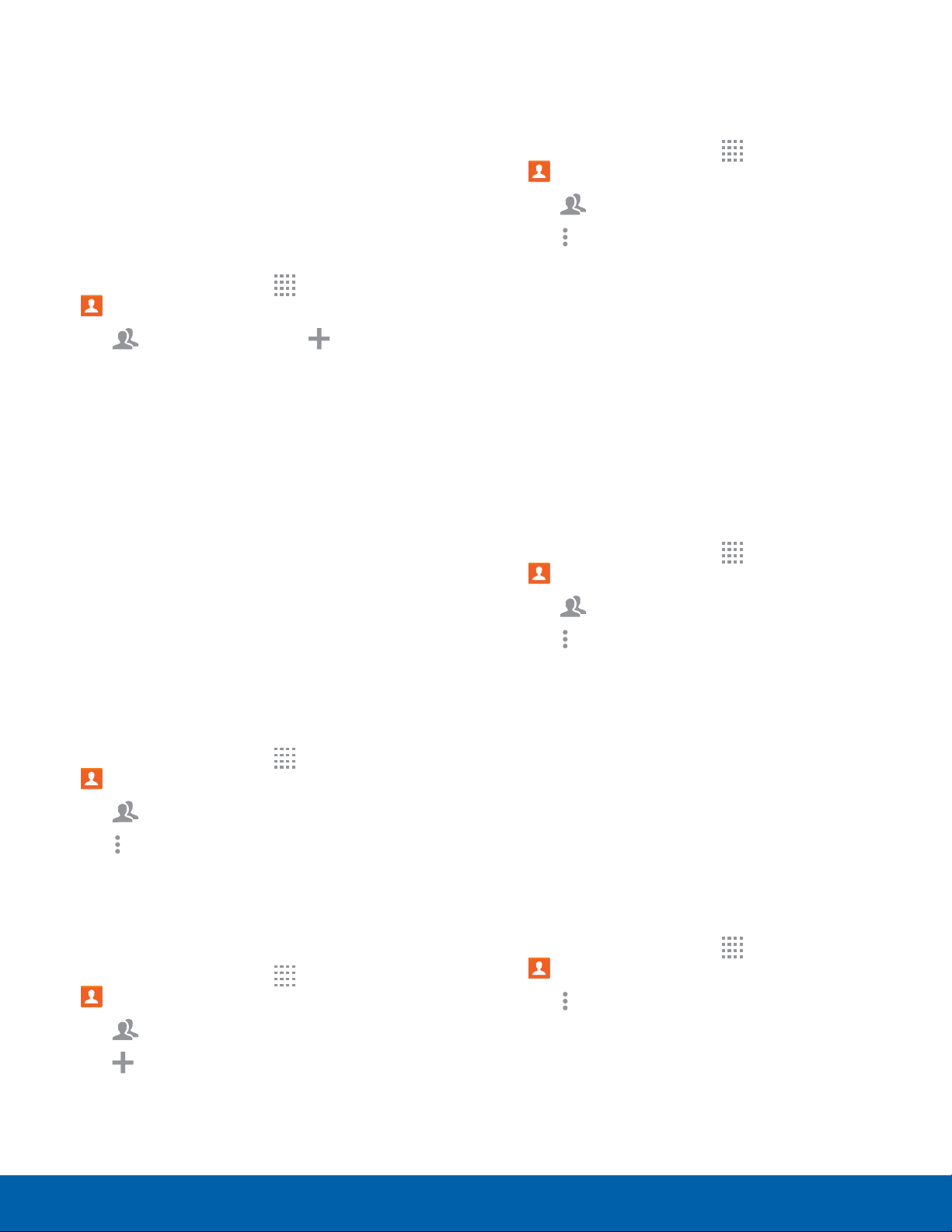
42
ContactsApplications
Groups
You can use groups to organize your contacts. Your
device comes with preloaded groups, and you can
create your own. You might create a group for your
family, for coworkers, or a team. Groups make it
easy to find contacts, and you can send messages
to the members of a group.
Create a Group
1. From a Home screen, tap Apps >
Contacts.
2. Tap
Groups, and then tap Create group.
3. Tap fields to enter information about the group:
•
Tap Create group in <location> to choose
where to save the group. You can save it to a
specific account, to the device memory, or to
all accounts.
•
Tap Group name to enter a name for the new
group.
•
Tap Group ringtone, Group message tone,
and Group vibration pattern to select
identifying notifications for this group.
4. Tap Add member and select contacts to add to
the new group, and then tap DONE.
5. Tap SAVE.
Rename a Group
1. From a Home screen, tap Apps >
Contacts.
2. Tap
Groups, and then tap a group.
3. Tap
Moreoptions > Edit group and enter a
new name.
4. Tap SAVE.
Add Contacts to a Group
1. From a Home screen, tap Apps >
Contacts.
2. Tap
Groups, and then tap a group.
3. Tap
Add member, and then tap the contacts
you want to add.
4. Tap DONE.
Send a Message or an Email to a Group
You can send a message or an email to members of
a group.
1. From a Home screen, tap
Apps >
Contacts.
2. Tap
Groups, and then tap a group.
3. Tap
Moreoptions > Send message or email
> Email.
4. Tap either Message or Email.
5. Tap contacts to select them, or tap the selected
checkbox at the top of the screen to select
all, and then tap DONE. Only group members
that have phone numbers (Message) or email
addresses (Email) in their records are shown.
6. Choose an account and follow the prompts.
Delete a Group
Preset groups, such as Family, cannot be deleted.
1. From a Home screen, tap
Apps >
Contacts.
2. Tap
Groups.
3. Tap
Moreoptions > Delete group.
4. Tap groups to select them or tap the selected
checkbox at the top of the screen to select all,
and then tap DONE.
5. Tap Group only to only delete the group or tap
Groups and members to delete the groups and
the contacts in the groups.
Contact Settings
These settings allow you to modify settings
associated with using the Contacts app.
1. From a Home screen, tap
Apps >
Contacts.
2. Tap
Moreoptions > Settings > Contacts.
3. Tap an option and follow the prompts.
Loading ...
Loading ...
Loading ...
