Loading ...
Loading ...
Loading ...
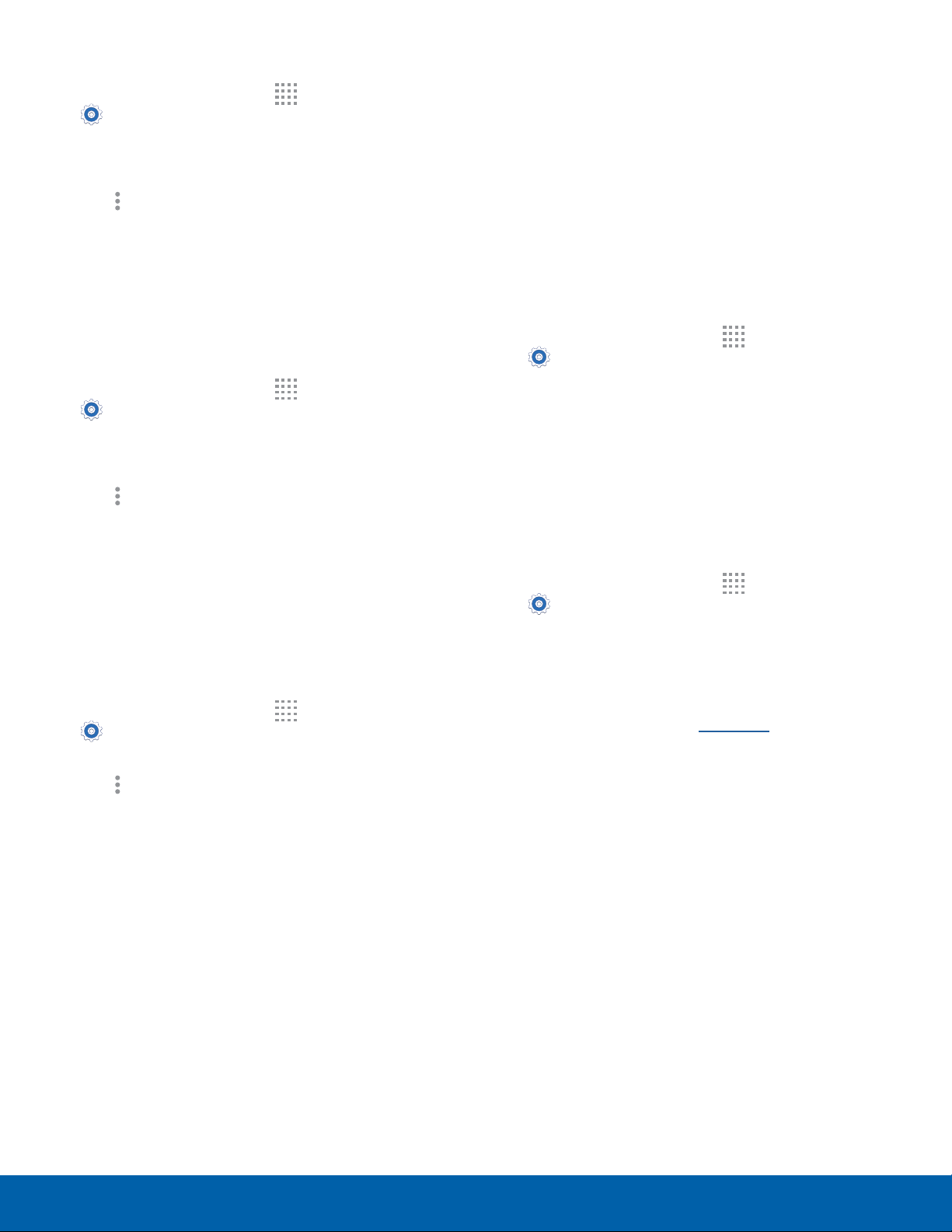
68
Tethering and Wi-Fi HotspotSettings
Change the Mobile Hotspot Password
1. From a Home screen, tap Apps >
Settings > Tethering and Wi-Fi hotspot >
Mobile Hotspot.
2. Tap ON/OFF to turn on Mobile Hotspot.
3. Tap
Moreoptions > Configure hotspot.
4. Tap the Security field and select WPA2 PSK and
enter a new password.
Turn Off Mobile Hotspot Automatically
Set your device to automatically turn off Portable
Wi-Fi hotspot if there are no connected devices.
1. From a Home screen, tap
Apps >
Settings > Tethering and Wi-Fi hotspot >
Mobile Hotspot.
2. Tap ON/OFF to turn on Mobile Hotspot.
3. Tap
More options > Timeout settings and
select an amount of time.
Configure Mobile Hotspot
Settings
Manage your Mobile Hotspot security and
connection settings.
1. From a Home screen, tap
Apps >
Settings > Tethering and Wi-Fi hotspot >
Mobile Hotspot.
2. Tap
More options > Configure hotspot:
•
Network SSID: View and change the name of
your Mobile Hotspot.
•
Hide my device: Make your Mobile Hotspot
invisible to other Wi-Fi devices during a
scan. Other devices can still connect to your
Mobile Hotspot, but will have to set up the
connection manually with your Network SSID
and Password.
•
Security: Choose the security level for your
Mobile Hotspot.
•
Password: If you choose a security level that
uses a password, enter the password. By
default, the password is your device’s phone
number.
•
Show password: Display your password
instead of masking it.
•
Show advanced options: Access advanced
options, including Broadcast channel, and
to specify the channel your device uses for
Mobile Hotspot.
USB Tethering
To connect your device to a computer using USB
tethering:
1. From a Home screen, tap
Apps >
Settings > Tethering and Wi-Fi hotspot.
2. Use a USB cable to connect to your phone.
3. Tap USBtethering to turn tethering on.
Bluetooth Tethering
To connect your device to a computer using
Bluetooth tethering:
1. From a Home screen, tap
Apps >
Settings > Tethering and Wi-Fi hotspot.
2. Pair your phone with the computer using
Bluetooth.
3. Tap Bluetooth tethering to turn tethering on.
For more information, see Bluetooth.
Loading ...
Loading ...
Loading ...
