Loading ...
Loading ...
Loading ...
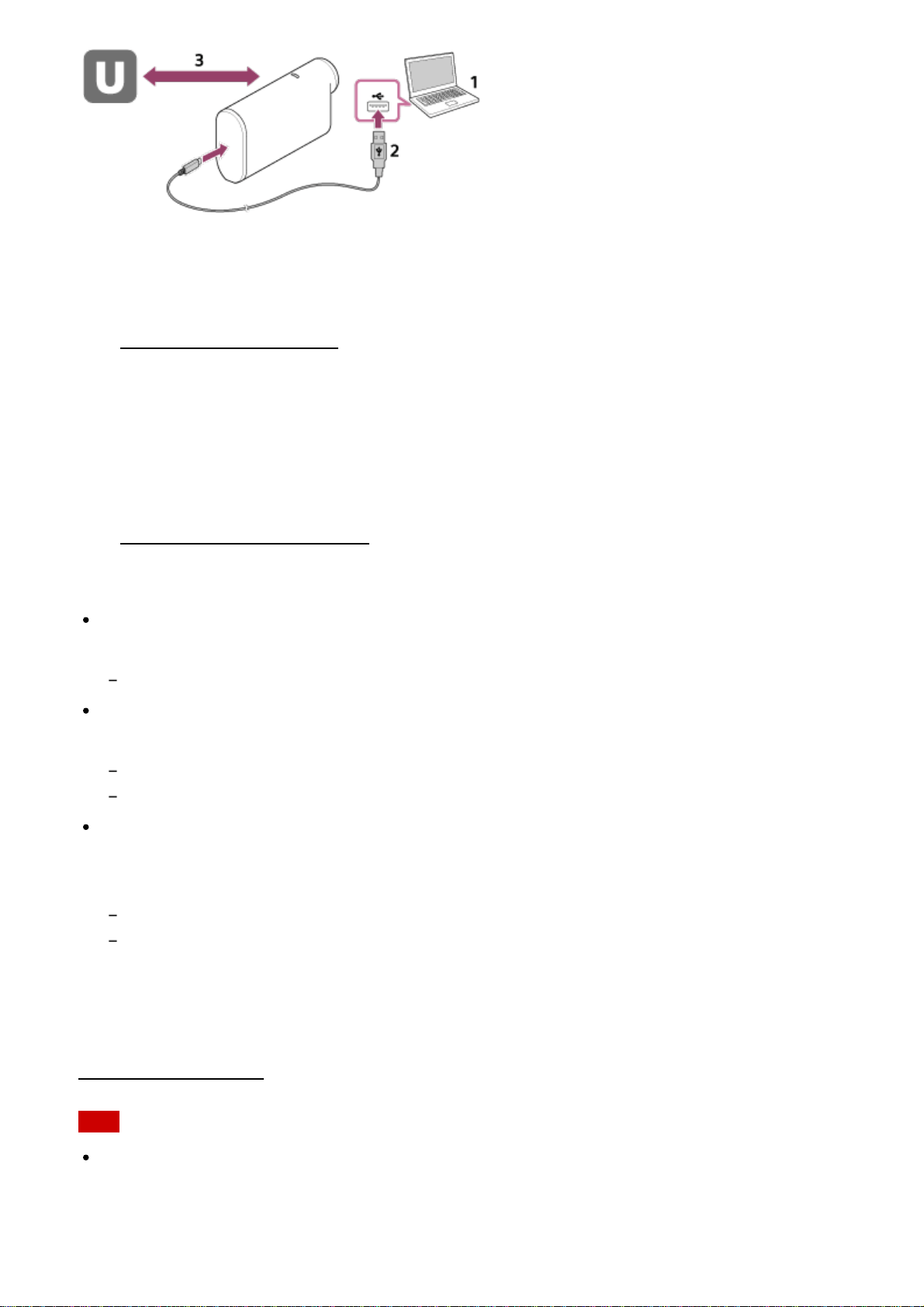
1. Before you start live streaming, get streaming site account and install the computer-
exclusive application, “Action Cam Movie Creator.”
Download “Action Cam Movie Creator” from the following website.
http://www.sony.net/acmc/
2. Connect this camera to your computer with supplied micro USB cable.
3. Configure the network settings, register an account at a video distribution site and
configure the SNS settings on “Camera Settings for Live Streaming” of the Action Cam
Movie Creator’s camera settings.
You can set “Camera Settings for Live Streaming.”
Refer to the following website for how to operate the Action Cam Movie Creator.
http://www.sony.net/guide/nst/
Camera settings for the live streaming
Network settings
You can set the Wi-Fi network to which your camera connects to.
Network SSID, password, security mode
Streaming settings
You can set the streaming method and information of videos.
Streaming site, channel, image quality and the saving settings of the streaming site
Title and description of streaming video
SNS settings
By configuring this setting, you can post a comment through social network services when
starting streaming video.
Connection settings for network services
Comments you post
About USTREAM
USTREAM is a video sharing site through which you can stream and view videos with the
Live Streaming function of this camera. For details of USTREAM, see the following site.
http://www.ustream.tv/
Note
Your personal information (information required when logging in to the SNS) is set in this
camera.
If you dispose or give away the camera, execute [SETUP] - [CONFG] - [RESET] and
delete the settings.
Loading ...
Loading ...
Loading ...