Loading ...
Loading ...
Loading ...
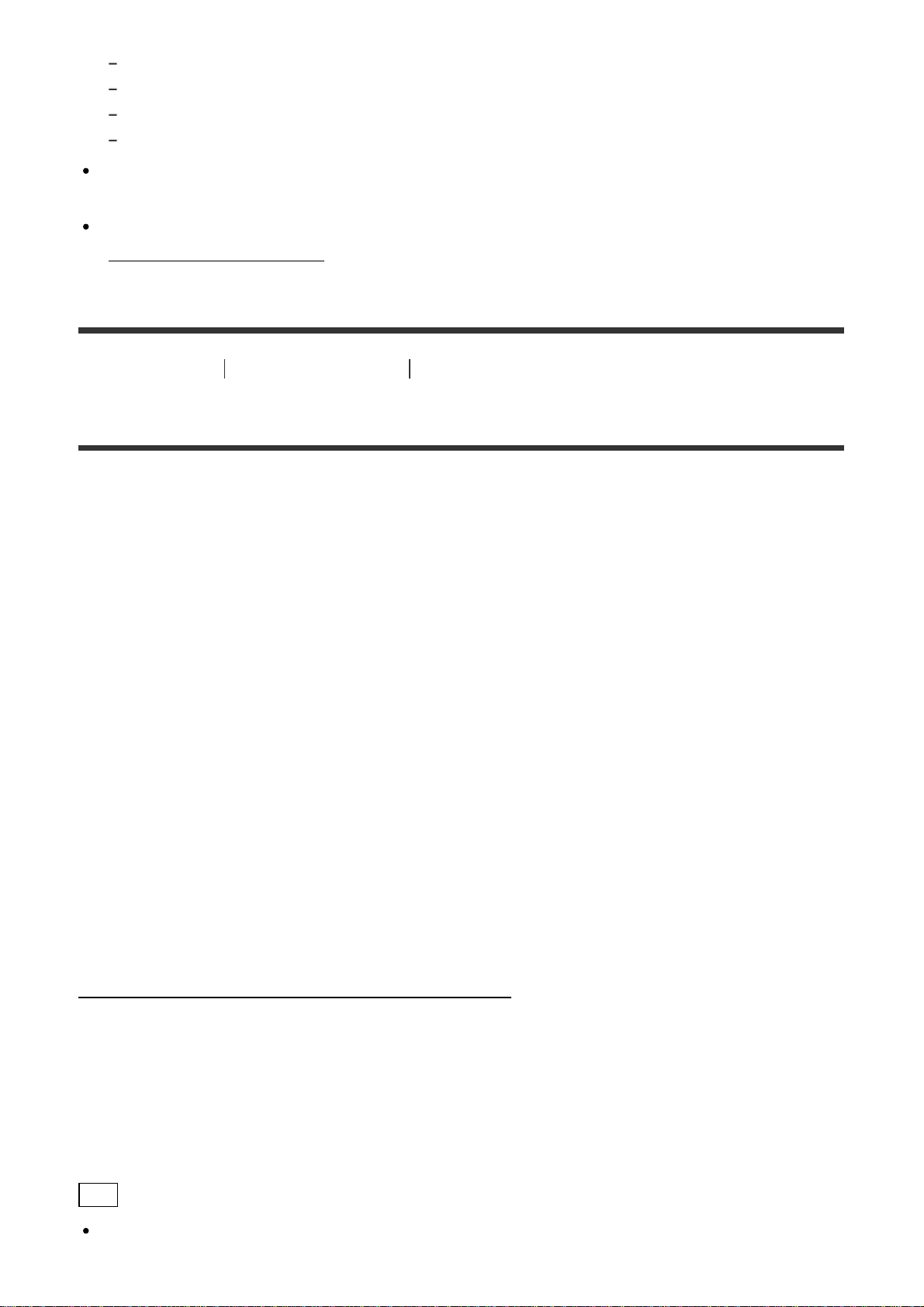
VGA
XAVC S 4K
XAVC S HD 24p
High speed recording
The operation methods and display screens for the application are subject to change
without notice by future.
See more details about “PlayMemories Mobile” from the following website.
(http://www.sony.net/pmm/)
[62] How to use
Create your movie Highlight Movie Maker
Importing the BGM
By default, this camera includes eight songs that you can use as background music while
playing back a highlight movie.
When you use the Action Cam Movie Creator connecting this camera with your computer,
you can replace the background music of this camera with the music of your computer.
Install the Action Cam Movie Creator to your computer in advance.
1. Press the NEXT button or PREV button to select [SETUP] - [CONFG] - [BGM] - [DL],
then press the ENTER button.
[USB] is displayed.
2. Connect the camera to the computer with the supplied micro USB cable.
The Music Transfer of Action Cam Movie Creator
TM
starts automatically.
3. Use the Music Transfer of Action Cam Movie Creator to import the BGM.
To preview the BGM
Refer to the following website for how to preview the pre-installed background music in this
camera.
http://guide.d-imaging.sony.co.jp/mt_bgm/index.html
To delete all BGM
Select [SETUP] - [CONFG] - [BGM] - [FORMT] - [OK] - [SURE?], then press the ENTER
button.
[DONE] appears when formatting finishes.
Hint
If the camera and the Action Cam Movie Creator cannot be connected, format the BGM
Loading ...
Loading ...
Loading ...