Loading ...
Loading ...
Loading ...
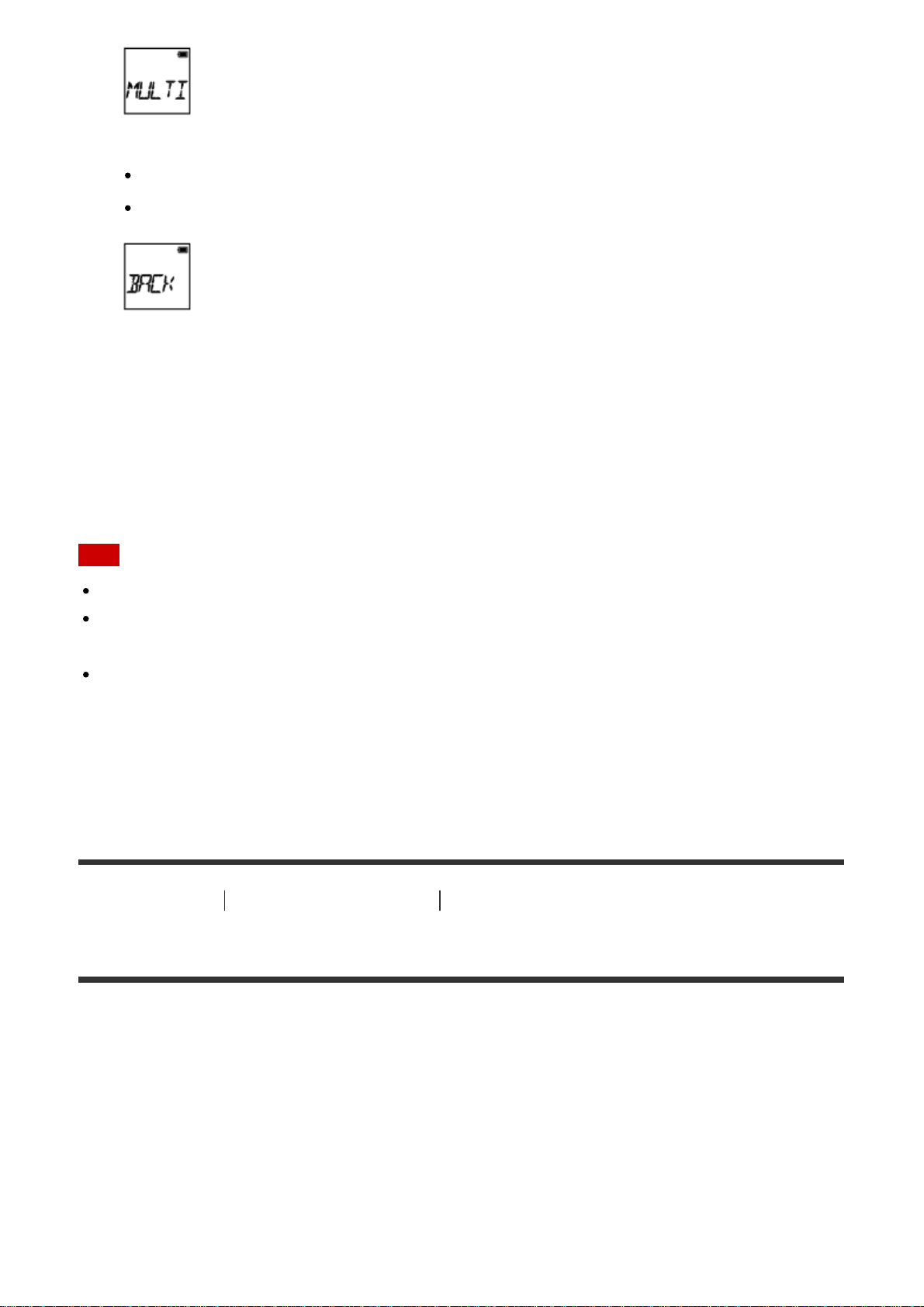
MULTI: Operates multiple cameras with the compatible device.
NEW: Select [NEW] when you connect to the compatible device for the first time.
CRRNT: Select [CRRNT] when you connected to the compatible device before.
BACK: Returns to the [Wi-Fi] screen.
3. Displays [MOVIE], [LOOP], [PHOTO] or [INTVL].
4. Connect the camera to the compatible device via Wi-Fi.
5. Operate the camera with the compatible device.
Note
Battery consumption is quicker when you operate the camera with the compatible device.
[CRRNT] in [MULTI] does not appear when you connect to the compatible device for the
first time.
The camera should only be connected to the devices described in “Using the camera
connected to other devices via Wi-Fi” via Wi-Fi, and should not be connected to other Wi-
Fi access points. If you choose to connect the camera to other Wi-Fi access points, then
you do so at your own risk. In such cases, the camera may be subject to unauthorized
access, and any communication could be intercepted.
[43] How to use
Changing the Settings Camera settings
GPS log
You can record the location information and the movement speed while recording movies
using the camera’s GPS function.
Action Cam Movie Creator
TM
allows you to import movies recorded with GPS log to your
computer and view them with a map showing movement speed and tracking actions.
1. Press the NEXT button or PREV button to select [SETUP] - [CONFG] - [GPS], then
press the ENTER button.
2. Press the NEXT button or PREV button to select the following setting, then press the
Loading ...
Loading ...
Loading ...