Loading ...
Loading ...
Loading ...
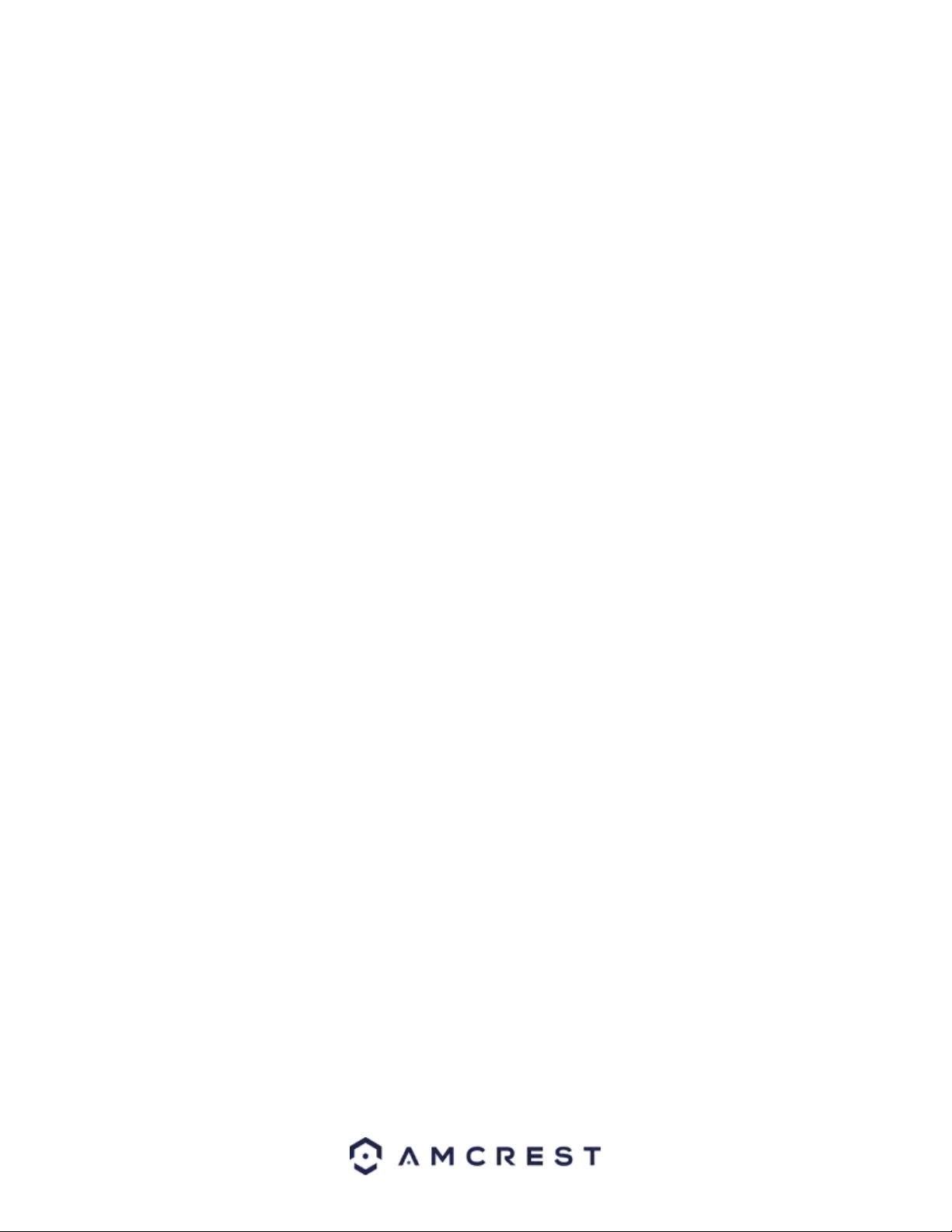
7
MicroSD Card Installation
A microSD card can be used to store and view local recordings/snapshots. This camera requires a class 10 or above
microSD card formatted to FAT32 to function. The camera can handle a max of 256GB of microSD card storage.
1. Locate the Reset cover on the top of the camera. This area will provide access to the factory reset button as well
as the microSD card slot.
2. Use a Phillips head screwdriver to remove the cover. If you are having trouble removing the cover, use the
provided torx wrench to remove the camera’s dome enclosure.
3. Locate the microSD card slot, and with the gold pins forward towards the lens, insert the microSD card into the
slot.
4. Gently press down until you hear a click. This click indicates the microSD card has been properly secured.
5. Place the cover back onto the camera and secure it to the camera using a Phillips head screwdriver. If you have
removed the dome enclosure, please the enclosure back onto the camera and secure it tightly with the torx
wrench.
Camera Access Setup
This section will provide information on how to setup and access your camera through the following methods:
• Local PC (Web User Interface (Web UI), Amcrest Surveillance Pro, etc.)
• Amcrest View Pro app
• Amcrest Surveillance Pro
• Amcrest Cloud
Default Username and Password
To login to the system for the first time, use one of the following default username/password combinations. Once
you have successfully logged in, it is highly recommended to change the password for security reasons.
Username: admin
Password: admin
Note: Logging in for the first time will prompt the user to change the password to the admin account.
How to Setup the Camera
To make your experience with your Amcrest camera easy and simple, we have provided multiple ways to set up,
view, and operate your camera depending on your needs. Please follow the instructions on this page to set up your
camera in the way that works best for you.
Setting up Your Camera for the First Time
If you are setting up your camera for the first time, or you are setting up your camera for mobile viewing. Using the
Amcrest Cloud app or Amcrest View app on your smartphone or tablet, you can view your camera live from
anywhere, and access features such as taking snapshots, creating recordings, and more.
Loading ...
Loading ...
Loading ...