Loading ...
Loading ...
Loading ...
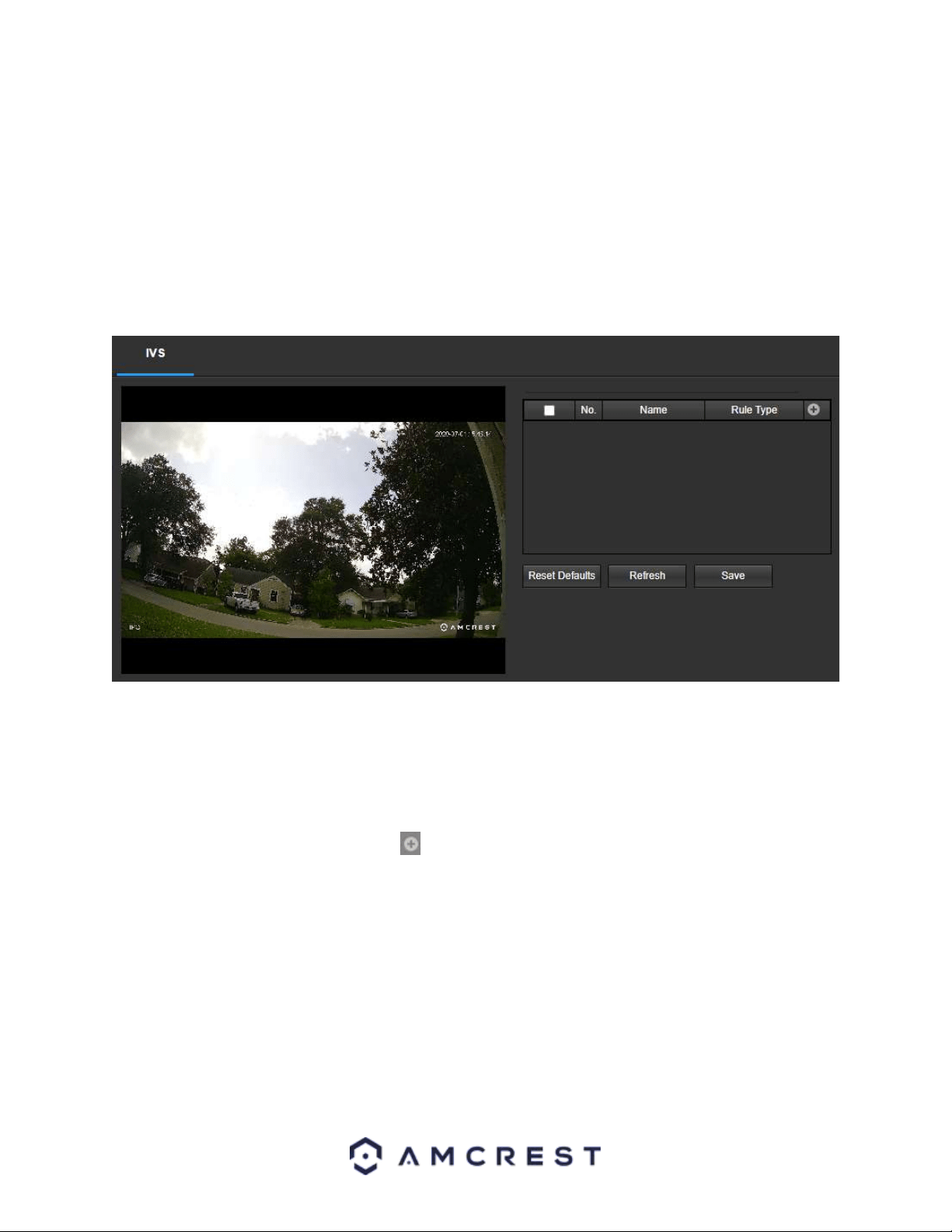
38
To refresh the menu to its original format, click the Refresh button. To save a smart plan to your camera, click the
Save button.
IVS
IVS stands for stands for intelligent video system analytics and is the basis for all the AI rules associated with your
camera. The IVS menu allows the user to customize and set IVS rules which allows the camera to produce general
behavior analytics and reporting directly from the web user interface.
Below is a screenshot of the IVS menu:
Setting an IVS Rule
All IVS rules can only be set and/or modified using the web user interface. They cannot be set using the Amcrest
View Pro app or any other platforms associated with your device. For more information on setting IVS rule, refer to
the information below.
1. Ensure a Smart Plan has been activated in the Smart Plan menu for IVS.
2. Access the IVS menu and click on the Add ( ) icon to begin customizing IVS rules.
3. Use the dropdown menu in the Rule Type column to select which IVS rule you want to use.
Tripwire
Tripwire allows the camera to trigger an event if an object, such as a human or vehicle, crosses the set tripwire
line. Below is a screenshot of the Tripwire menu:
Loading ...
Loading ...
Loading ...