Loading ...
Loading ...
Loading ...
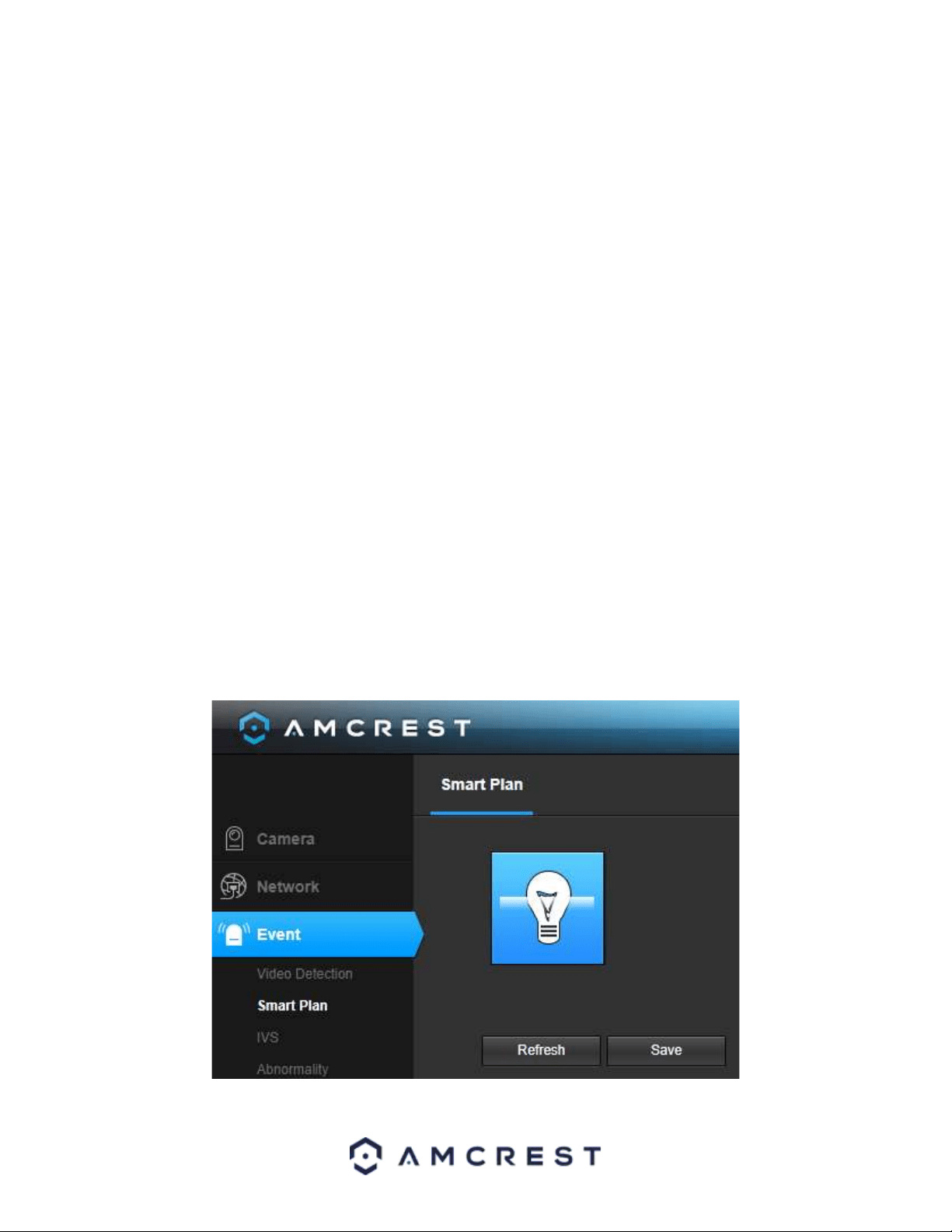
37
Click and drag to set audio tampering for certain days of the week. Also, periods of audio detection can be set for
each day and enabled using the period settings on the bottom half of the screen. There are a total of 6 periods that
can be set. 93.
● Anti-Dither: This field allows the user to set the anti-dither time. The values in this field can range from 5 to 600
seconds. This time value controls how long the alarm signal lasts. Based on audio detection, a buzzer can go off, a
tour can begin, PTZ can be activated, a snapshot can be taken, or the camera can begin recording.
For example, if the anti-dither time is set to 10 seconds, each alarm may last 10 seconds if the local alarm is
activated. During the process, if the system detects another local alarm signal at the fifth second, the buzzer, tour,
PTZ activation, snapshot, record channel functions will begin another 10 seconds while the screen prompt, alarm
upload, email will not be activated again. After 10 seconds, if system detects another alarm signal, it can generate
a new alarm since the anti-dither time has expired.
● Record: This checkbox allows the user to enable the camera to record video when an audio detection alarm is
triggered.
● Record Delay: This field specifies in seconds how long the delay between alarm activation and recording should
be.
● Send Email: This checkbox allows the user to enable the camera to send an email when an audio detection alarm
is triggered.
● Snapshot: This checkbox allows the user to enable the camera to take a snapshot when an audio detection alarm
is triggered.
To reset to default settings, click the Reset Defaults button. To refresh the page, click the Refresh button. To save
the settings, click the Save button.
Smart Plan
A smart plan acts as the “master switch” for all AI features available in your camera.
Below is a screenshot of the Smart Plan menu:
Loading ...
Loading ...
Loading ...