Loading ...
Loading ...
Loading ...
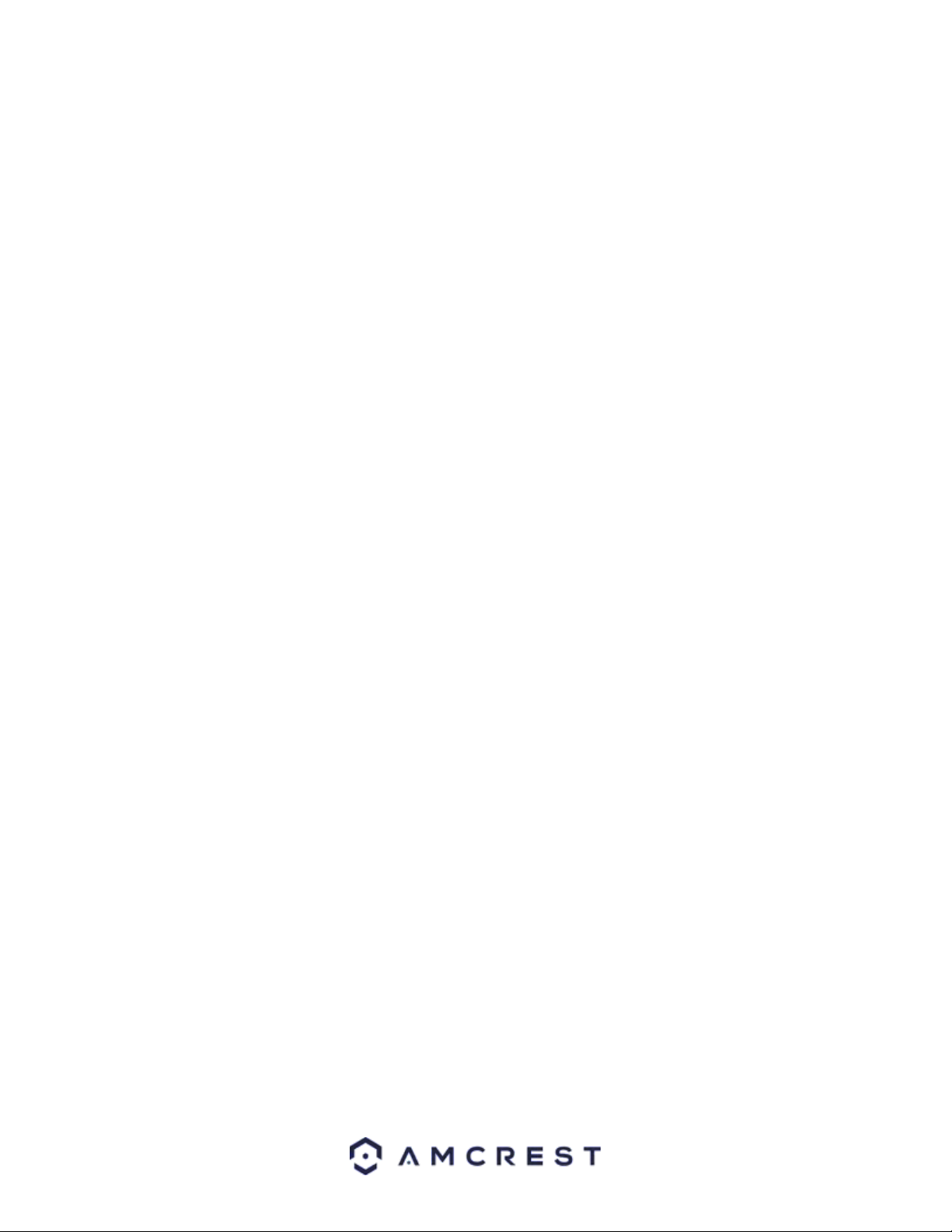
19
• Mode: This option allows the user to choose between different white balance modes.
• Auto: Allows the camera to automatically adjust white balance settings while in use.
• Sunny: Allows the camera to automatically adjust white balance settings in sunny or bright conditions.
• Night: Allows the camera to automatically adjust white balance settings in nighttime or dark conditions.
• Outdoor: Allows the camera to automatically adjust white balance settings while in outdoor (sunny or dark
environments.
• Customized: Displays options that will allow the user to manually adjust specific red or blue values related to
white balance.
• Regional Custom: Allows the user to select an area (region) on the live view screen in which white balance will
be most applicable.
To reset to default settings, click the Reset Defaults button. To refresh the screen, click on Refresh. To save the
settings, click the Save button.
Day & Night
This menu allows the user to adjust day and nighttime settings. Below is an explanation of the features provided in
this menu.
• Profile: This dropdown box allows the user to select which profile to modify. The 3 options are Day, Night, and
General.
• Mode: This dropdown box allows the user to select different Day & Night balance modes. The 3 options are Auto,
Color, and B&W.
o Auto - Uses D&N Sensitivity setting to change between color mode and infrared and black and white
mode.
o Color - Preset which allows the camera to compensate color in day or night profiles.
o B&W - Sets the picture to black and white, however when illumination is too dark it switches on IR
mode.
• Sensitivity: This option allows the user to change the Day/Night Sensitivity of the camera. The three options are
Low, Middle, and High. The higher the sensitivity, the quicker the camera will change into another mode
depending on the light levels.
• Delay: This dropdown box allows the user to set a delay in seconds for how long it takes to switch between Day
and Night modes. The values range from 2 seconds to 10 seconds.
To reset to default settings, click the Reset Defaults button. To refresh the screen, click on Refresh. To save the
settings, click the Save button.
IR Light
This menu allows the user to set IR light settings. The IR light on your camera allows the device the ability to
activate night vision. Below is an explanation of the features provided in this menu.
• Profile: This dropdown box allows the user to select which profile to modify. The 3 options are Day, Night, and
Normal.
• Mode: This dropdown box allows the user to select whether to turn the IR light on or off. Auto can also be set to
automatically set the camera’s IR lights on and off based on Day & Night conditions. This setting is usually set by
default within the camera.
Loading ...
Loading ...
Loading ...