Loading ...
Loading ...
Loading ...
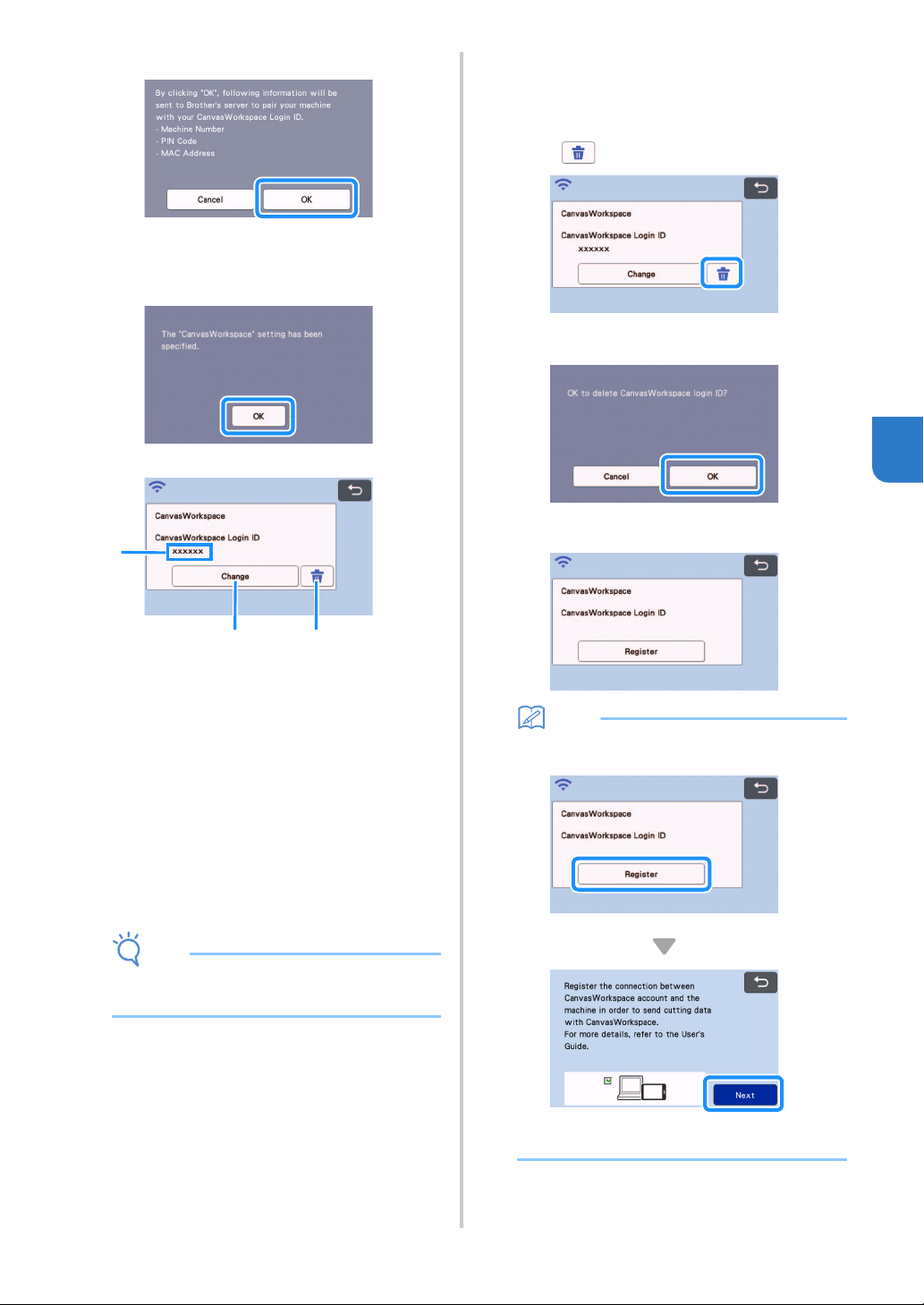
91
5
j Touch the “OK” key.
The machine information is transferred to the
server.
k Touch the “OK” key.
The account registration screen appears.
a CanvasWorkspace login ID linked to your
machine
b Touch this key to link your machine with a
different CanvasWorkspace login ID. Then
perform the registration operation again,
referring to “Register Machine Under
CanvasWorkspace” on page 89.
c Touch this key to delete the currently linked
CanvasWorkspace login ID. For the detail, refer
to “Deleting the linked CanvasWorkspace login
ID” on page 91.
This completes the registration of your machine with
CanvasWorkspace.
Note
• If an error occurs while transferring data, refer
to “ERROR MESSAGES” on page 114
For details on transferring data between
CanvasWorkspace and your machine, refer to
“Transferring an Image to CanvasWorkspace” on
page 83.
■ Deleting the linked
CanvasWorkspace login ID
To completely delete a linked CanvasWorkspace login
ID from the machine, follow the procedure below.
a Touch .
b Touch the “OK” key.
The CanvasWorkspace login ID is deleted, and
the following screen appears.
Memo
• Touch the “Register” key to register your
machine with CanvasWorkspace again.
For details on the procedure, refer to “Register
Machine Under CanvasWorkspace” on page 89.
a
bc
Loading ...
Loading ...
Loading ...