Loading ...
Loading ...
Loading ...
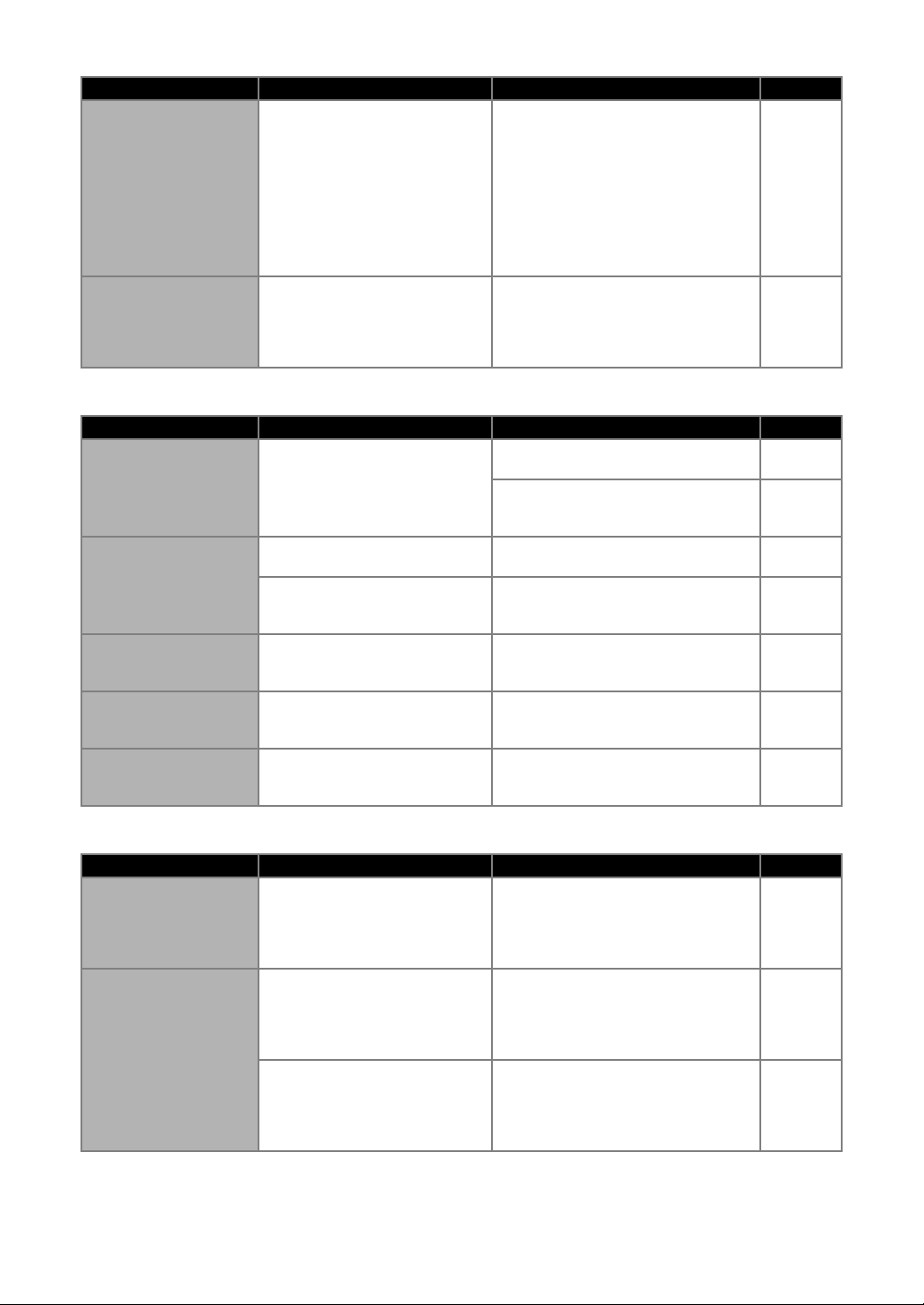
112
Drawing
Scanning
Data Transfer
Symptom Possible Causes (or Results) Solutions Reference
The drawn line is thicker
(thinner) than intended.
The drawing speed (“Draw Speed”)
or drawing pressure (“Draw
Pressure”) is incorrect.
Adjust the settings for “Draw Speed” and
“Draw Pressure” in the settings screen.
To draw thicker lines, increase the
drawing pressure. To draw thinner lines,
decrease the drawing pressure.
To draw thicker lines, reduce the drawing
speed. To draw thinner lines, increase
the drawing speed.
After adjusting the settings, perform a
test/trial drawing operation.
page 10
page 57
The machine stopped
while an operation is
being performed.
For safety, the machine stops
operating if the panel is touched
while drawing.
Follow the instructions in the message
that appears in the screen. Touch the
“OK” key to move the carriage to its
initial position. Load the mat and perform
the operation again.
—
Symptom Possible Causes (or Results) Solutions Reference
Unwanted images are
scanned.
The scanning area is incorrectly
specified.
In “Scan to USB” mode, specify the
paper size with the “Scan Size” setting.
page 81
In “Direct Cut” or “Scan to Cut Data”
mode, trim the image in the editing
screen after scanning.
page 67
page 73
Scanning cannot be
done cleanly (there are
lines in the scanned
image).
The scanner glass is dirty.
Clean the scanner glass inside the
machine.
page 105
The original to be scanned is dirty
or scratched.
In “Direct Cut” or “Scan to Cut Data”
mode, remove thin lines or dirt in the
image editing screen.
page 79
The lines printed on the
mat are scanned.
The original is transparent so the
lines printed on the mat are being
scanned.
In “Direct Cut” or “Scan to Cut Data”
mode, remove the lines in the image
editing screen.
page 79
The scanned image is
red.
When the optional scanning mat is
used, scanning is performed
without peeling off the blue tape.
Peel off the blue tape from the optional
scanning mat before scanning.
—
The scan image is out of
focus.
The scanner lever is not correctly
positioned for the thickness of the
material
Set the scanner lever position to “1”. page 9
Symptom Possible Causes (or Results) Solutions Reference
The data retrieved with
the machine is different
from the transferred
data.
Multiple data items are being
transferred from
CanvasWorkspace or from a
machine using the “My
Connection” function.
Only a single file of data can be
transferred over the server. If data is
repeatedly transferred before retrieving it
with the cutting machine, it is updated to
the latest data.
—
Transferred data cannot
be retrieved.
The storage period on the server
has elapsed.
Data is erased from the server after a
certain period of time has elapsed since
the data was transferred. Retrieve the
data on the machine as soon as possible
after transferring the data.
—
The cutting machine was not
registered on CanvasWorkspace at
the time the data was transferred
from the embroidery machine using
the “My Connection” function.
Register the cutting machine with
CanvasWorkspace machine registration,
and transfer the data from the
embroidery machine again.
page 89
Loading ...
Loading ...
Loading ...