Loading ...
Loading ...
Loading ...
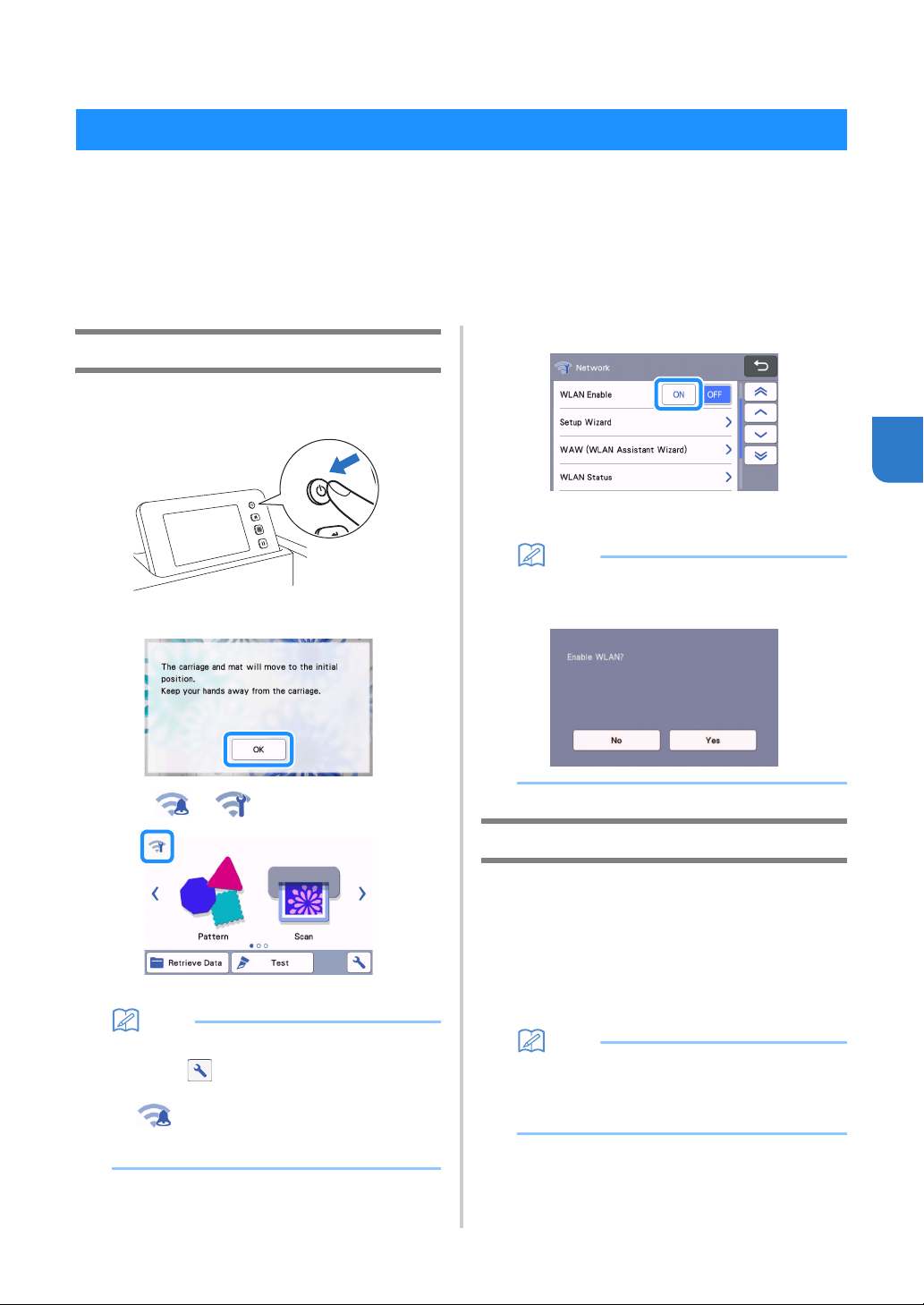
85
5
Chapter 5
WIRELESS NETWORK CONNECTION FUNCTION
This machine is equipped with a wireless network connection function. For the method for setting the wireless
network connection, see the following explanation.
1. Enable the machine’s wireless network function and connect to the internet.
2. Register the machine on CanvasWorkspace.
* When using CanvasWorkspace, a CanvasWorkspace login ID is required. If you don’t have a free account, perform
a new registration from <http://CanvasWorkspace.Brother.com>.
Enable the Wireless Network Function
a Turn on the machine.
When the following message appears, touch the
“OK” key.
b Touch or in the home screen.
The network settings screen appears.
Memo
• Another way to access the “Network” menu is
to click located at the bottom of the home
screen.
• is displayed by default. Follow the on-
screen instructions to proceed to the network
settings screen.
c Select “ON” for “WLAN Enable”.
Your machine will begin to emit the wireless
network signal.
Memo
• Another way to turn “ON” the “WLAN Enable” is
by selecting “Yes” when the message below
appears in the “Setup Wizard”.
Set up the Wireless Network
Wireless LAN connection can be set up by using the
wizard (recommended) or alternative method.
■ Requirements for the wireless
network connection
The wireless network connection complies with IEEE
802.11 n/g/b standards and uses the 2.4 GHz frequency.
Memo
• A wireless network cannot be set up with WPA/
WPA2 Enterprise. For the authentication
methods your machine supports, see “Err-03”
on page 117.
Machine Wireless Network Connection Settings
Loading ...
Loading ...
Loading ...