Loading ...
Loading ...
Loading ...
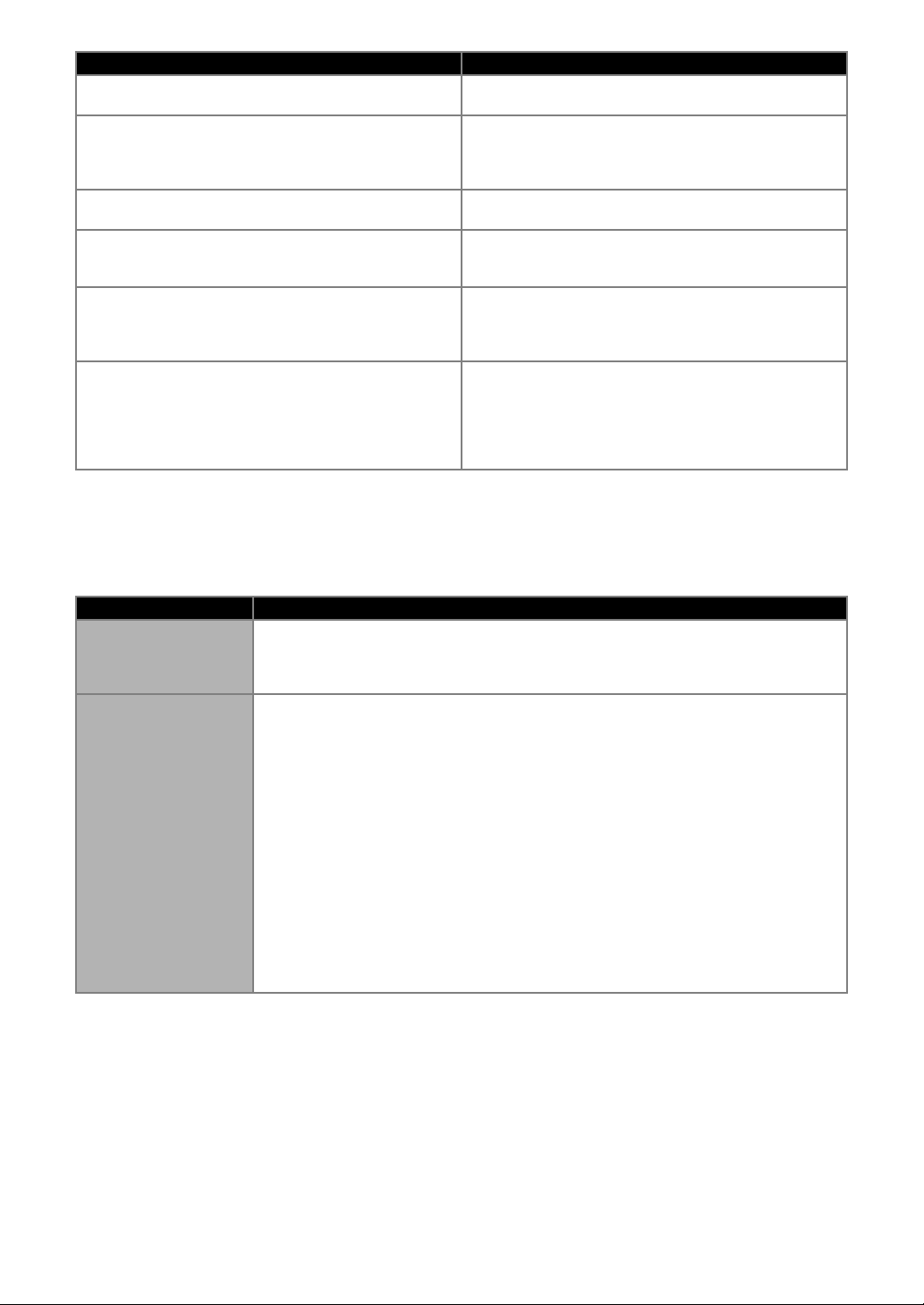
116
When Setting Up the Wireless Network
The following table contains a list of the various messages that may appear during setup or while registering the
machine with CanvasWorkspace as well as the appropriate solutions.
Perform the necessary operation according to the instructions in the message or the solution described here.
If the problem persists, contact the retailer who sold you this machine or the nearest authorized service center.
There are no patterns that can be detected.
The imported SVG data contains data that cannot be
converted, such as images or text.
There are some patterns which cannot add seam
allowance.
The seam allowance settings cannot be specified for
complex pattern shapes. Select a pattern with a simple
shape.
Expanding the seam allowance to 2 mm or more may help.
There are some patterns which cannot set cutting distance
from the outline.
The cutting distance cannot be specified for complex
pattern shapes. Select a pattern with a simple shape.
This data is too complicated and cannot be converted.
Complex patterns cannot be welded or filled.
Reduce the number of patterns arranged or change the
patterns to ones with simple designs.
This mat cannot be used.
The mat is one that cannot be used with the function being
performed. Replace the mat.
(For example, the scanning mat was loaded while trying to
cut.)
Cooling Down
The machine has stopped cutting/drawing to cool down the
hot part inside the machine.
Leave it for a while then follow the instruction on the screen
to restart.
If this message appears often, contact the retailer who sold
you this machine or the nearest authorized service center.
Error code Cause/Solution
Err-01
The wireless network setting is not activated.
Activate the wireless network.
See “Enable the Wireless Network Function” on page 85.
Err-02
The wireless access point/router cannot be detected.
1. Check the following 4 points.
- Make sure that the wireless access point/ router is powered on.
- Move your machine to an area with no items which obstruct the wireless network signal,
such as metal doors or walls, or closer to the wireless access point/router.
- Temporarily place your machine within about 1 m (3.3 feet) from the wireless access point
when you are configuring the wireless settings.
- If your wireless access point/router is using MAC address filtering, confirm the MAC address
of this machine is allowed in the filter.
2. If you manually entered the Network Name (SSID) and security information (Network
Name (SSID)/authentication method/encryption method/Network Password (Network
Key)), the information may be incorrect. Reconfirm the Network Name (SSID) and
security information and re-enter the correct information as necessary.
See “How can I Find the Wireless Security Information (Network Name (SSID) and Network
Password)” on page 113 to confirm.
Error Messages Causes / Solutions
Loading ...
Loading ...
Loading ...