Loading ...
Loading ...
Loading ...
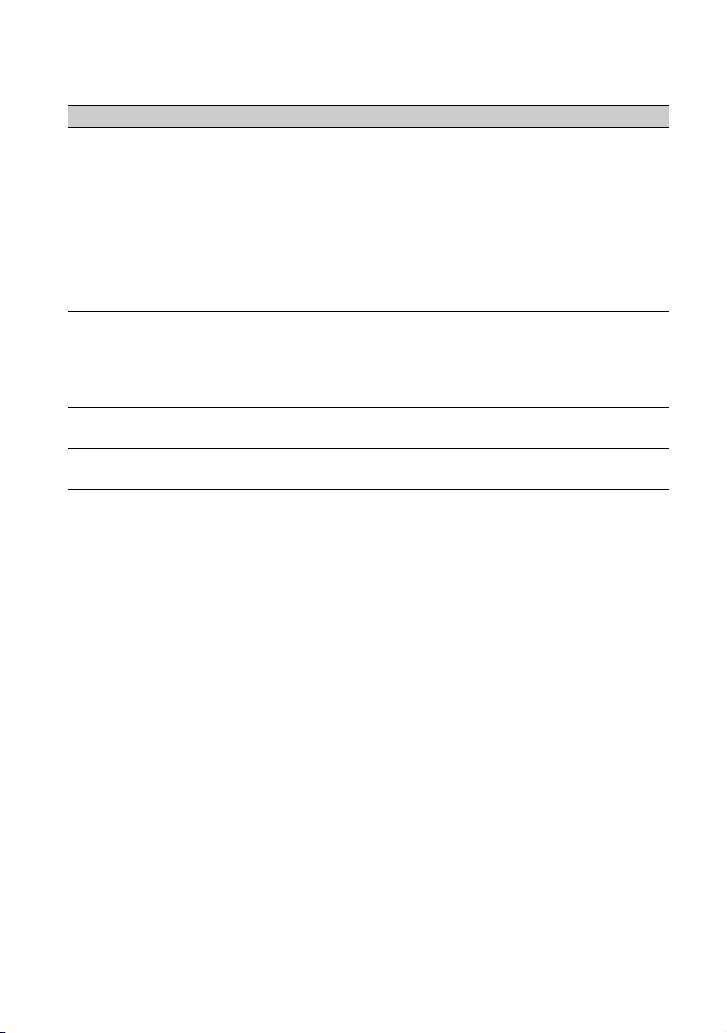
52
z Tips
• Setting both memories to the same setting doubles the color correction effect.
• The settings of [COLOR CORRECTION] will be retained even if the power is turned off. However, if
you want to correct colors that may change according to time of the day, weather, location, etc., it is
recommended that you set [COLOR CORRECTION] again prior to recording.
• If you change the white balance value or the settings of [WB SHIFT], [SATURATION] or [COLOR
PHASE] of the picture profile, the settings of [PHASE RANGE] and [PHASE] of the selected memory
will change. When you change the white balance value or the settings of the above picture profile items
after you have set [PHASE RANGE] and [PHASE], check the settings of [COLOR CORRECTION] prior
to recording.
• During the automatic white balance adjustment, the white balance value automatically varies according to
the lighting conditions of your recording environment. Manual white balance adjustment is recommended
when you use [COLOR CORRECTION].
MEMORY1 COLOR Sets colors stored in Memory 1.
[PHASE]: Sets color phase.
0 (purple) to 8 (red) to 16 (yellow) to 24 (green) to 31 (blue)
[PHASE RANGE]: Sets color phase range.
0 (no color selection), 1 (narrow: to select only a single color) to 31
(wide: to select multiple colors in similar color phase)
[SATURATION]: Sets saturation.
0 (to select from light colors to dark colors) to 31 (to select dark color)
[ONE PUSH SET]: Automatically sets [PHASE] for a subject at the
center of the marker. [SATURATION] is set to 0.
MEMORY1
REVISION
Corrects colors in Memory 1.
[PHASE]: Corrects the phase of the color in Memory 1.
–15 to +15 (0 for no correction.)
[SATURATION]: Corrects the saturation of the color in Memory 1.
–15 to +15 (0 for no correction.)
MEMORY2 COLOR Sets colors stored in Memory 2.
See [MEMORY1 COLOR] for description and settings.
MEMORY2
REVISION
Corrects colors in Memory 2.
See [MEMORY1 REVISION] for description and settings.
Item Description and settings
Useful functions (Continued)
Loading ...
Loading ...
Loading ...