Loading ...
Loading ...
Loading ...
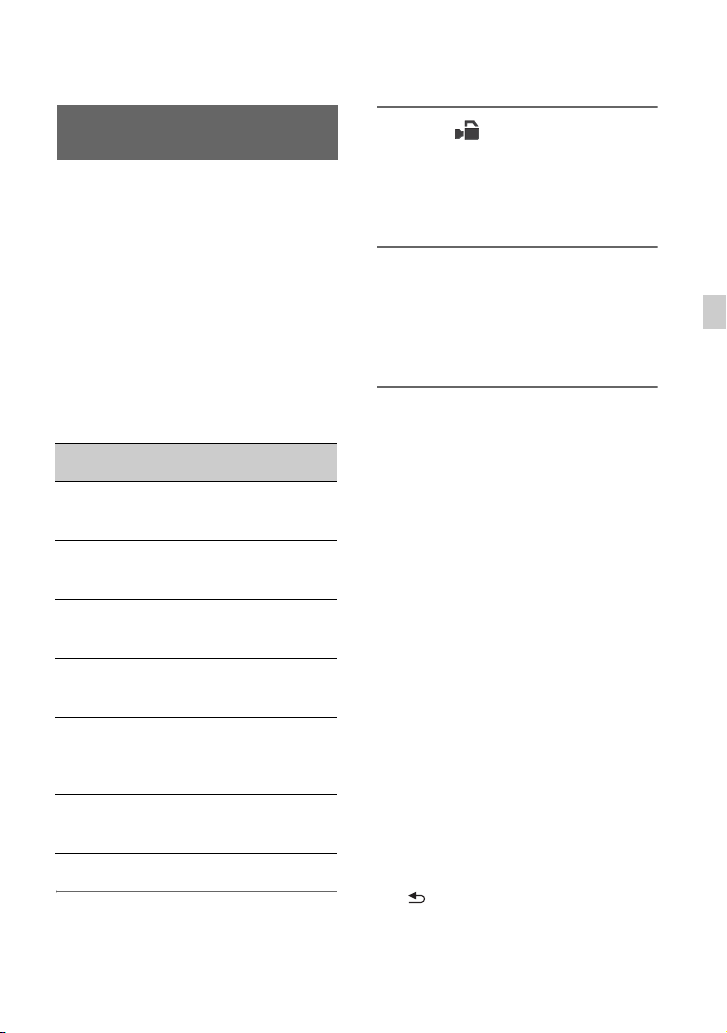
47
Recording
You can customize the picture quality by
adjusting picture profile items such as
[GAMMA] and [DETAIL]. You can make
adjustments for the time of day, weather
conditions, or just personal preference.
Connect your camcorder to a TV or
monitor, and adjust the picture quality
while observing the picture on the TV or
monitor screen.
Picture quality settings for different
recording conditions have been stored in
[PP1] through [PP6] as default settings.
b Note
• [PP4] is set for the picture profile by default.
1 Press the MENU button.
2 Select (CAMERA SET) t
[PICTURE PROFILE] t the
desired picture profile number
using the V/v/B/b/SET button,
then press the button again.
3 Press the V/v/B/b/SET button,
select [OK], then press the button
again.
You can record with the settings of the
selected picture profile.
z Tip
You can also select a picture profile by pressing
an ASSIGN button assigned with [PICTURE
PROFILE].
To cancel picture profile recording
Select [OFF] in step 2 with the V/v/B/b/
SET button, then press the button.
To change the picture profile
You can change the settings stored in [PP1]
through [PP6].
1 In step 3, press the V/v/B/b/SET
button, select [SETTING], then press
the button again.
2 Press the V/v/B/b/SET button, select
the item that you want to adjust, then
press the button again.
3 Press the V/v/B/b/SET button, adjust
the picture quality, then press the button
again.
4 Repeat steps 2 and 3 to adjust other
items.
5 Press the V/v/B/b/SET button, select
[ RETURN], then press the button
again.
Customizing the picture quality
(Picture profile)
Picture profile
number
Example setting
PP1
Example settings of a
color tone with
[STANDARD] gamma
PP2
Example settings of a
color tone with [STILL]
gamma
PP3
Example settings of
natural color tone with
[ITU-709] gamma
PP4
Example settings of a
color tone that is faithful
to [ITU-709]
PP5
Example settings of
pictures recorded on
cinema color negative
film
PP6
Example settings of
pictures screened with
cinema color print film
Continued ,
Loading ...
Loading ...
Loading ...