Loading ...
Loading ...
Loading ...
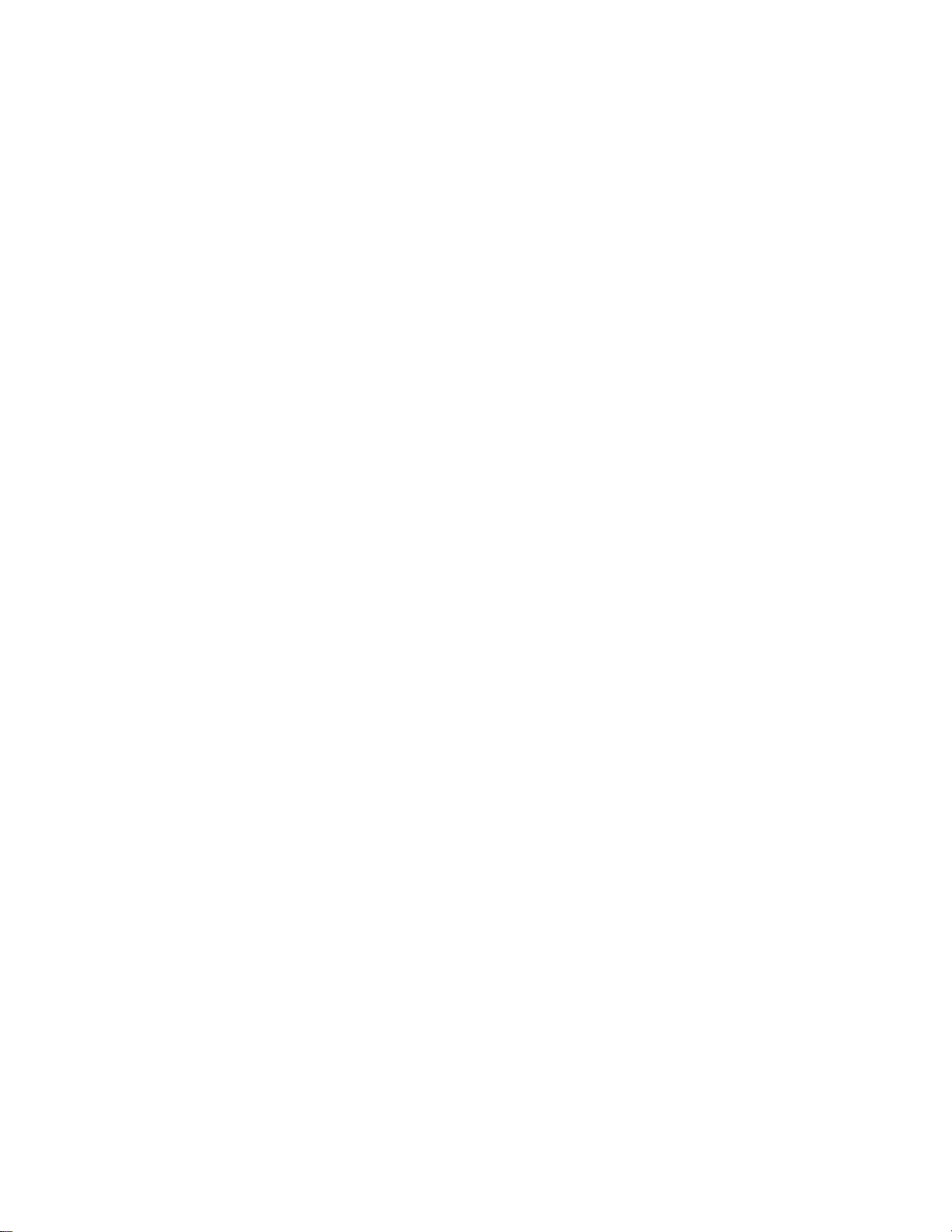
Page
8
Computer
Hookup
Read
the
following
overview/instructions
to
set
up
and
use
the
Presentation
TV
as
a
Computer
Monitor
Make
the
basic
con-
nections
as
indicat-
ed.
(Appearance
of
components
may
vary
from
those
in
the
illustrations.)
Set
the
computer's
image
output
set-
tingsto800x600@
60Hz
or
SVGA.
On
the
Source
menu,
highlight
"REAR
COM-
PUTER
SVGA"
(Rear
Computer
in)
then
press
ENTER
on
the
remote
to
change
to
the
computer
image
source.
Or
plug
the
computer
connector
into
"Computer
In"
on
the
TV
front
panel.
(Note:
Item
41-I
Auto
Compport
mustbesetto0in
the
installer
menu.)
Boot
up
your
com-
puter.
As
it
warms
up,
the
TV
will
adapt
to
your
computer.
Note:
Unlike
a
computer
monitor,
this
TV
does
not
show
a
computer
image
on
the
screen
until
the
TV
has
completely
adapted
to
your
computer's
output.
This
is
normal
when
using
this
TV
as
a
computer
monitor.
When
the
TV
has
complete-
ly
adapted
to
your
comput-
er,
the
computer's
image
will
appear
on
the
screen.
L
M.P.I.
C
O
M
P
U
T
E
R
I
N
PR
VI
DEO
IN
IN
COMPUTER
R
DVD
IN
AUD
IO
AUDIO
S-VID
EO
AUDIO OUT
R
L
R
L
R
L
Y
PB
480I
DI
GIT
AL
AN
TEN
NA
AN
TEN
NA
C
AB
LE
Back
of
Computer
Video
Out
to
Computer
Monitor
"Video
Mirror"
Cable
Computer
Video
"Card"
Output
Computer
Sound
"Card"
Output
R
audio
L
Video
in
Connections
to
TV
front
or
rear
computer
port,
with
computer
sound
card
output
to
front
or rear
R
-
audio
-
L
inputs.
TV
Front
Computer
in
TV
Back
1
2
3
4
Loading ...
Loading ...
Loading ...