Documents: Go to download!
- Owner's manual - (English)
- CONTROLS & CONNECTIONS
- FIRST-TIME SETUP
- USING THE REMOTE
- LED INDICATORS
- BLUETOOTH AUDIO PAIRING
- ADVANCED SETUP
- USING BUTTON COMBINATIONS
- WALL-MOUNTING THE SOUND BAR
- HELP & TROUBLESHOOTING
Table of contents
CONTROLS & CONNECTIONS
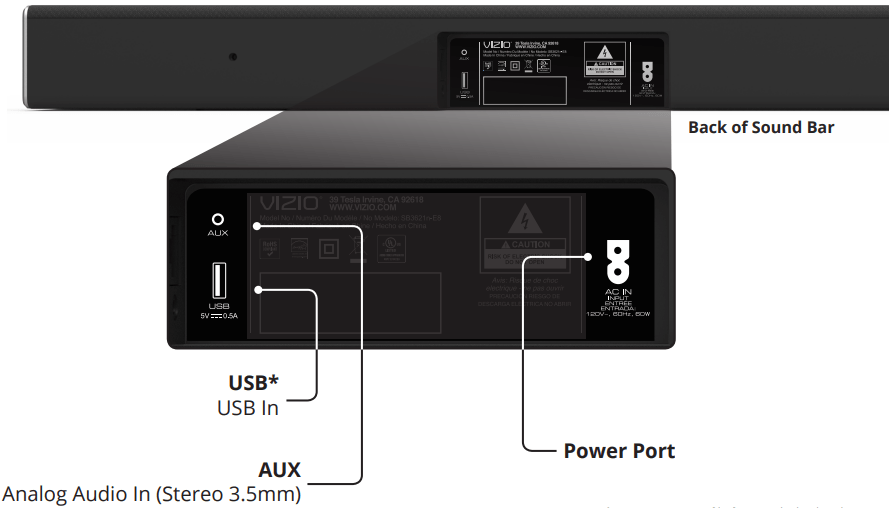
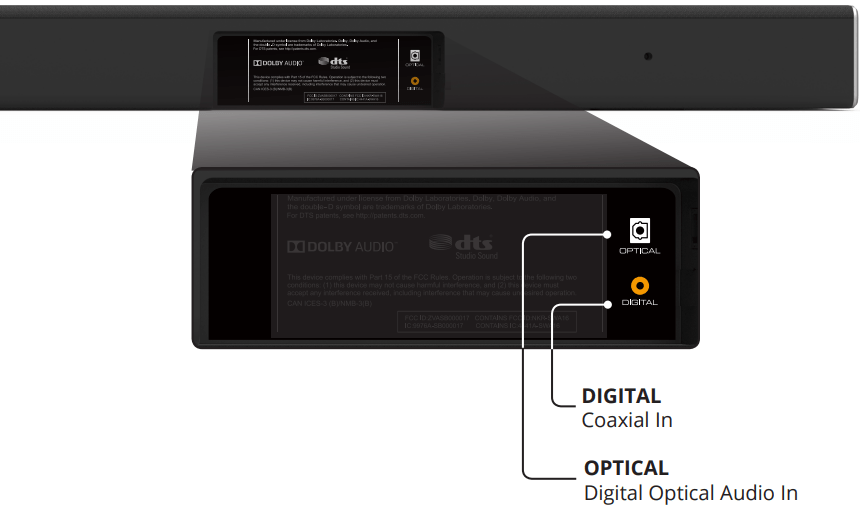
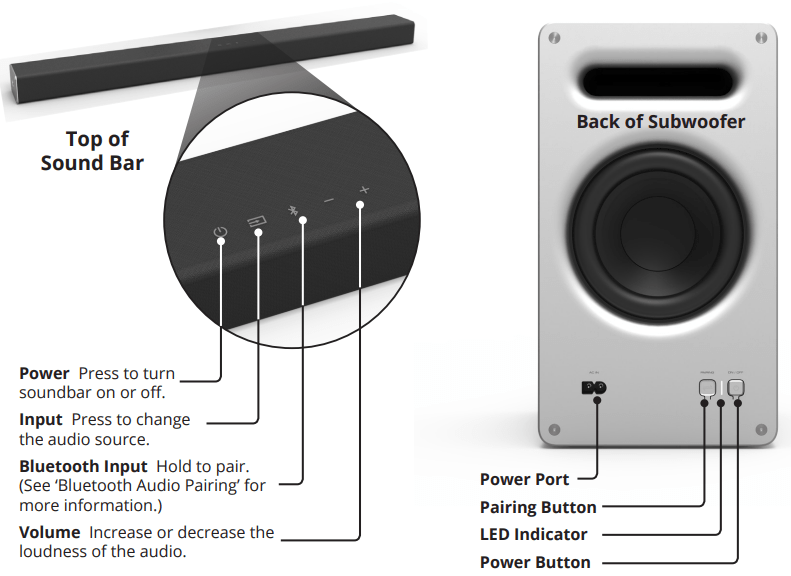
FIRST-TIME SETUP
1. Choose one cable and connect it to your TV
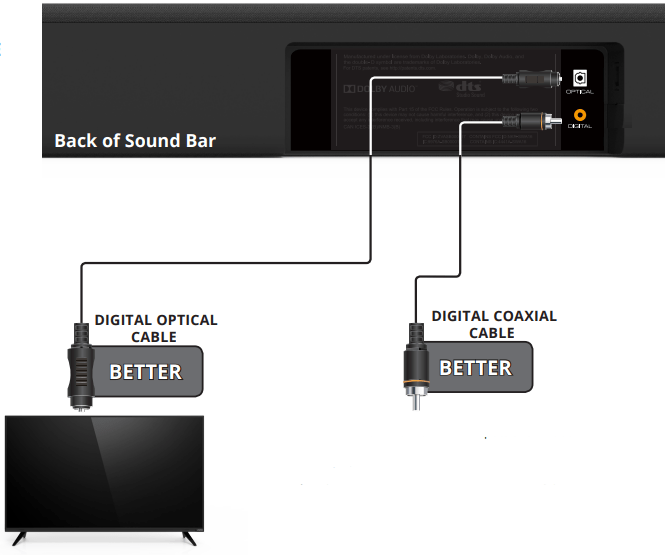
2. Connect the power cable to the sound bar AC IN as shown
Plug the power cable into an electrical outlet.
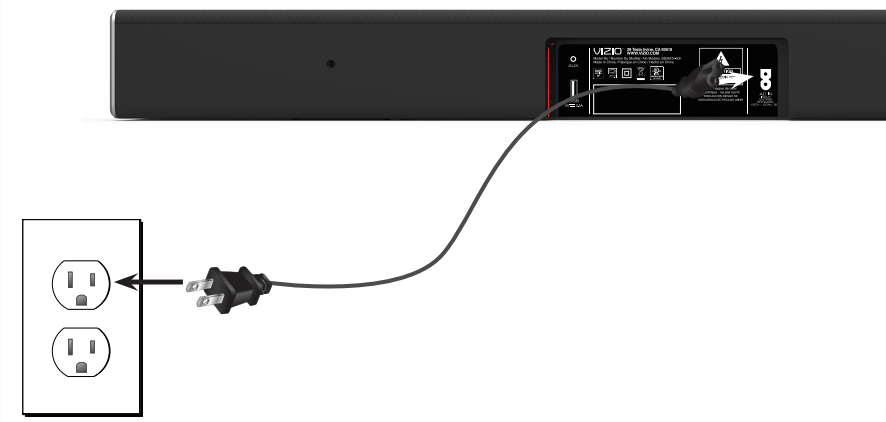
3. Connect the power cable to the Subwoofer AC IN as shown.
Plug the power cable into an electrical outlet and press the power button.
The subwoofer should automatically power on when plugged in.
Back of Subwoofer

4. For the best surround sound experience, position the Sound Bar as shown.
The Sound Bar should be close to ear level.
The Subwoofer should be placed in a corner of the room.
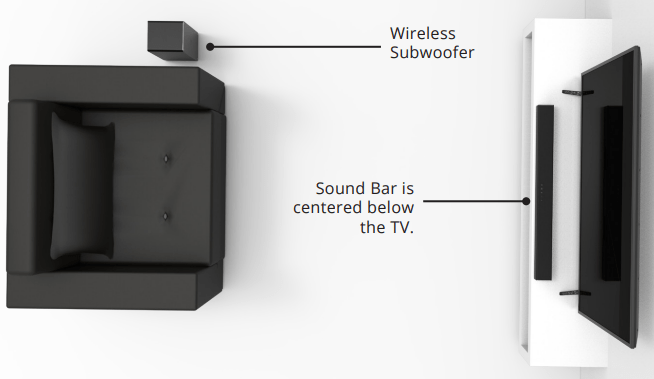
5. Remove the battery cover by gently sliding it away from the remote.
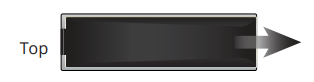
6. Insert the included batteries and gently slide the battery cover back into place.

7 Turn your TV and sound bar. The sound bar will automatically turn on and begin searching for an active input.
The LED indicators on the front of the sound bar will begin cycling in pairs through inputs until an audio source is detected
Tip: Pressing the INPUT button will stop the auto detect function.
You can press the INPUT button to switch between audio sources. For example, if you connected your TV to AUX , set the sound bar to AUX .
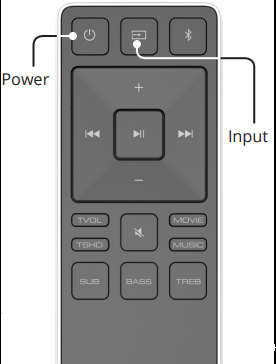
USING THE REMOTE
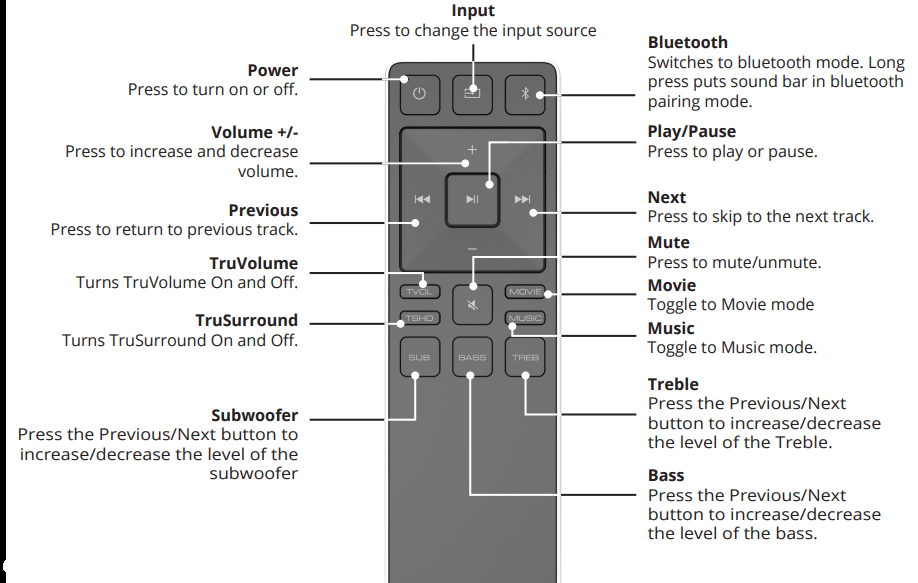
LED INDICATORS
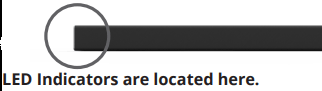
| Function | LED Behavior | Description |
| Input | 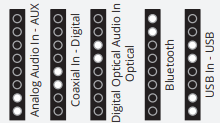 | Press the INPUT button on the remote to cycle through the available inputs: Analog Audio In - AUX Stereo 3.5mm Coaxial In - Digital Digital Optical Audio In - Optical Bluetooth USB In - USB Press and hold the INPUT button on the remote control for 3 seconds to enable the auto input detect function. |
| Bluetooth Pairing | 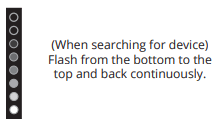 | Press and hold the Note: Set your Bluetooth device into pairing mode prior to the Sound Bar. |
| DTS TruVolume On/Of | 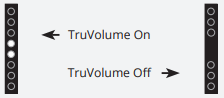 | Press the TVOL button to enable/disable TruVolume. When enabled (On), TruVolume provides a consistent and comfortable volume level for a more enjoyable listening experience. |
| DTS TruSurround On/Of | 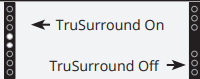 | Press the TSHD button to enable/disable DTS TruSurround. When enabled (On), all inputs will produce virtual surround sound. When disabled (Off), all sources will playback in stereo. |
| Equalizer Mode | 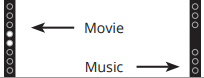 | Press the EQ button to toggle between two preset equalizer settings, Music and Movie. Note: Movie mode is on by default. |
| Treble Levels | 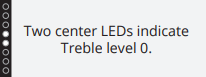 | Press the TREBLE button then press the Next/Previous button to increase/decrease the treble level. The LED indicators will move to the top with increasing levels and to the bottom with decreasing levels. |
| Bass Levels | 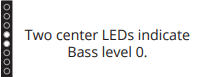 | Press the BASS button then press the Next/Previous button to increase/decrease the bass level. The LED indicators will move to the top with increasing levels and to the bottom with decreasing levels. |
| Subwoofer Levels | 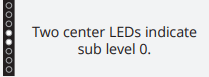 | Press the SUB button then press the Next/Previous button to increase/ decrease the level of the subwoofer. The LED indicators will move to the top with increasing levels and to the bottom with decreasing levels. Note: Decreasing the level to the minimum turns off the subwoofer. |
| When a Dolby Digital signal is detected. | 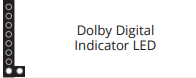 | Dolby Digital is only available on either the Coaxial In or Digital Optical Audio In inputs. When a Dolby Digital signal is detected, the Dolby Digital indicator LED will light up for 3 seconds before fading away. |
BLUETOOTH AUDIO PAIRING
To pair the sound bar with a Bluetooth device:
1. Press and hold the Bluetooth button  on the sound bar or on the remote for five (5) seconds. When the sound bar is in Bluetooth Pairing Mode, the LED Indicators on the Display Panel on the front of the Sound Bar will light sequentially from bottom to top and back again.
on the sound bar or on the remote for five (5) seconds. When the sound bar is in Bluetooth Pairing Mode, the LED Indicators on the Display Panel on the front of the Sound Bar will light sequentially from bottom to top and back again.
Once the device is paired, the LED Indicators will stop flashing.
2. You can now search for the sound bar (VIZIO SB3621n) using your Bluetooth device. For more information, refer to the user documentation that came with the device.
3. Play audio from your Bluetooth device. Volume can be controlled on your source device and the sound bar.
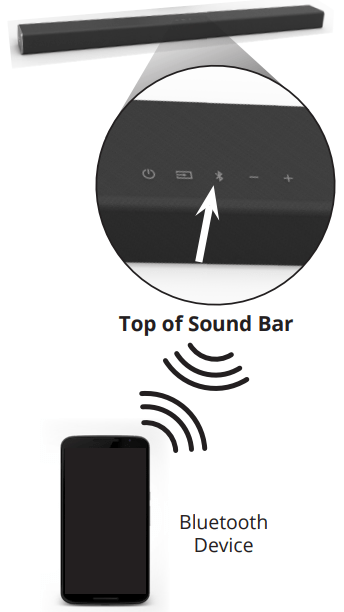
USING BLUETOOTH MODE
Your sound bar supports music streaming from smartphones, tablets, and computers with Bluetooth capability. Device compatibility will vary, see your device’s documentation for more information. Once you have paired your source device to the sound bar, as long as you stay within range of the sound bar, your device should remain paired. If the input is changed, the Bluetooth device will disconnect. If the source is changed back to Bluetooth, the last paired bluetooth device will reconnect automatically.
Tips: Your sound bar is not equipped with a microphone, so it cannot operate as a hands-free device for a smartphone.
Maximizing Signal
A Bluetooth signal has a range of up to 30 feet. Keep in mind that Bluetooth is a compressed audio format, so streamed music may lose some integrity when compared to a wired connection.
Try the following if your sound quality is less than optimal:
- If you hear any break-up or disconnect while streaming music from your device, move the source device closer to the sound bar.
- Be sure that there are no solid obstructions in the line-of-sight between the sound bar and the source device.
- Other wireless devices can affect Bluetooth range, including wireless security cameras, wireless video baby monitors, cordless phones, and microwave ovens. Turning off or moving these devices may improve Bluetooth range.
WARNING: Reduce the volume levels on your device and on the sound bar before pressing Play. High volume levels can damage your hearing.
ADVANCED SETUP
Back of Sound Bar
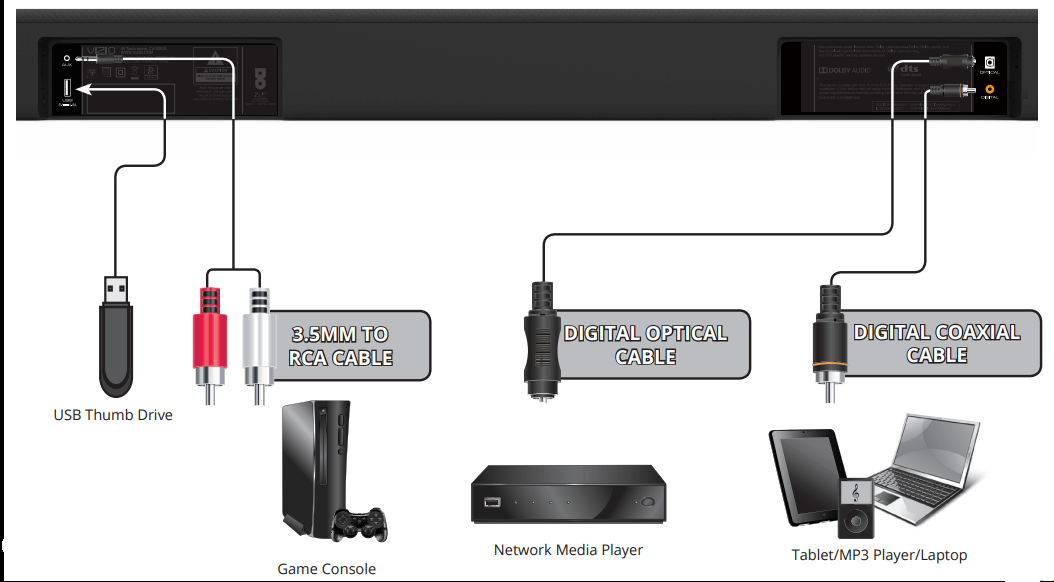
CONNECTING A SUBWOOFER
The Subwoofer has already been paired with the Sound Bar by VIZIO. However, the Subwoofer may need to be re-linked to the Sound Bar if there is no sound coming from the Subwoofer.
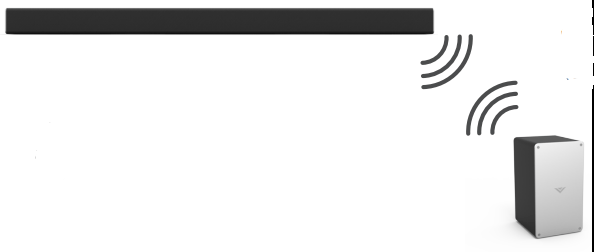
NOTE: What does pairing mean? Pairing means to wirelessly connect.
1. First confirm that the power LED is illuminated. Press and hold the Pairing button on the back of the Subwoofer for 5 seconds. The LED on the back of the Subwoofer will begin to blink.
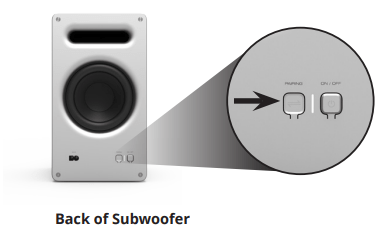
2. Press and hold the Power button on the top of the Sound Bar for 5 Seconds. The LED indicators on the front will flash 3 times. The Subwoofer is now linked with the Sound Bar.
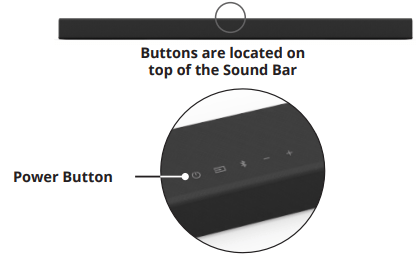
USING BUTTON COMBINATIONS
Buttons are located here.

There are 3 functions that are triggered by 3 different button combinations on the Sound Bar.
| Function | LED Behavior | Description |
| Factory Reset | 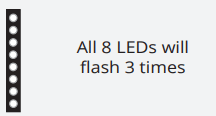 | Reset the Sound Bar to the factory default settings. To perform a Factory Reset, Press and Hold the Bluetooth( Note: This will erase all settings and preferences that you have set. |
| VIZIO TV Remote Control | 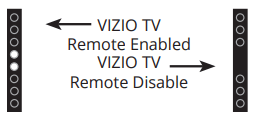 | Enable/disable the use of a VIZIO TV remote control to power on and adjust the volume of the sound bar. To enable/disable this function, Press and Hold the Power ( Note: This function is enabled by default. |
| Energy Star | 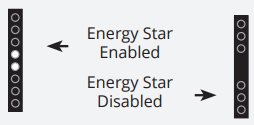 | When the Energy Star setting is enabled, the sound bar will automatically power down after a period of inactivity. When disabled, the sound bar will remain powered on until you turn it off. To enable/disable this function, Press and Hold the Power ( Note: Energy Star setting is enabled by default. |
WALL-MOUNTING THE SOUND BAR
1. Insert the two wall-mount screws into the wall-mount screw holes, and then tighten them with a Phillips screwdriver.
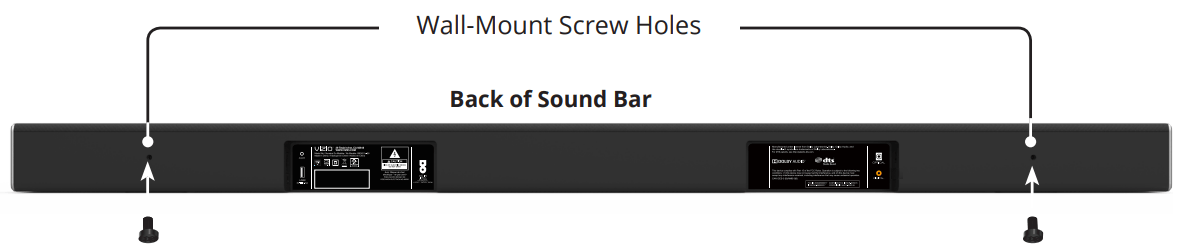
2. Place the included wall mounting template against the wall under your TV. Mark the two bracket holes using a pencil.
Be sure your screws are attached to wood studs, drywall anchors (for drywall), or concrete anchors (for brick/concrete walls).

3. Screws for attaching the brackets to the wall are not included. Choose the screw type and length appropriate to your home’s construction. If in doubt, consult a professional installer.
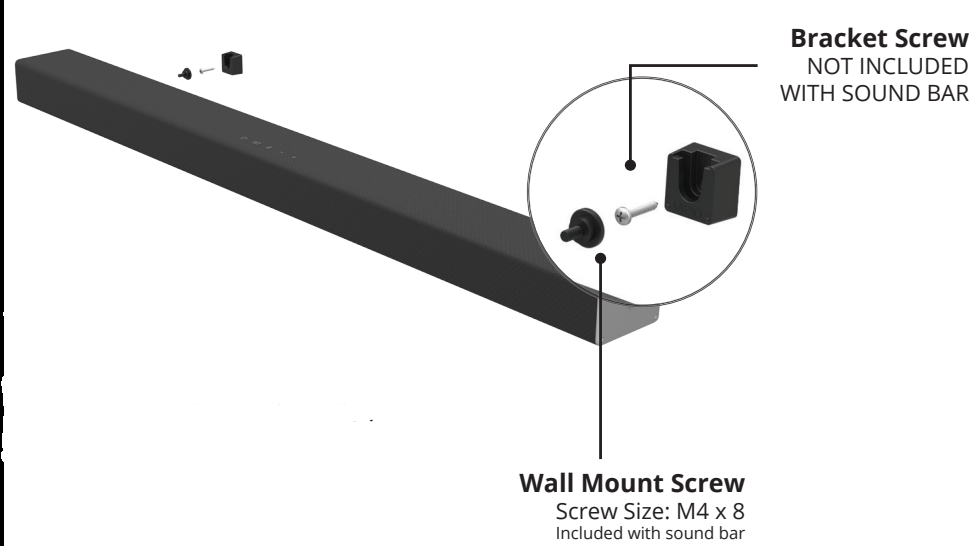
WARNING: If you are unfamiliar with power tools or the layout of electrical wiring in the walls of your home, consult a professional installer.
HELP & TROUBLESHOOTING
| There is no power. | Press the POWER button on the remote control or on the top of your Sound Bar. Ensure the power cord is securely connected. Plug a different device into the electrical outlet to verify that the outlet is working correctly. |
| There is no sound. | Increase the volume. Press Volume Up on the remote control or on the top of your Sound Bar. Press MUTE on the remote to ensure the Sound Bar is not muted. Press INPUT on the remote or on the top of your Sound Bar to select a different input source. When using either of the Digital Inputs, if there is no audio: (A) Try setting the TV output to PCM or (B) Connect directly to your Blu-ray/other source, some TVs do not pass through digital audio. On digital inputs, the input LEDs will flash rapidly if an unsupported format is present. Set the source to output PCM. Your TV may be set to variable audio output. Confirm that the audio output setting is set to FIXED or STANDARD, not VARIABLE. Consult your TV’s user manual for more detailed information. If using Bluetooth, ensure that the volume on your source device is turned up and that the device is not muted. |
| I hear buzzing or humming. | Ensure all cables and wires are securely connected. Connect a different source device (TV, Blu-ray player, etc) to see if the buzzing persists. If it does not, the problem may be with the original device. Connect your device to a different input on the Sound Bar. |
| The remote isn’t working. | Replace the remote batteries with new ones. Point the remote directly at the center of the Sound Bar when pressing a button. If using a Bluetooth connection, some of the buttons on the remote may not be supported by the streaming application. (e.g., Pandora doesn’t support the Back button.) |
See other models: SB3251N-E0 SB3220N-F6 SB2920X-C6 SB2820N-E0 S5451W-C2
 ) and Volume Down (—) buttons for 5 seconds.
) and Volume Down (—) buttons for 5 seconds.  ) and Volume Up ( + ) buttons for 5 seconds.
) and Volume Up ( + ) buttons for 5 seconds. 