Documents: Go to download!
- Owner's manual - (English)

- PACKAGE CONTENTS
- CONTROLS & CONNECTIONS
- FIRST-TIME SETUP
- USING THE REMOTE
- LED INDICATORS
- PROGRAMMING THE SOUND BAR
- USING BUTTON COMBINATIONS
- BLUETOOTH AUDIO PAIRING
- USING BLUETOOTH MODE
- ADVANCED SETUP
- WALL-MOUNTING THE SOUND BAR
- HELP & TROUBLESHOOTING
Table of contents
PACKAGE CONTENTS
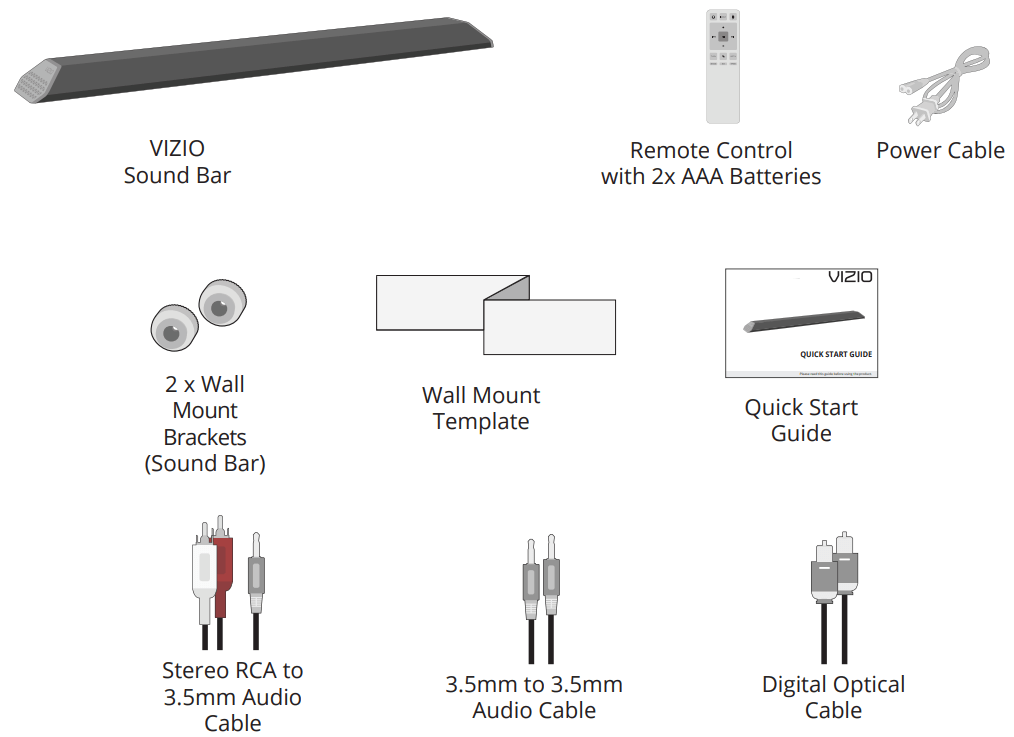
CONTROLS & CONNECTIONS
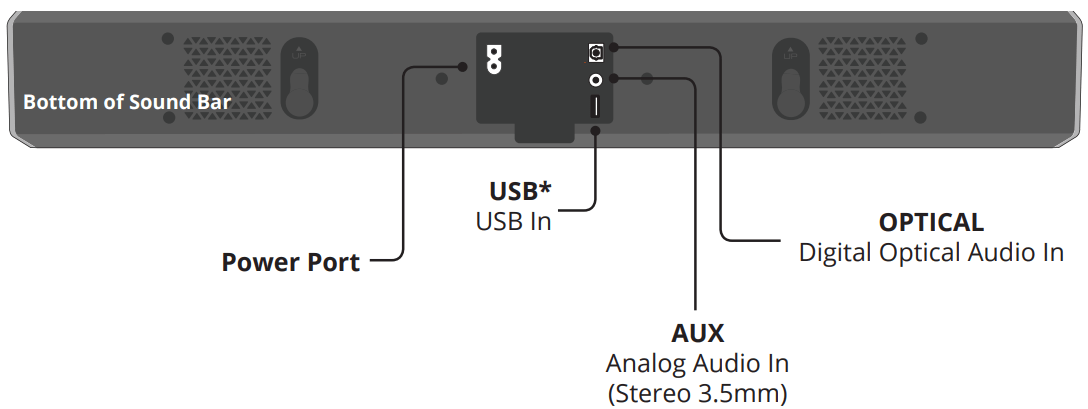
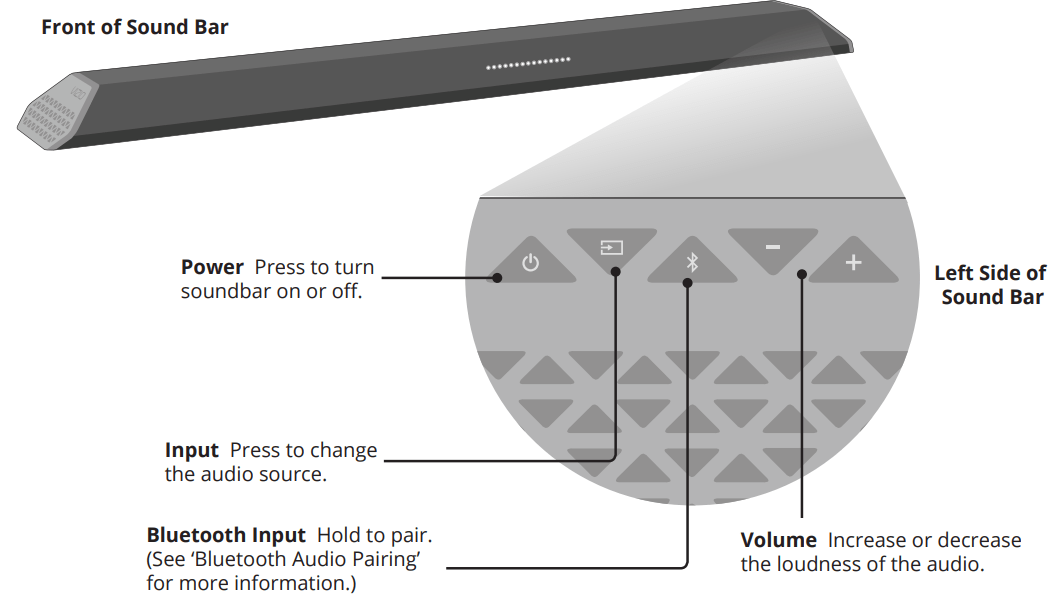
FIRST-TIME SETUP
1. Choose one cable* and connect it to your TV
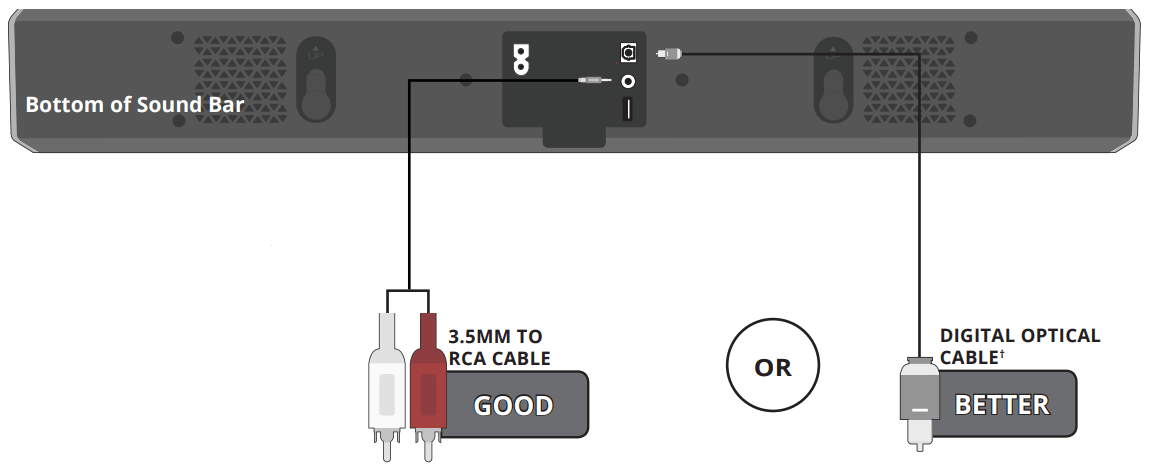
* Not all TVs have the audio outputs shown above. To connect the Sound Bar directly to your other devices (Blu-Ray player, game system, etc.) see your device’s user manual.
† When using either of the Digital Inputs, if there is no audio: (A) try setting the TV output to PCM or (B) Connect directly to your Bluray/other source, some TVs do not pass through digital audio.
2. Connect the power cable to the Sound Bar AC IN as shown. Plug the power cable into an electrical outlet.
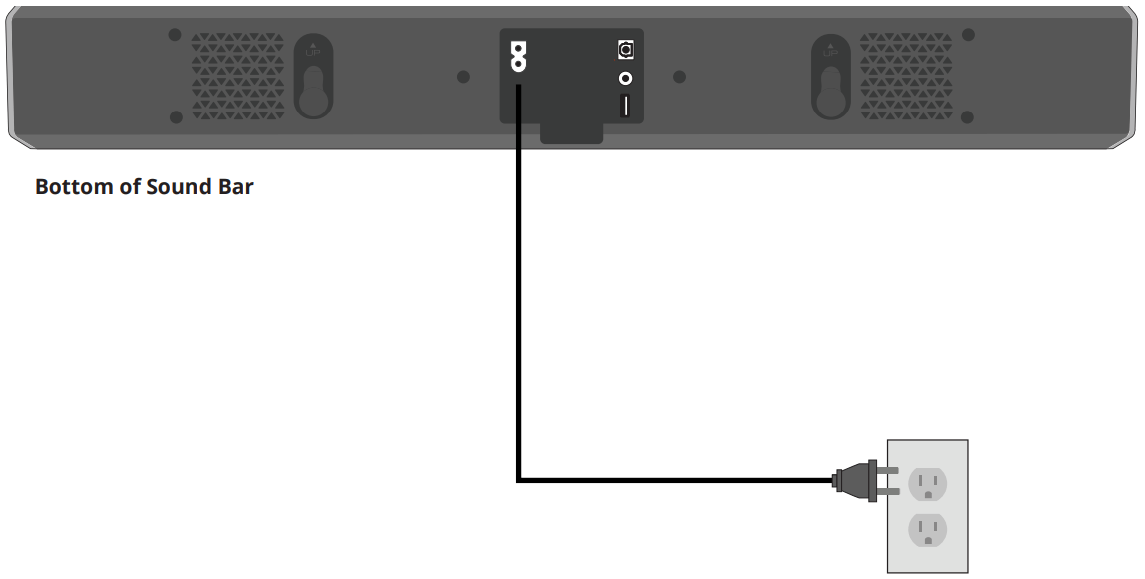
3. Remove the battery cover by gently sliding it away from the remote.
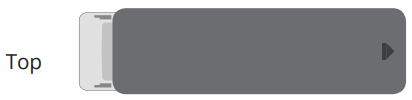
4. Insert the included batteries and gently slide the battery cover back into place.
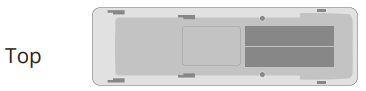
5. Turn on your TV and Sound Bar. The Sound Bar will automatically begin searching for an active input.*
The LED indicators on the front of the Sound Bar will begin cycling in triplets through inputs until an audio source is detected.**
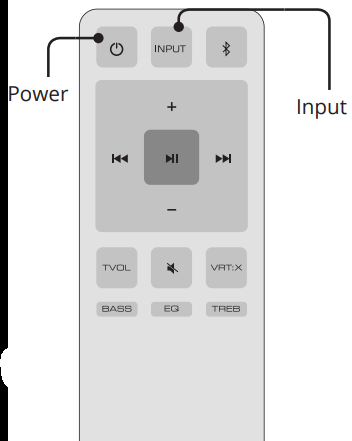
Tip: Pressing the INPUT button will stop the auto detect function.
You can press the INPUT button to switch between audio sources. For example, if you connected your TV to AUX , set the Sound Bar to AUX .
*Occurs only during first-time set up.
**Auto detect function only occurs once when the Sound Bar is first powered on. To enable this feature again, you must do a Factory Reset (see the Using Button Combinations section for more information) or press and hold the INPUT button for 3 seconds.
USING THE REMOTE
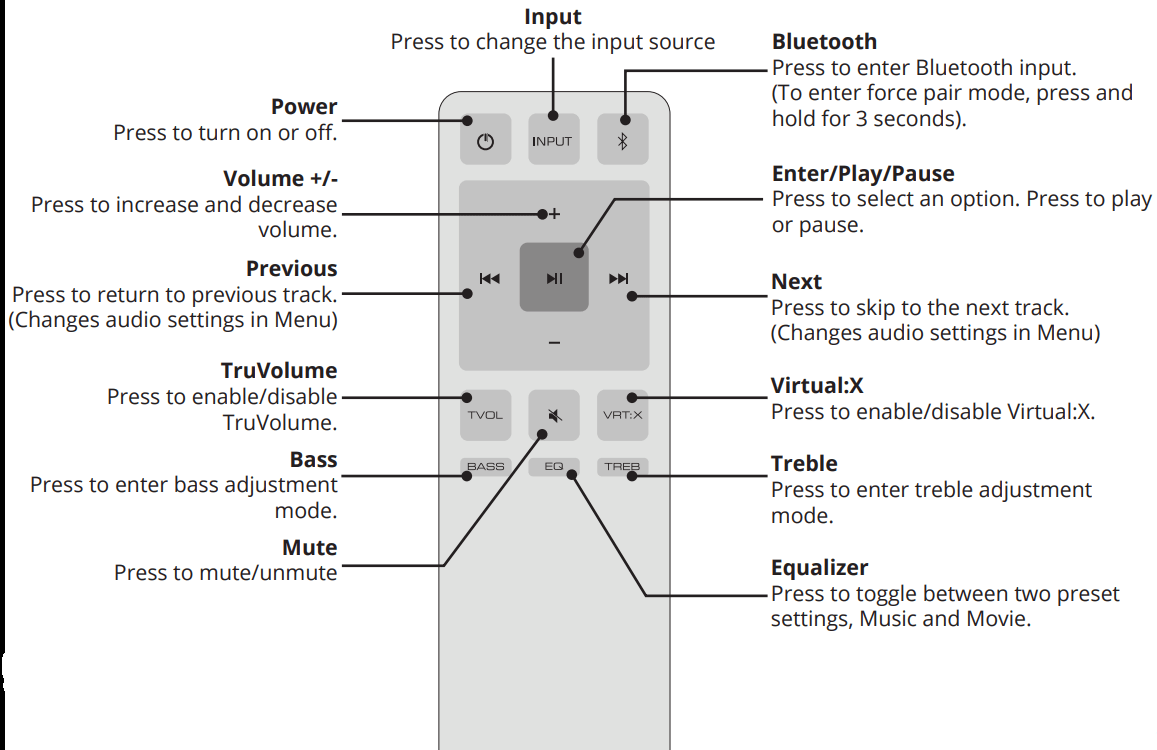
Long press of the Mute button for 5 seconds disables the power LED.
For the best surround sound experience, position the Sound Bar as shown. The Sound Bar should be close to ear level.
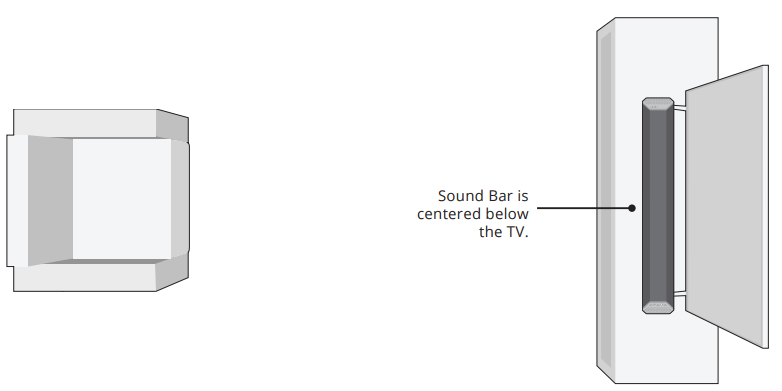
LED INDICATORS
The LED Indicators will behave differently with each button on the remote control.
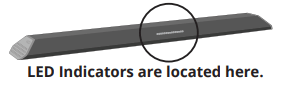
| Function | LED Behavior | Description |
| Input | 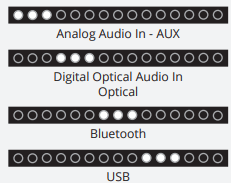 | Press the Input button on the remote to cycle through the available inputs:
Press and hold the INPUT button on the remote control for 3 seconds to enable the auto input detect function. |
| Bluetooth Pairing |
(When searching for device) Flash from the bottom to the top and back continuously. | Press and hold the Note: Set your Bluetooth device into pairing mode prior to the Sound Bar. |
| DTS TruVolume On/Of | 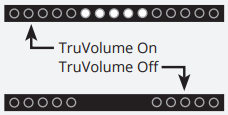 | Press the TVOL button to enable/disable TruVolume. When enabled (On), TruVolume provides a consistent and comfortable volume level for a more enjoyable listening experience |
| Equalizer Mode | 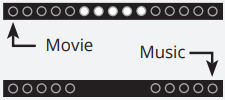 | Press the EQ button to toggle between two preset equalizer settings, Music and Movie.settings, Movie, or Music. Note: Movie mode is on by default |
| Treble Level |
Three center LEDs indicate Treble level 0. | Press the TREB button then press the Next/Previous button to increase/ decrease the treble level. The LED indicators will move up with increasing levels and down with decreasing levels. |
| Bass Levels |
Three center LEDs indicate Bass level 0. | Press the BASS button then press the Next/Previous button to increase/ decrease the bass level. The LED indicators will move up with increasing levels and down with decreasing levels . Decreasing the BASS level to the lowest setting will reduce BASS and Subwoofer levels on the bar. This is best for watching TV late at night in a quiet environment. |
| Virtual X Mode | 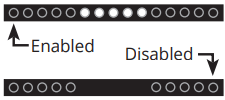 | Press the VRT:X button to enable/disable Virtual X. When enabled (On), all inputs will produce a virtual sound technology that simulates the effect of having overhead sound. When disabled (Off), all sources will playback in stereo. |
| When a Dolby Audio signal is detected. |
Dolby Audio Indicator LED | Dolby Audio is only available on the Digital Optical Audio In inputs. When a Dolby Audio signal is detected, the Dolby Audio indicator LED will light up for 3 seconds before fading away. |
PROGRAMMING THE SOUND BAR
You can program the Sound Bar to accept TV remote IR commands.
| Function | LED Behavior | Description |
| Learn Volume Down |
(Waiting to learn) Flash from bottom to top and back continuously
All of the LEDs will blink twice to confirm. | Press and hold the Play + Volume Down buttons to put the Sound Bar into learning mode. While the Sound Bar is in learning mode, press and hold the Volume Down button on the TV remote control while pointing the remote at the Sound Bar. All of the LED Indicators on the Sound Bar will flash two times, indicating that it has successfully recognized the TV remote. |
| Learn Volume Up | Press the Play + Volume Up button to put the Sound Bar into learning mode. While the Sound Bar is in learning mode, press the Volume Up button on the TV remote control while pointing the remote at the Sound Bar. All of the LED Indicators on the Sound Bar will flash two times indicating that it has successfully recognized the TV remote. | |
| Learn Mute | Press the Play + Mute button to put the Sound Bar into learning mode. While the Sound Bar is in learning mode, press the Mute button on the TV remote control while pointing the remote at the Sound Bar. All of the LED Indicators on the Sound Bar will flash two times indicating that it has successfully recognized the TV remote. |
USING BUTTON COMBINATIONS
Buttons are located on side of Sound Bar.
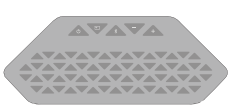
There are 3 functions that are triggered by 3 different button combinations on the Sound Bar.
| Function | LED Behavior | Description |
| Factory Reset |
All 15 LEDs will flash 3 times | Reset the Sound Bar to the factory default settings. To perform a Factory Reset, Press and Hold the Bluetooth( Note: This will erase all settings and preferences that you have set. |
| VIZIO TV Remote Control | 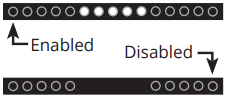 | Enable/disable the use of a VIZIO TV remote control to power on and adjust the volume of the Sound Bar. To enable/disable this function, Press and Hold the Power ( Note: This function is enabled by default. |
| Energy Star | 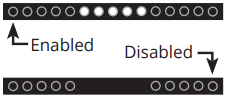 | When the Energy Star setting is enabled, the Sound Bar will automatically power down after a period of inactivity. When disabled, the Sound Bar will remain powered on until you turn it off. To enable/disable this function, Press and Hold the Power ( Note: Energy Star setting is enabled by default. |
BLUETOOTH AUDIO PAIRING
To pair the Sound Bar with a Bluetooth device:
- Press and hold the Bluetooth button
 on the Sound Bar for five (5) seconds. When the Sound Bar is in Bluetooth Pairing Mode, the LED Indicators on the Display Panel on the front of the Sound Bar will light sequentially from bottom to top and back again. Once the device is paired, the LED Indicators will stop flashing.
on the Sound Bar for five (5) seconds. When the Sound Bar is in Bluetooth Pairing Mode, the LED Indicators on the Display Panel on the front of the Sound Bar will light sequentially from bottom to top and back again. Once the device is paired, the LED Indicators will stop flashing. - You can now search for the Sound Bar (VIZIO SB362An) using your Bluetooth device. For more information, refer to the user documentation that came with the device.
- Play audio from your Bluetooth device. Volume can be controlled on your source device and the Sound Bar.
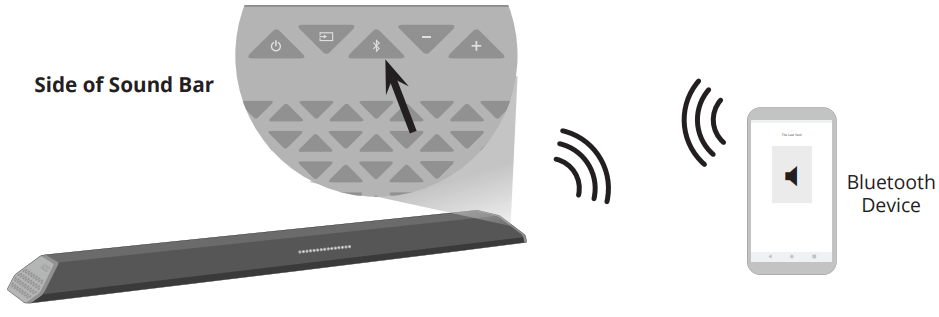
USING BLUETOOTH MODE
Your Sound Bar supports music streaming from smartphones, tablets, and computers with Bluetooth capability. Device compatibility will vary, see your device’s documentation for more information. Once you have paired your source device to the Sound Bar, as long as you stay within range of the Sound Bar, your device should remain paired. If the input is changed, the Bluetooth device will disconnect. If the source is changed back to Bluetooth, any paired Bluetooth device will reconnect automatically.
Note: Your Sound Bar is not equipped with a microphone, so it cannot operate as a hands-free device for a smartphone.
Maximizing Signal
A Bluetooth signal has a range of up to 30 feet. Keep in mind that Bluetooth is a compressed audio format, so streamed music may lose some integrity when compared to a wired connection.
Try the following if your sound quality is less than optimal:
- If you hear any break-up or disconnect while streaming music from your device, move the source device closer to the Sound Bar.
- Be sure that there are no solid obstructions in the line-of-sight between the Sound Bar and the source device.
- Other wireless devices can affect Bluetooth range, including wireless security cameras, wireless video baby monitors, cordless phones, and microwave ovens. Turning off or moving these devices may improve Bluetooth range.
WARNING: Reduce the volume levels on your device and on the Sound Bar before pressing Play. High volume levels can damage your hearing.
ADVANCED SETUP
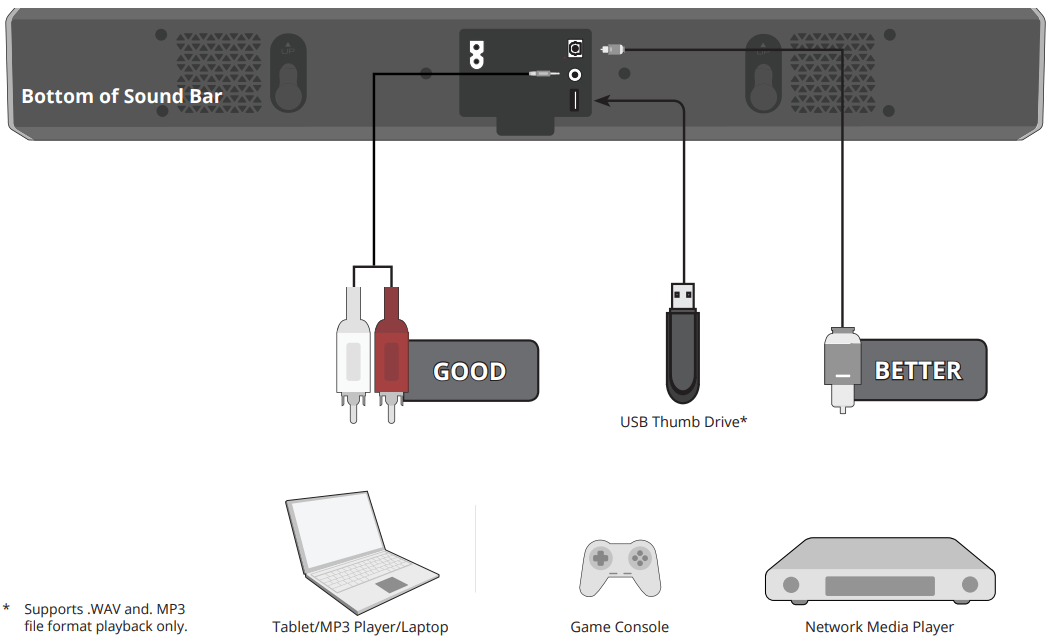
WALL-MOUNTING THE SOUND BAR
1. Place the included wall mounting template against the wall under your TV. Mark the two bracket holes using a pencil. Ensure there is enough space between the sound bar and your TV.
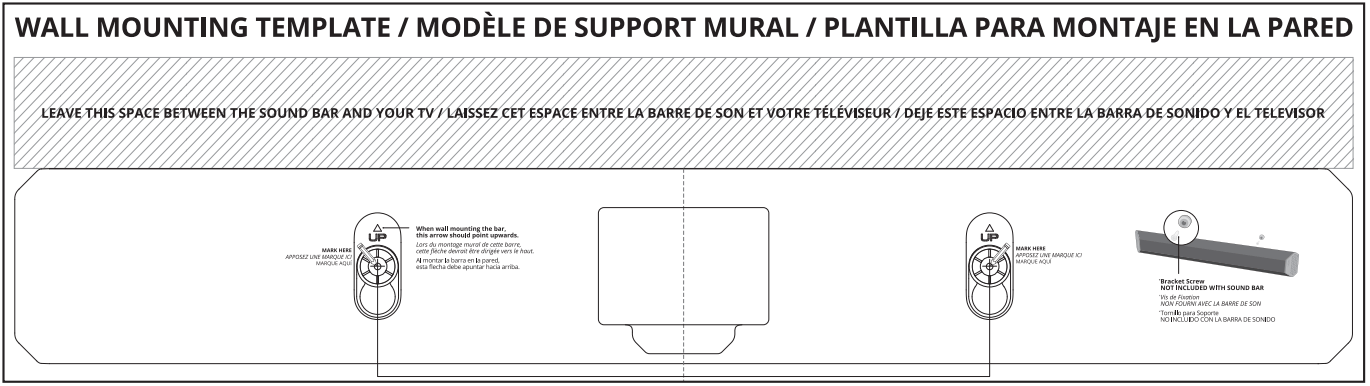
2. Install the wallmount Brackets
Be sure your screws are attached to wood studs, drywall anchors (for drywall), or concrete anchors (for brick/concrete walls).
Screws for attaching the brackets to the wall are not included. Choose the screw type and length appropriate to your home’s construction. If in doubt, consult a professional installer.
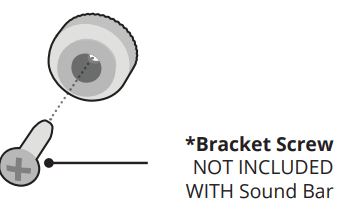
WARNING: If you are unfamiliar with power tools or the layout of electrical wiring in the walls of your home, consult a professional installer.
3.
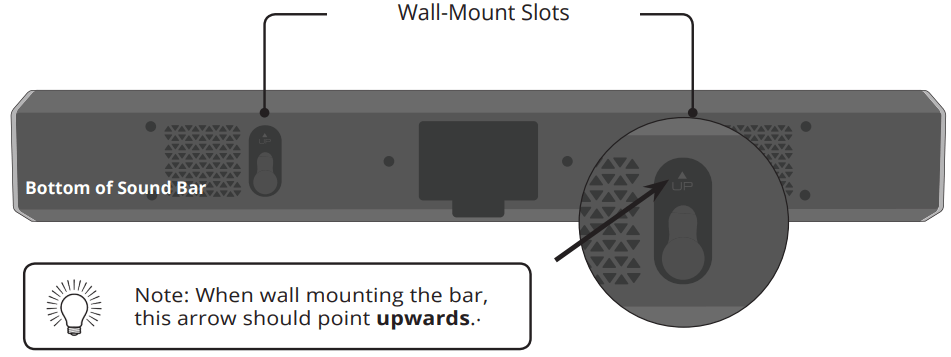
Hang the Sound Bar on the wall mount backets then slide down to lock in place.
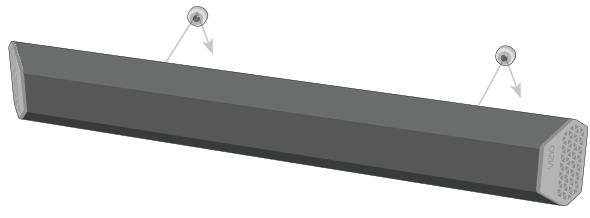
HELP & TROUBLESHOOTING
| There is no power | Press the POWER button on the remote control or on the side of your Sound Bar. Ensure the power cord is securely connected. Plug a different device into the electrical outlet to verify that the outlet is working correctly |
| There is no sound. | Increase the volume. Press Volume Up on the remote control or on the side of your Sound Bar. Press MUTE on the remote to ensure the Sound Bar is not muted. Press INPUT on the remote or on the side of your Sound Bar to select a different input source. When using the Digital Input, if there is no audio: (A) Try setting the TV output to PCM or (B) Connect directly to your Blu-ray/other source, some TVs do not pass through digital audio. On the digital input, the input LEDs will flash rapidly if an unsupported format is present. Set the source to output PCM. Your TV may be set to variable audio output. Confirm that the audio output setting is set to FIXED or STANDARD, not VARIABLE. Consult your TV’s user manual for more detailed information. If using Bluetooth, ensure that the volume on your source device is turned up and that the device is not muted. |
| I hear buzzing or humming | Ensure all cables and wires are securely connected. Connect a different source device (TV, Blu-ray player, etc) to see if the buzzing persists. If it does not, the problem may be with the original device. Connect your device to a different input on the Sound Bar. |
| The remote isn’t working. | Replace the remote batteries with new ones. Point the remote directly at the center of the Sound Bar when pressing a button. If using a Bluetooth connection, some of the buttons on the remote may not be supported by the streaming application. (e.g., Pandora doesn’t support the Back button.) |
See other models: SB2021N-J6 V706-J03 V505-J01 M50Q7-J01 M43Q6-J04







 ) and Volume Up ( + ) buttons for 5 seconds.
) and Volume Up ( + ) buttons for 5 seconds. 