Documents: Go to download!
- Owner's manual - (English)
- CONTROLS AND CONNECTIONS
- FIRST-TIME SETUP
- PROPER PLACEMENT
- USING THE REMOTE
- LED INDICATORS
- USING BUTTON COMBINATIONS
- PROGRAMMING THE SOUND BAR
- BLUETOOTH AUDIO PAIRING
- USING BLUETOOTH MODE
- ADVANCED SETUP
- CONNECTING A SUBWOOFER
- WALL-MOUNTING THE SOUND BAR
- HELP & TROUBLESHOOTING
Table of contents
User Manual Sound Bar
CONTROLS AND CONNECTIONS
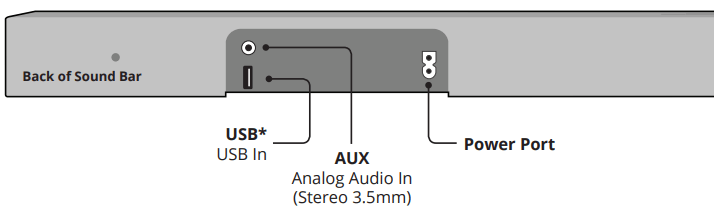
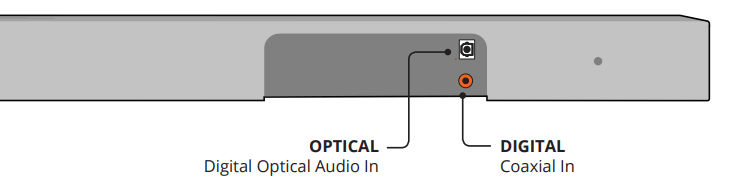
Top of Sound Bar

Back of Subwoofer
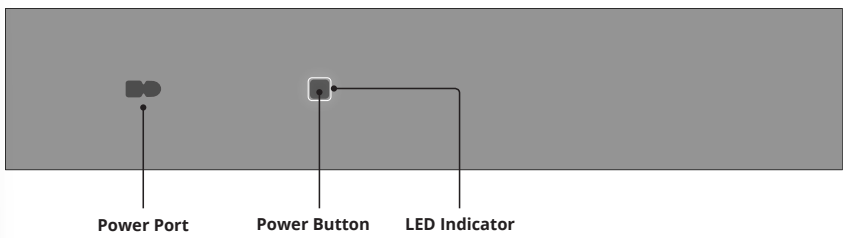
FIRST-TIME SETUP
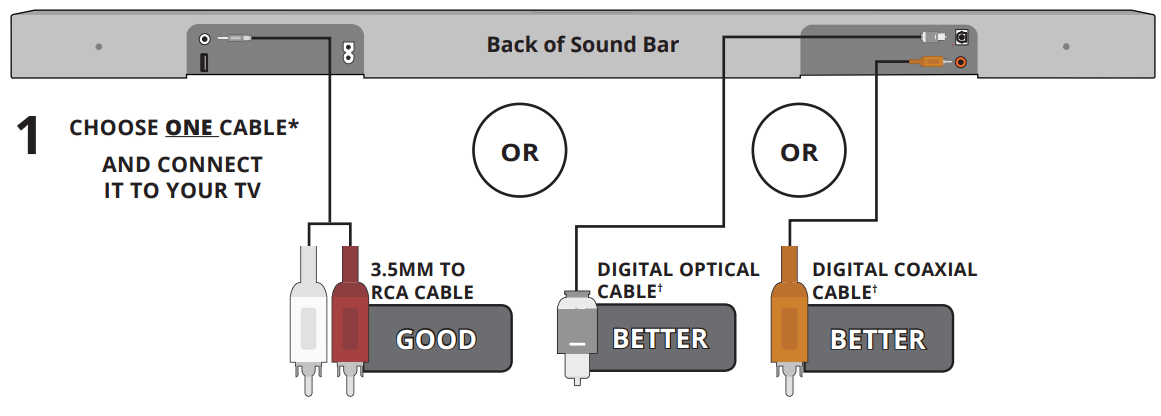
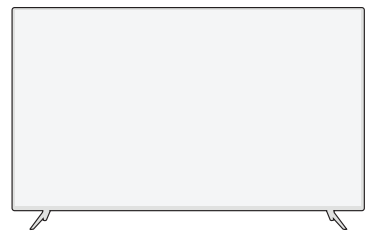
* Not all TVs have the audio outputs shown above. To connect the sound bar directly to your other devices (Blu-ray player, game system, etc.) see your device’s user manual.
† When using either of the Digital Inputs, if there is no audio: (A) try setting the TV output to PCM or (B) Connect directly to your Blu-ray/other source, some TVs do not pass through digital audio.
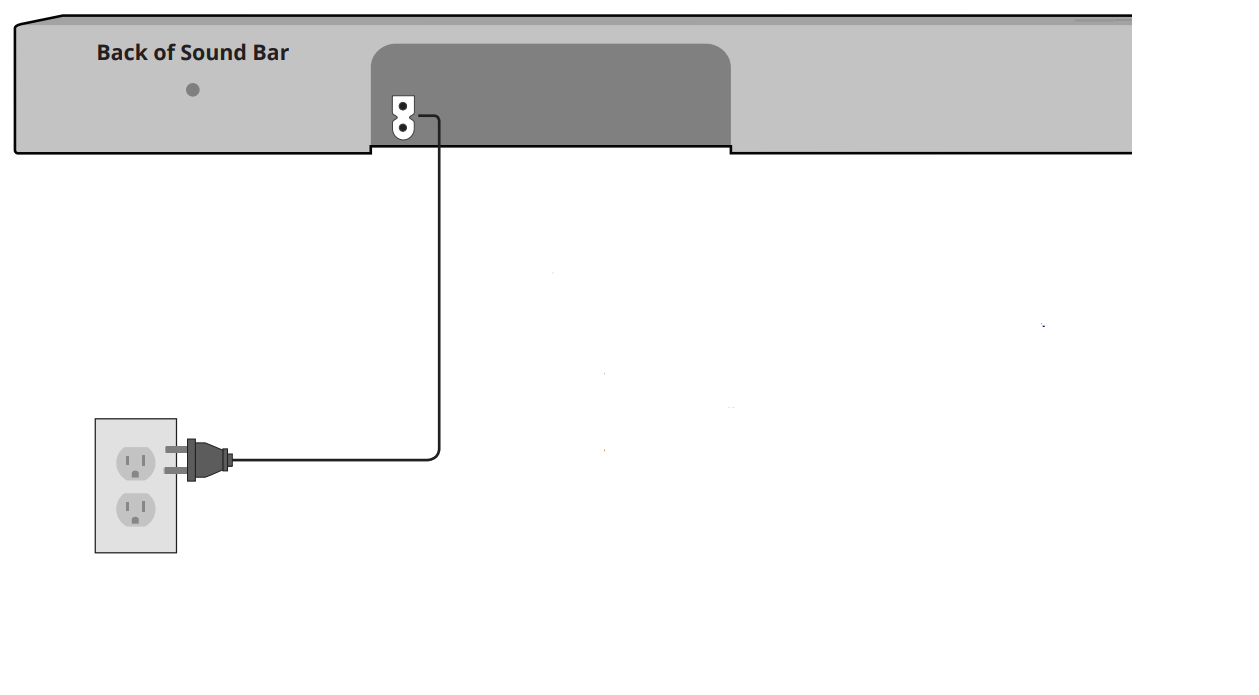
2
Connect the power cable to the sound bar AC IN as shown.
Plug the power cable into an electrical outlet.
The sound bar will automatically begin searching for an active input.*
The LED indicators on the front of the sound bar will begin cycling in pairs through inputs until an audio source is detected.**
Tip: Pressing the INPUT button will stop the auto detect function.*Occurs only during first-time set up.
**Auto detect function only occurs once when the sound bar is first powered on. To enable this feature again, you must do a Factory Reset (see the Using Button Combinations section for more information) or press and hold the INPUT button for 3 seconds.
Back of Subwoofer
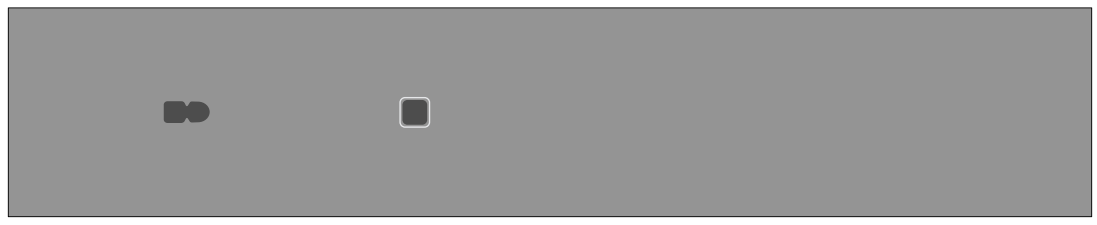
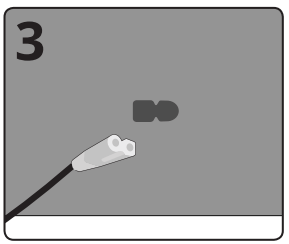
Connect a power cable to the subwoofer.
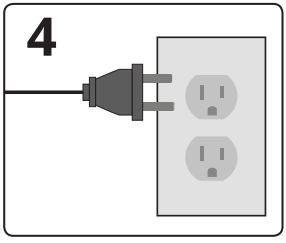
Plug the power cable into a power outlet.
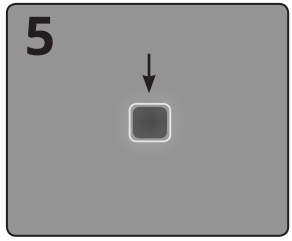
The subwoofer should automatically power on and link to the sound bar when plugged in. The LED will glow to solid to confirm.
6
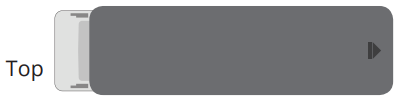
Remove the battery cover by gently sliding it away from the remote.
7
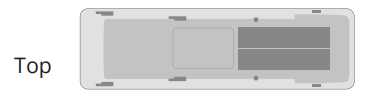
Insert the included batteries and gently slide the battery cover back into place.
When needed, VIZIO recommends replacing the batteries that came with this remote with two, new Duracell ‘AAA’ alkaline batteries.
8
You can press the INPUT button to switch between audio sources. For example, if you connected your TV to AUX, set the sound bar to AUX.
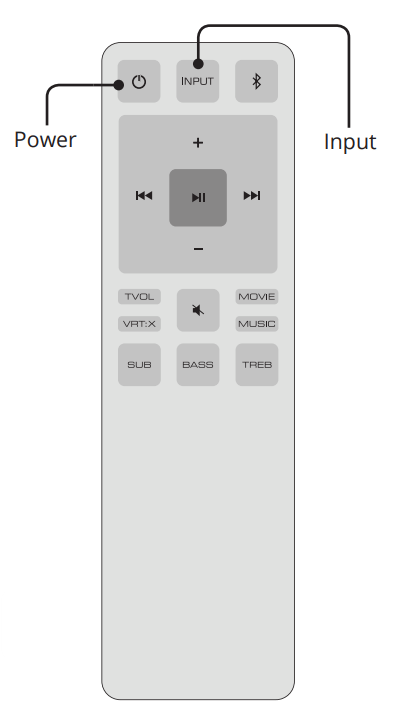
PROPER PLACEMENT
For the best surround sound experience, position the sound bar and subwoofer as shown. The sound bar should be close to ear level. You'll get the best sound effect if your ceiling is flat and 7.5 ft to 12 ft high.
OPTION 1
If your couch permits, you can place the subwoofer underneath it.
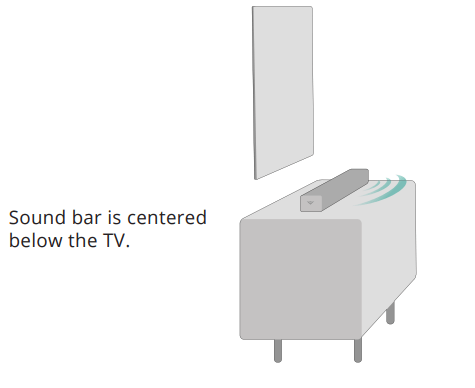
Note: Make sure there is sufficient room to freely place the subwoofer underneath your couch. Do not place the couch directly on top of the subwoofer if there isn't enough room.
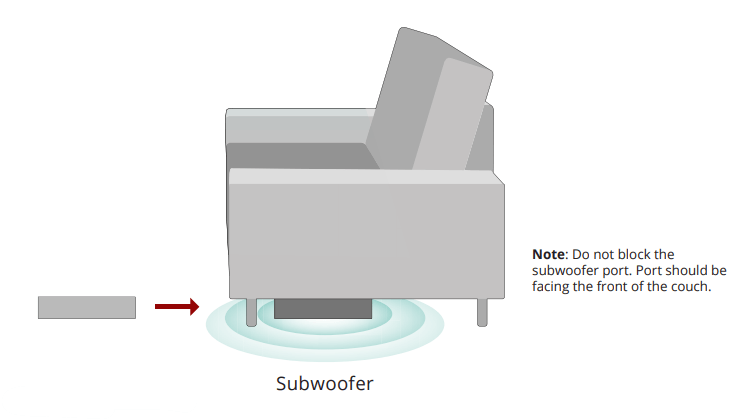
Note: Do not block the subwoofer port. Port should be facing the front of the couch.
OPTION 2
You can also stand the subwoofer upright with the ports facing out.
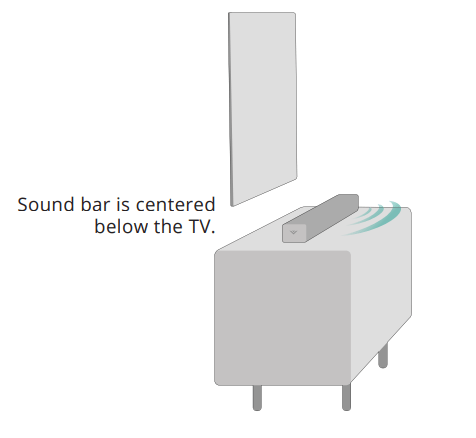
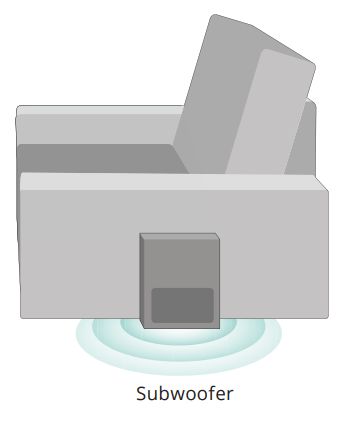
Note: Do not block the subwoofer port.
USING THE REMOTE
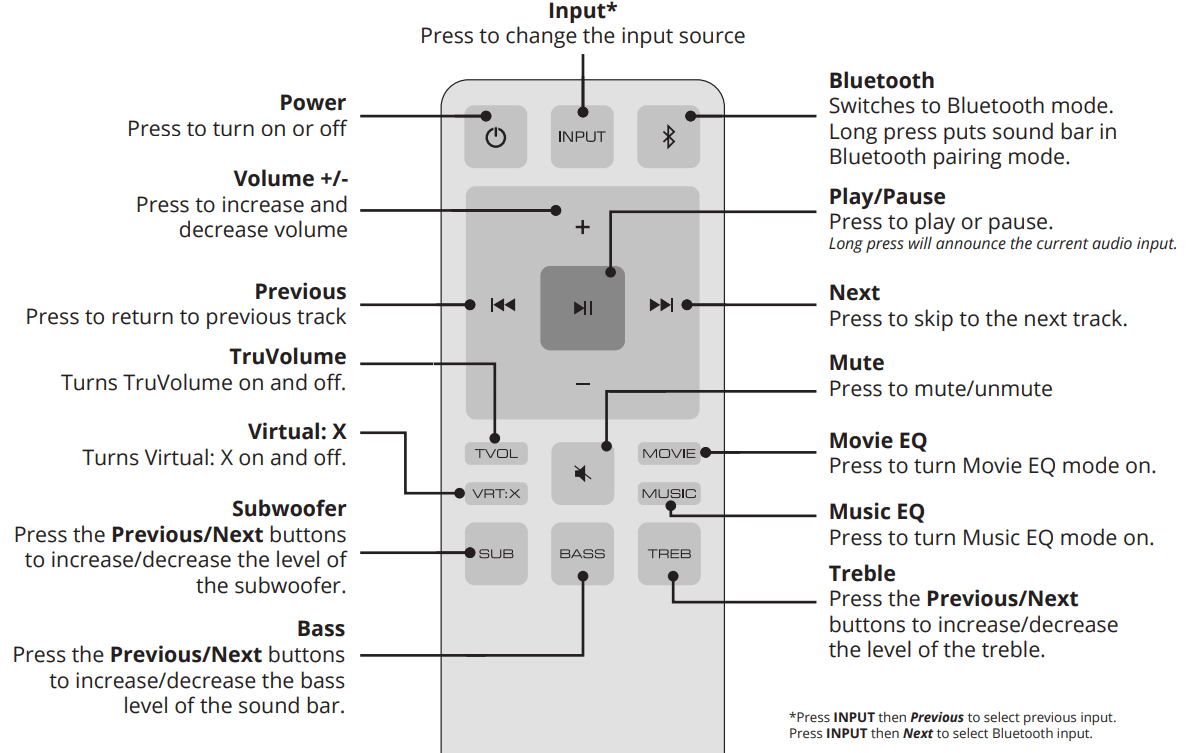
LED INDICATORS
The LED Indicators will behave differently with each button on the remote control.
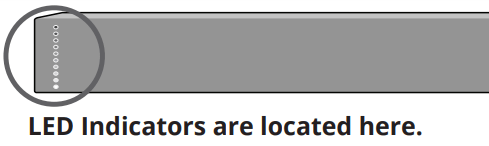

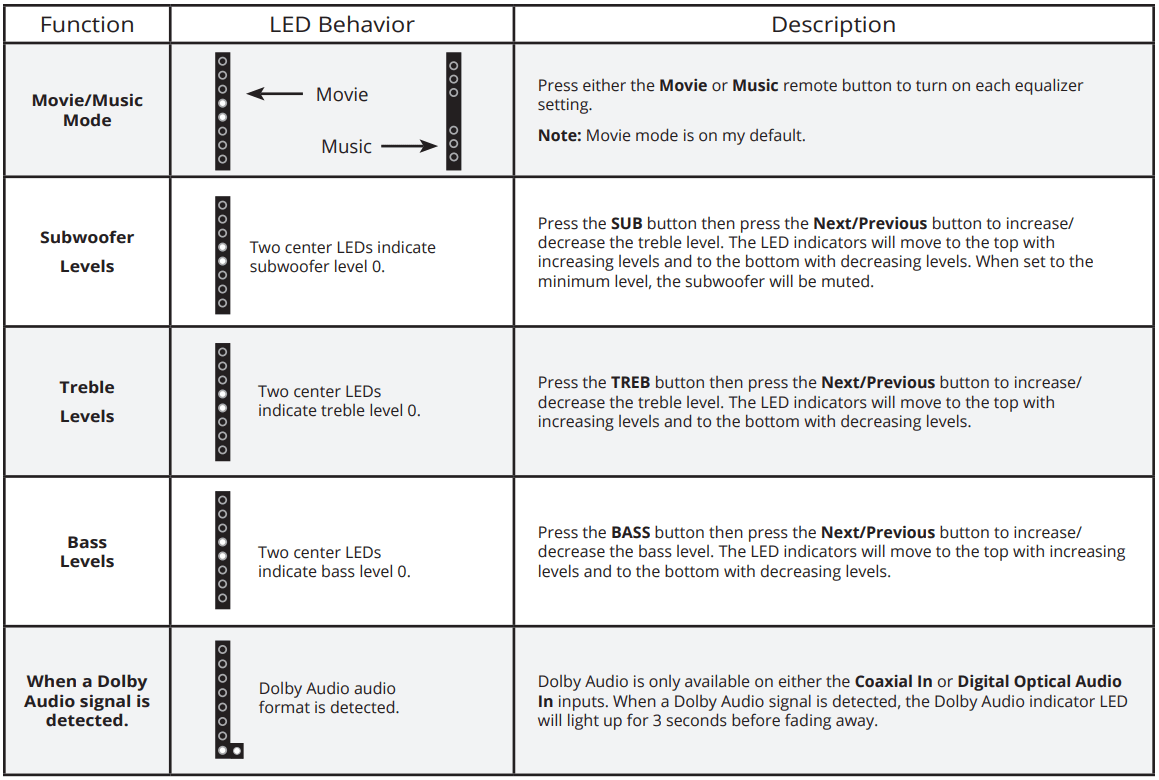
USING BUTTON COMBINATIONS
There are 3 functions that are triggered by 3 different button combinations on the sound bar.
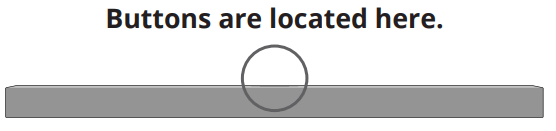
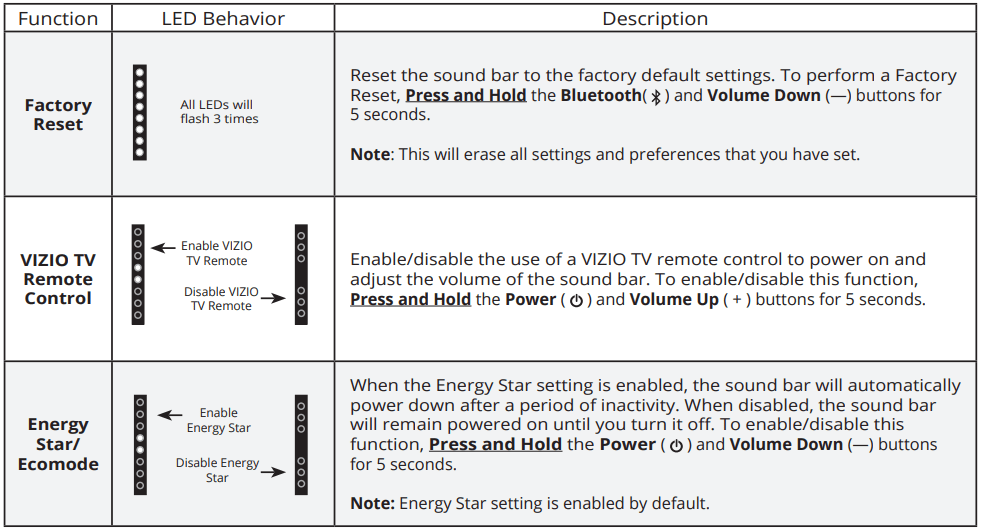
PROGRAMMING THE SOUND BAR
You can program your sound bar to accept TV remote IR commands. Press the Menu button on the remote, then use the Up/Down buttons to navigate to Prg Remote. Use the Next/Previous buttons to toggle through Learn Vol -, Learn Vol +, and Learn Mute.

BLUETOOTH AUDIO PAIRING
To pair the sound bar with a Bluetooth device:
1. Press and hold the Bluetooth button  on the sound bar for five (5) seconds or select the Bluetooth button on the remote. When the sound bar is in Bluetooth Pairing Mode, the LED Indicators on the display panel on the front of the sound bar will light sequentially from bottom to top and back again.
on the sound bar for five (5) seconds or select the Bluetooth button on the remote. When the sound bar is in Bluetooth Pairing Mode, the LED Indicators on the display panel on the front of the sound bar will light sequentially from bottom to top and back again.
Once the device is paired, the LED Indicators will stop flashing.
2. You can now search for the sound bar (VIZIO SB3621n*) using your Bluetooth device. For more information, refer to the user documentation that came with the device.
3. Play audio from your Bluetooth device. Volume can be controlled on your source device and the sound bar.
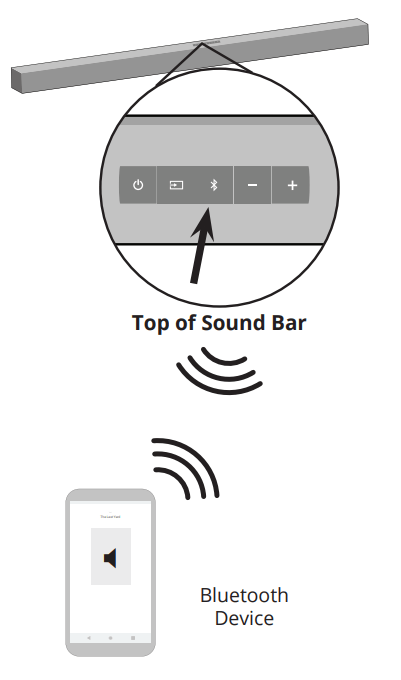
USING BLUETOOTH MODE
Your sound bar supports music streaming from smart phones, tablets, and computers with Bluetooth capability. Device compatibility will vary, see your device’s documentation for more information. Once you have paired your source device to the sound bar, as long as you stay within range of the sound bar, your device should remain paired. If the input is changed, the Bluetooth device will disconnect. If the source is changed back to Bluetooth, any paired Bluetooth device will reconnect automatically.
 Your sound bar is not equipped with a microphone, so it cannot operate as a hands-free device for a smart phone.
Your sound bar is not equipped with a microphone, so it cannot operate as a hands-free device for a smart phone.
Maximizing Signal
A Bluetooth signal has a range of up to 30 feet. Keep in mind that Bluetooth is a compressed audio format, so streamed music may lose some integrity when compared to a wired connection.
Try the following if your sound quality is less than optimal:
- If you hear any break-up or disconnect while streaming music from your device, move the source device closer to the sound bar.
- Be sure that there are no solid obstructions in the line-of-sight between the sound bar and the source device.
- Other wireless devices can affect Bluetooth range, including wireless security cameras, wireless video baby monitors, cordless phones, and microwave ovens. Turning off or moving these devices may improve Bluetooth range.
Note: Reduce the volume levels on your device and on the sound bar before pressing Play. High volume levels can damage your hearing.
ADVANCED SETUP

CONNECTING A SUBWOOFER
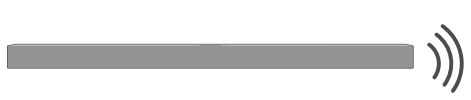
The subwoofer has already been paired with the sound bar by VIZIO. However, the subwoofer may need to be re-linked to the sound bar if there is no sound coming from the subwoofer.
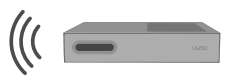
 What does pairing mean? Pairing means to wirelessly connect.
What does pairing mean? Pairing means to wirelessly connect.
1
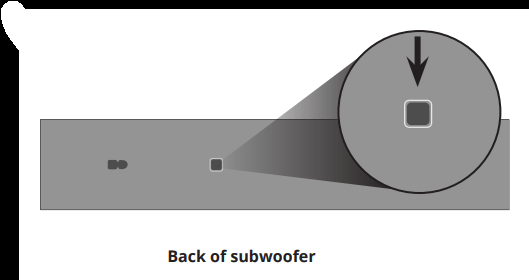
First confirm that the power LED is illuminated. Press and hold the ON/OFF button on the back of the subwoofer for 5 seconds. The LED on the back of the subwoofer will begin to blink.
2
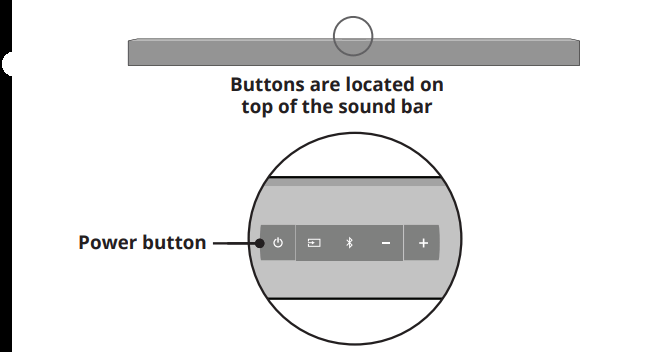
Press and hold the Power button on the top of the sound bar for 5 Seconds. The LED indicators on the front will flash 3 times. The subwoofer is now linked with the sound bar.
WALL-MOUNTING THE SOUND BAR
1
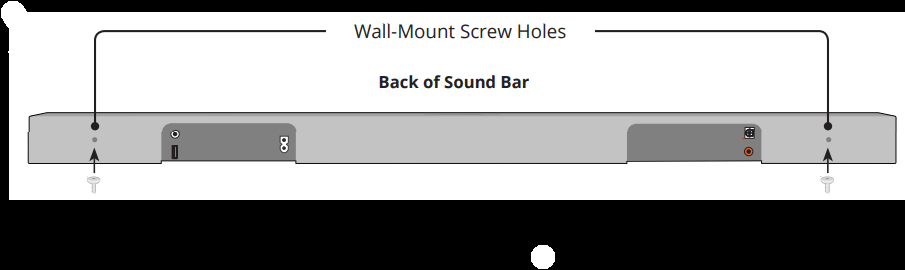
Insert the two wall-mount screws into the wall-mount screw holes, and then tighten them with a Phillips screwdriver.
2

Place the included wall mounting template against the wall under your TV. Mark the two bracket holes using a pencil.
3
Be sure your screws are attached to wood studs, drywall anchors (for drywall), or concrete anchors (for brick/concrete walls).
Screws for attaching the brackets to the wall are not included. Choose the screw type and length appropriate to your home’s construction. If in doubt, consult a professional installer.
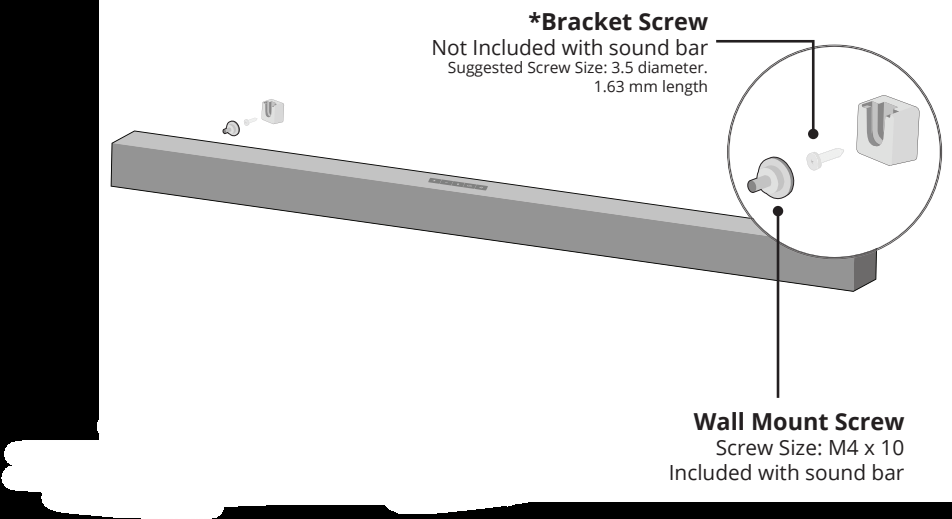
Note: If you are unfamiliar with power tools or the layout of electrical wiring in the walls of your home, consult a professional installer.
HELP & TROUBLESHOOTING
| There is no power. |
|
| There is no sound. |
|
| I hear buzzing or humming. |
|
| The remote isn’t working. |
|
See other models: P65-C1 M190VA-W M220NV M65-F0 M190VA
