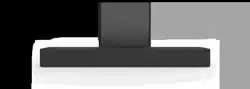Documents: Go to download!
- User Manual - (English)
- Quick Start Guide - (English)
- Quick Start Guide - (French)
- Package Contents
- CONTROLS & CONNECTIONS
- FIRST-TIME SETUP
- USING THE REMOTE
- LED INDICATOR
- PROGRAMMING THE SOUND BAR
- USING BUTTON COMBINATIONS
- BLUETOOTH PAIRING
- USING BLUETOOTH MODE
- ADVANCED SETUP
- Reconnecting the Subwoofer
- HELP & TROUBLESHOOTING
Table of contents
USER MANUALS
Package Contents
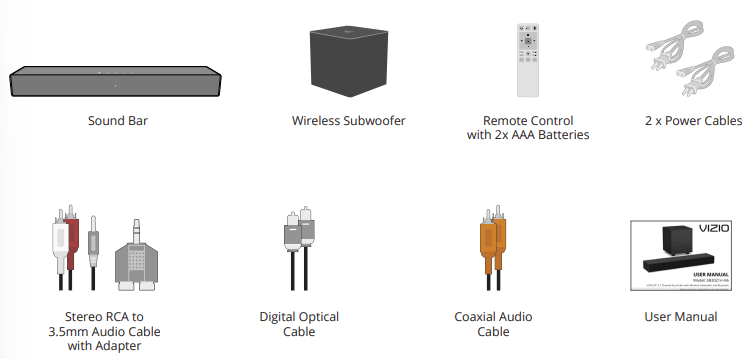
CONTROLS & CONNECTIONS
Back of Sound Bar
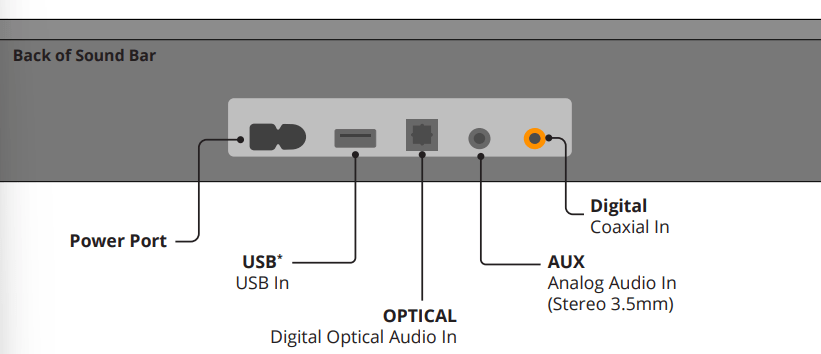
Top of Sound Barr
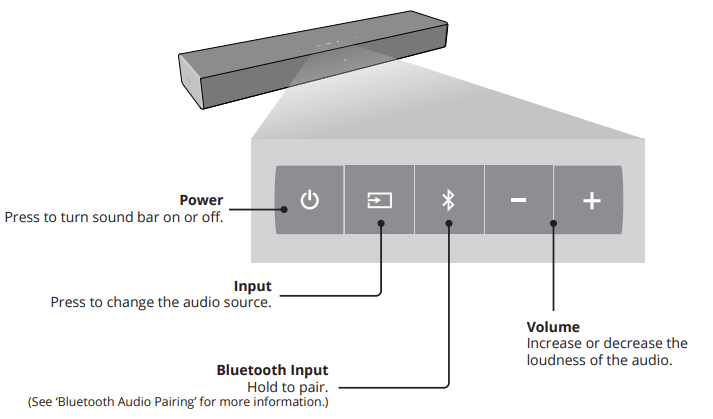
Back of Subwoofer
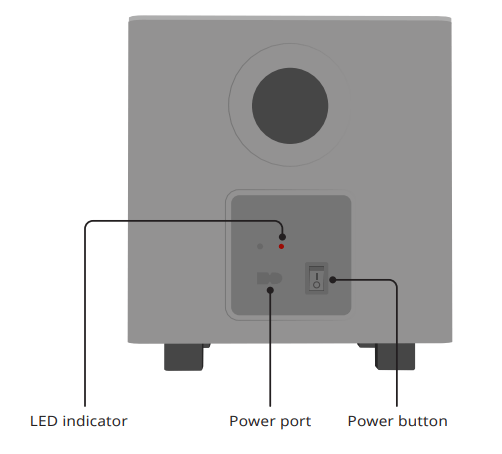
FIRST-TIME SETUP

- CHOOSE ONE CABLE* AND CONNECT IT TO YOUR TV
Not all TVs have the audio outputs shown above. To connect the sound bar directly to your other devices (Blu-ray player, game system, etc.) see your device’s user manual.
When using the optical or digital input, if there is no audio: (A) try setting the TV output to PCM -or- (B) connect directly to your Blu-ray/other source; some TVs do not pass through digital audio.
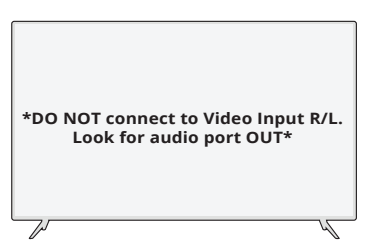
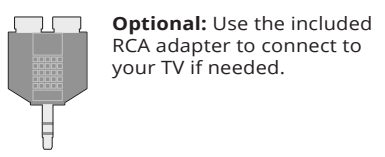
2. Connect the power cable to the sound bar AC IN as shown. Plug the power cable into an electrical outlet.
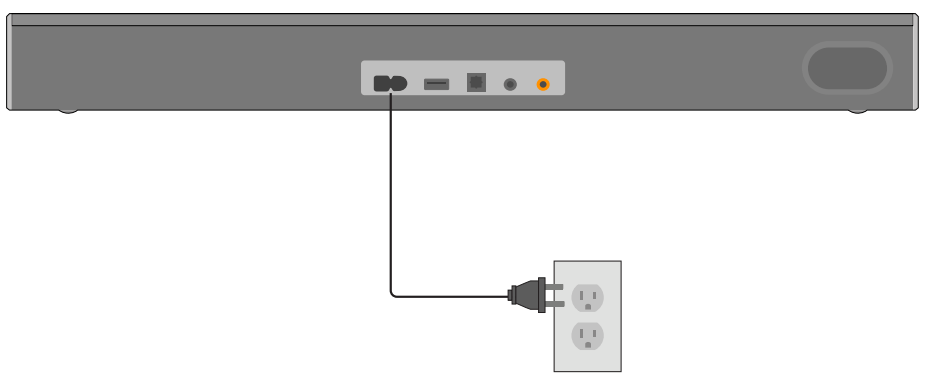
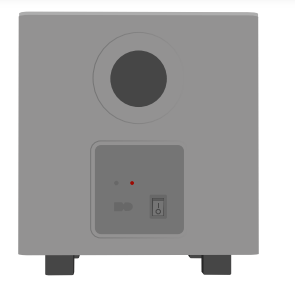
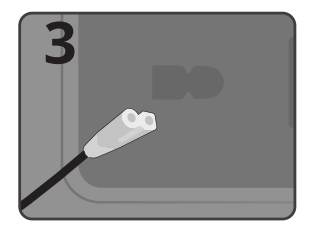
Connect the power cable to the subwoofer AC IN as shown.
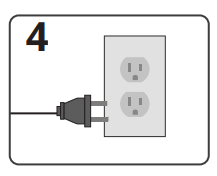
Plug the power cable into an electrical outlet.
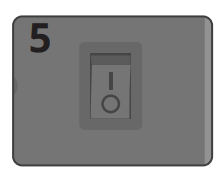
Flip the power switch into the ON position.

Remove the battery cover by gently sliding it away from the remote.
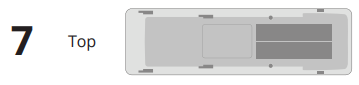
Insert the included batteries and gently slide the battery cover back into place.
When needed, VIZIO recommends replacing the batteries that came with this remote with two, new Duracell ‘AAA’ alkaline batteries.
8. Turn on your TV and sound bar. The sound bar will announce "Searching" and automatically begin searching for an active input.*
The LED indicator on the front of the sound bar will begin cycling through inputs until an audio source is detected. Once an active input has been found, the input name will be announced.**
Tip: Pressing the INPUT button will stop the auto detect function.
You can press the INPUT button to switch between audio sources. For example, if you connected your TV to AUX , set the sound bar to AUX . Tip: Pressing the INPUT button will stop the auto detect function.
*Occurs only during first-time set up.
**Auto detect function only occurs once when the sound bar is first powered on. To enable this feature again, you must do a Factory Reset (see the Using Button Combinations section for more information) or press and hold the INPUT button for 3 seconds.
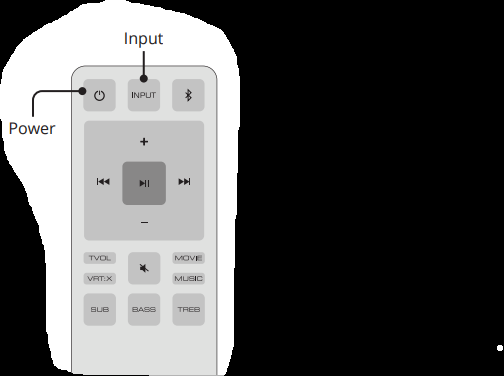
USING THE REMOTE
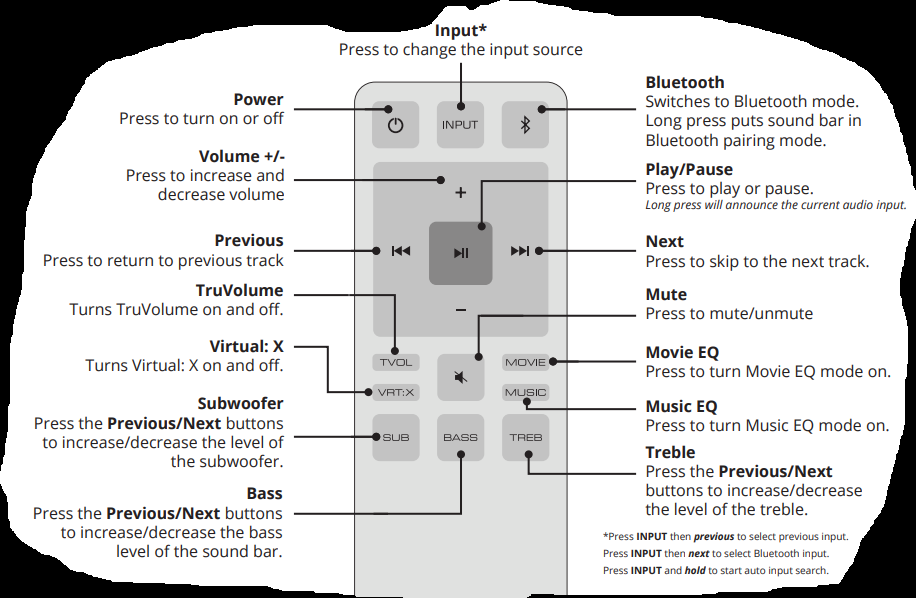
For the best surround sound experience, position the sound as shown. The sound bar should be close to ear level (approx. 2-3 feet off the floor).
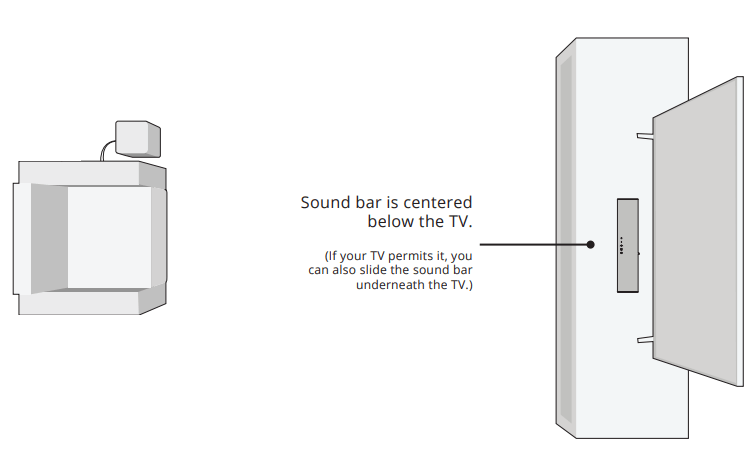
LED INDICATOR
The LED and speakers will react differetly for each function.
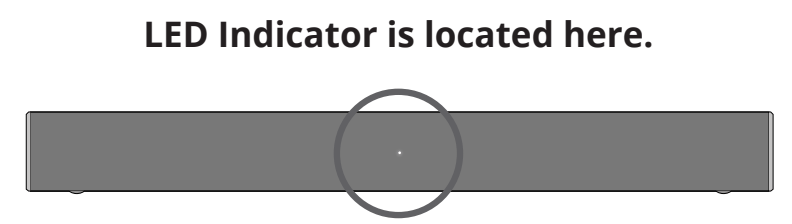
| Function | LED/Speaker Behavior | Description |
| Input |
The LED will blink a different color for each input: Red: Optical Green: AUX Amber: Digital Blue: Bluetooth Magenta: USB | Press the INPUT button on the remote to cycle through the available inputs:
Press and hold the INPUT button on the remote control for 3 seconds to enable the auto input detect function. |
| Bluetooth Pairing |
The LED will blink blue when searching and turn solid once a device is paired successfully. | Press and hold the
Note: Set your Bluetooth device into pairing mode prior to the sound bar. |
| DTS TruVolume |
A high tone double beep indicates On, while a low tone double beep indicates Off. | Press the TVOL button to enable/disable TruVolume. When enabled (On), TruVolume provides a consistent and comfortable volume level for a more enjoyable listening experience. |
| DTS Virtual:X |
A high tone double beep indicates On, while a low tone double beep indicates Off. | Press the VRT:X button to enable/disable Virtual:X. When enabled (On), all inputs will produce a virtual sound technology that simulates the effect of having overhead sound. When disabled (Off), all sources will playback in stereo. |
| Movie/Music Mode |
A high tone double beep indicates Movie mode, while a low tone double beep indicates Music mode. | Press either the MOVIE or MUSIC remote button to turn on each equalizer setting. Note: Movie mode is on by default. |
| Subwoofer Levels |
High tone double beep: Max level Medium tone single beep: Mid level Low tone double beep: Minimum level | Press the SUB button then press the Next/Previous button to increase/ decrease the subwoofer level. When set to the minimum level, the subwoofer will be muted. Note: Mid level is the default setting |
| Bass Levels |
High tone double beep: Max level Medium tone single beep: Mid level Low tone double beep: Minimum level | Press the BASS button then press the Next/Previous button to increase/ decrease the bass level. Note: Mid level is the default setting. If a subwoofer is connected, adjusting the bass level will also adjust the subwoofer level. |
| Treble Levels |
High tone double beep: Max level Medium tone single beep: Mid level Low tone double beep: Minimum level | Press the TREBLE button then press the Next/Previous button to increase/ decrease the treble level. Note: Mid level is the default setting. |
PROGRAMMING THE SOUND BAR
You can program the sound bar to accept TV remote IR commands
| Function | LED Behavior | Description |
| Learn Volume Down |
The LED indicator will flash yellow when learning and will turn solid once it has successfully recognized the TV remote. | Press the Play + Volume Down buttons on the remote to put the sound bar into learning mode. While the sound bar is in learning mode, press the Volume Down button on the TV remote control while pointing the remote at the sound bar. |
| Learn Volume Up |
The LED indicator will flash amber when learning and will turn solid once it has successfully recognized the TV remote. | Press the Play + Volume Up buttons on the remote to put the sound bar into learning mode. While the sound bar is in learning mode, press the Volume Up button on the TV remote control while pointing the remote at the sound bar. |
| Learn Mute | The LED indicator will flash white when learning and will turn solid once it has successfully recognized the TV remote. | Press the Play + Mute buttons on the remote to put the sound bar into learning mode. While the sound bar is in learning mode, press the Mute button on the TV remote control while pointing the remote at the sound bar. |
Turn off your TV speakers when programming your sound bar.
Point both the sound bar and TV remotes towards the front of the sound bar when programming.
USING BUTTON COMBINATIONS
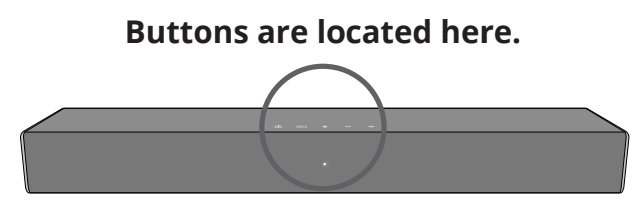
There are functions that are triggered by different button combinations on the sound bar.
| Function | LED Behavior | Description |
| Factory Reset |
LED will flash 3 times. | Reset the sound bar to the factory default settings. To perform a Factory Reset, Press and Hold the Bluetooth
Note: This will erase all settings and preferences that you have set. |
| VIZIO TV Remote Control |
A high tone double beep indicates On, while a low tone double beep indicates Off. | Enable/disable the use of a VIZIO TV remote control to power on and adjust the volume of the sound bar. To enable/disable this function, Press and Hold the Power (
Note: This function is enabled by default. |
| Eco Power Mode |
A high tone double beep indicates On, while a low tone double beep indicates Off. | When the Eco Power setting is enabled, the sound bar will automatically power down after a period of inactivity. When disabled, the sound bar will remain powered on until you turn it off. To enable/disable this function, Press and Hold the Power (
Note: Eco Power Mode setting is enabled by default. |
| Speaker Test | Press and Hold the Bluetooth( ) and Volume Up (+) buttons for 5 seconds. A voice will begin calling out each speaker beginning with left front. (Left Front, Right Front, and subwoofer-white noise). If any of these are missing, check the connection and run the speaker test function again. ) and Volume Up (+) buttons for 5 seconds. A voice will begin calling out each speaker beginning with left front. (Left Front, Right Front, and subwoofer-white noise). If any of these are missing, check the connection and run the speaker test function again. |
BLUETOOTH PAIRING
To pair the sound bar with a Bluetooth device:
- Press and hold the Bluetooth button
 on the sound bar for five (5) seconds or select the Bluetooth button on the remote. When the sound bar is in Bluetooth Pairing Mode, the LED Indicator on the front display panel will turn blue and start blinking. Once the device is paired, the LED Indicators will stop blinking.
on the sound bar for five (5) seconds or select the Bluetooth button on the remote. When the sound bar is in Bluetooth Pairing Mode, the LED Indicator on the front display panel will turn blue and start blinking. Once the device is paired, the LED Indicators will stop blinking. - You can now search for the sound bar (VIZIO SB2021n) using your Bluetooth device. For more information, refer to the user documentation that came with the device.
- Play audio from your Bluetooth device. Volume can be controlled on your source device and the sound bar.
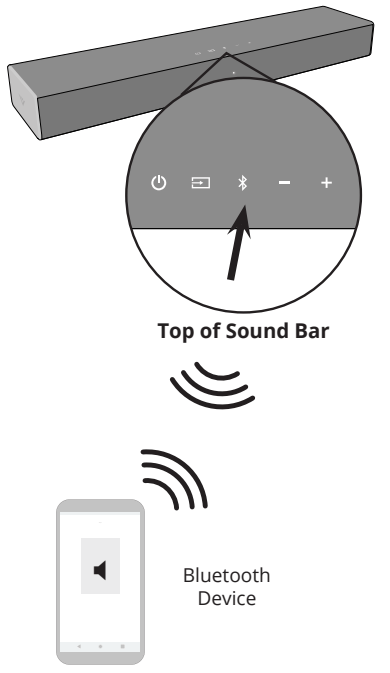
USING BLUETOOTH MODE
Your sound bar supports music streaming from smartphones, tablets, and computers with Bluetooth capability. Device compatibility will vary, see your device’s documentation for more information.
- Once you have paired your source device to the sound bar, as long as you stay within range of the sound bar, your device should remain paired.
- If the input is changed, the Bluetooth device will disconnect.
- If the source is changed back to Bluetooth, any paired Bluetooth device will reconnect automatically.

Maximizing Signal A Bluetooth signal has a range of up to 30 feet. Keep in mind that Bluetooth is a compressed audio format, so streamed music may lose some integrity when compared to a wired connection.
Try the following if your sound quality is less than optimal:
- If you hear any break-up or disconnect while streaming music from your device, move the source device closer to the sound bar.
- Be sure that there are no solid obstructions in the line-of-sight between the sound bar and the source device.
- Other wireless devices can affect Bluetooth range, including wireless security cameras, wireless video baby monitors, cordless phones, and microwave ovens. Turning off or moving these devices may improve Bluetooth range.

ADVANCED SETUP
Back of Sound Bar
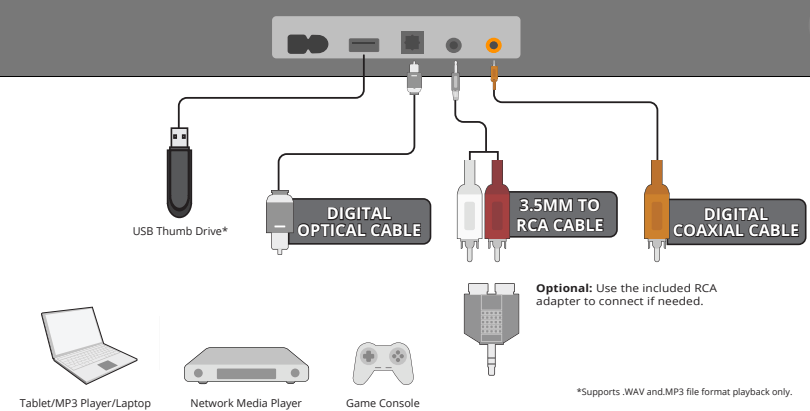
Reconnecting the Subwoofer
The subwoofer has already been paired with the sound bar by VIZIO. However, the subwoofer may need to be re-linked to the sound bar if there is no sound coming from the subwoofer.

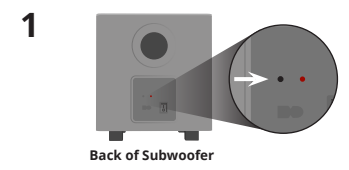
First confirm that the power switch is in the ON position. Press and hold the pairing button on the back of the subwoofer for 5 seconds. The LED on the back of the subwoofer will begin to blink.
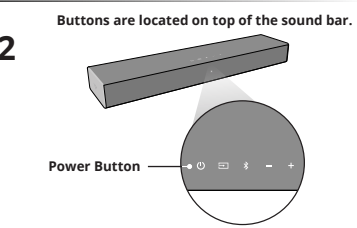
Press and hold the power button on the top of the sound bar for 5 seconds. The LED indicator on the front will flash 3 times. The subwoofer is now linked with the sound bar.
HELP & TROUBLESHOOTING
| There is no power. |
|
| There is no sound. |
|
| I hear buzzing or humming. |
|
| The remote isn’t working |
|
See other models: SB362AN-F6 E370VA V705-G1 M437-G0 M657-G0

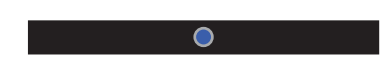
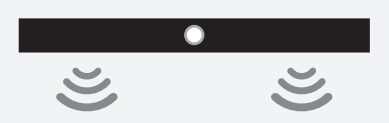
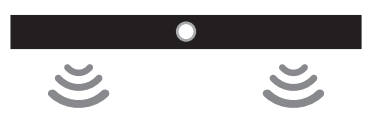
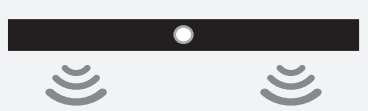
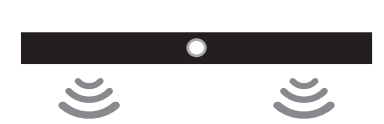
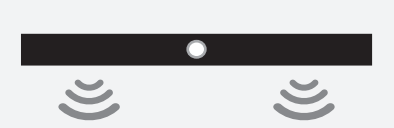
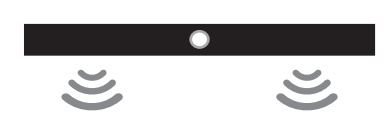



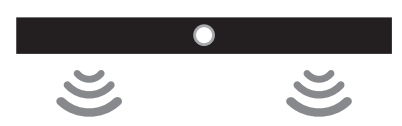
 ) and Volume Up ( — ) buttons for 5 seconds.
) and Volume Up ( — ) buttons for 5 seconds.