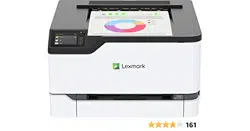Loading ...
Loading ...
Loading ...
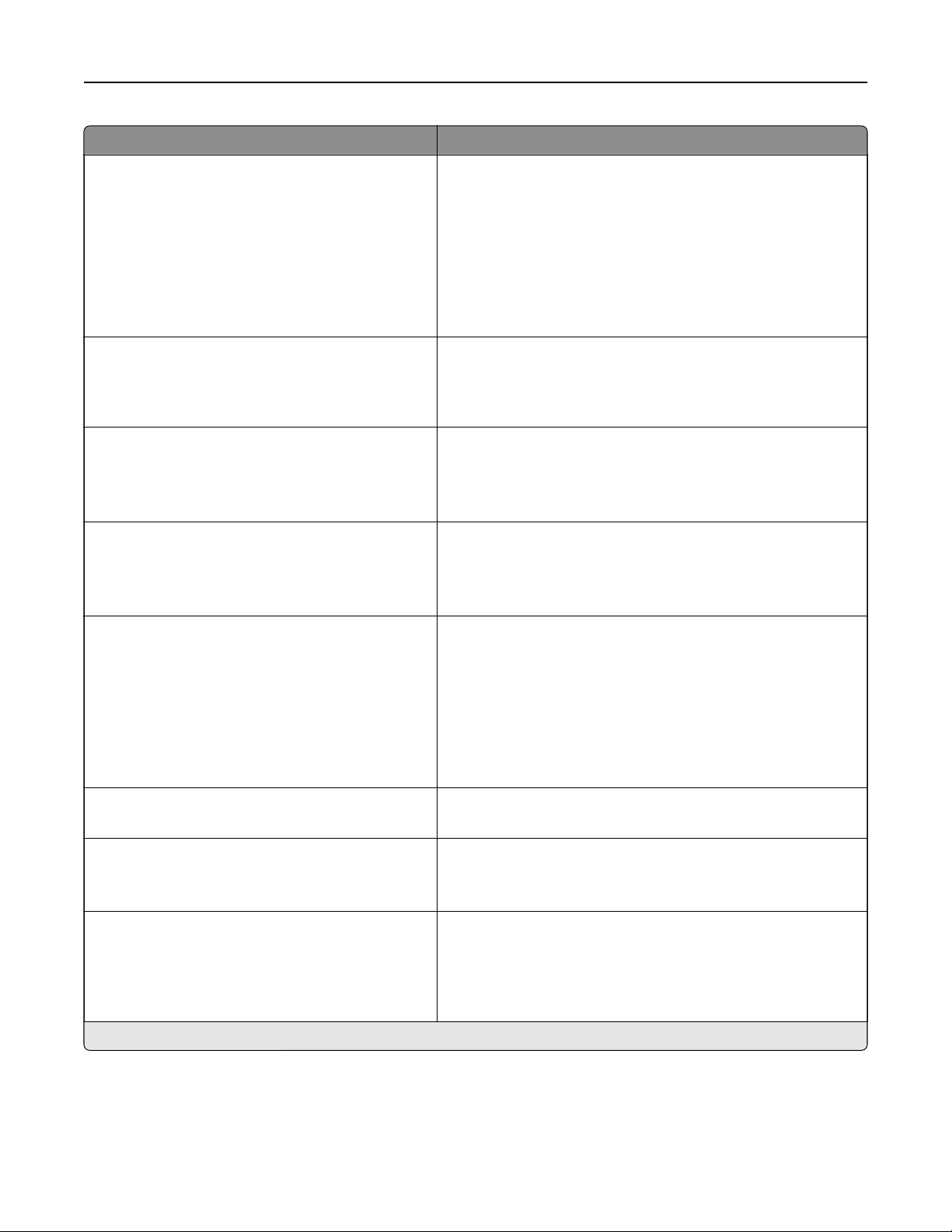
Menu item Description
Print Configuration
Color Trapping
O
1
2*
3
4
5
Enhance the printed output to compensate for misregistration
in the printer.
Print Configuration
Font Sharpening
0–150 (24*)
Set a text point-size value below which the high‑frequency
screens are used when printing font data.
For example, if the value is 24, then all fonts sized 24 points or
less use the high‑frequency screens.
Device Operations
Quiet Mode
O*
On
Set the printer to operate in Quiet Mode.
Note: Enabling this setting slows down the printer
performance.
Device Operations
Panel Menus
Enable*
Disable
Enable access to the control panel menus.
Device Operations
Safe Mode
O*
On
Set the printer to operate in a mode in which it attempts to
continue oering as much functionality as possible, despite
known issues.
For example, when set to On, and the duplex motor is
nonfunctional, the printer performs one‑sided printing of the
documents even if the job is two‑sided printing.
Note: This menu item is available only in some printer
models.
Device Operations
Clear Custom Status
Erase user‑defined strings for the Default or Alternate custom
messages.
Device Operations
Clear all remotely‑installed messages
Erase messages that were remotely installed.
Note: This menu item is available only in some printer
models.
Device Operations
Automatically Display Error Screens
On*
O
Show existing error messages on the display after the printer
remains inactive on the home screen for a length of time equal
to the Screen Timeout setting.
Note: This menu item is available only in some printer
models.
Note: An asterisk (*) next to a value indicates the factory default setting.
Use printer menus 48
Loading ...
Loading ...
Loading ...