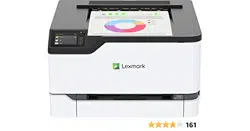Loading ...
Loading ...
Loading ...

Using the print driver
1 With a document open, choose File > Print.
2 Select a printer, and then from the drop-down menu following the Orientation menu, choose Print and Hold.
3 Choose Confidential Print, and then enter a four‑digit PIN.
4 Click Print.
5 From the printer control panel, release the print job. Navigate to:
Held jobs > select your computer name > Confidential > select the print job > enter the PIN > Print
For non-touch-screen printer models, press
to navigate through the settings.
Printing from a Cloud Connector profile
1 From the home screen, touch Cloud Connector.
2 Select a cloud service provider, and then select a
profile.
Note: For more information on creating a Cloud Connector
profile,
see “Creating a Cloud Connector
profile”
on page 20.
3 Touc h Print, and then select a file.
If necessary, change the settings.
Note: Make sure to select a supported
file.
4 Print the document.
Printing a font sample list
1 From the control panel, navigate to:
Settings > Reports > Print > Print Fonts
For non-touch-screen printer models, press
to navigate through the settings.
2 Select a font sample.
Placing separator sheets between copies
1 From the home screen, navigate to:
Settings > Print > Layout > Separator Sheets > Between Copies
For non-touch-screen printer models, press
to navigate through the settings.
2 Print the document.
Print 38
Loading ...
Loading ...
Loading ...