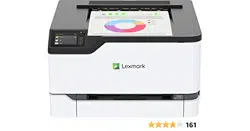Loading ...
Loading ...
Loading ...
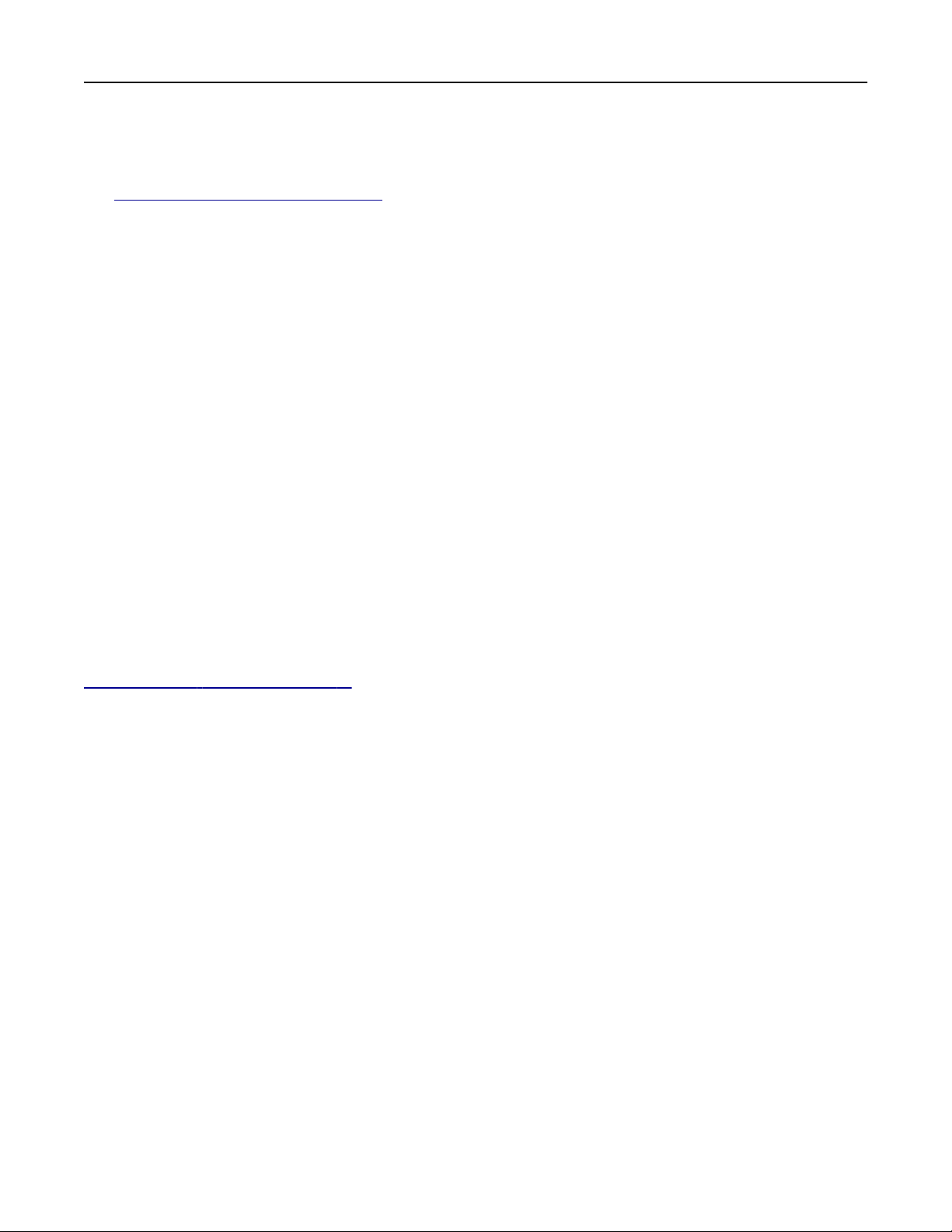
Connecting a mobile device to the printer
Before connecting your mobile device, make sure that Wi‑Fi Direct has been configured. For more information,
see
“Configuring Wi‑Fi Direct” on page 31.
Connecting using Wi‑Fi Direct
Note: These instructions apply only to Android mobile devices.
1 From the mobile device, go to the settings menu.
2 Enable Wi‑Fi, and then tap Wi‑Fi Direct.
3 Select the printer Wi-Fi Direct name.
4
Confirm
the connection on the printer control panel.
Connecting using Wi‑Fi
1
From the mobile device, go to the settings menu.
2 Tap Wi‑Fi, and then select the printer Wi-Fi Direct name.
Note: The string DIRECT-xy (where x and y are two random characters) is added before the Wi-Fi Direct
name.
3 Enter the Wi-Fi Direct password.
Connecting a computer to the printer
Before connecting your computer, make sure that Wi‑Fi Direct has been configured. For more information, see
“Configuring Wi‑Fi Direct” on page 31.
For Windows users
1
Open Printers & scanners, and then click Add a printer or scanner.
2 Click Show Wi-Fi Direct printers, and then select the printer Wi‑Fi Direct name.
3 From the printer display, take note of the eight-digit PIN of the printer.
4 Enter the PIN on the computer.
Note: If the print driver is not already installed, then Windows downloads the appropriate driver.
For Macintosh users
1
Click the wireless icon, and then select the printer Wi‑Fi Direct name.
Note: The string DIRECT-xy (where x and y are two random characters) is added before the Wi-Fi Direct
name.
2 Type the Wi‑Fi Direct password.
Note: Switch your computer back to its previous network after disconnecting from the Wi-Fi Direct network.
Set up, install, and configure 32
Loading ...
Loading ...
Loading ...