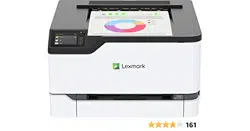Loading ...
Loading ...
Loading ...

Warning—Potential Damage: Use of third-party supplies or parts can aect warranty coverage.
Damage caused by the use of third-party supplies or parts may not be covered by the warranty.
To accept any and all of these risks and to proceed with the use of non-genuine supplies or parts in your
printer, do either of the following:
For touch‑screen printer models, press twice, and then press twice.
For non‑touch‑screen printer models, press and hold X and
simultaneously for 15 seconds.
If you do not want to accept these risks, then remove the third-party supply or part from your printer and
install a genuine Lexmark supply or part. For more information, see
“Using genuine Lexmark parts and
supplies” on page 77.
For touch‑screen printer models, if the printer does not print after pressing
twice, and then
pressing
twice, then reset the supply usage counter.
For non‑touch‑screen printer models, if the printer does not print after pressing and holding X and
simultaneously for 15 seconds, then reset the supply usage counter.
1 From the control panel, navigate to:
Settings > Device > Maintenance >
Config
Menu > Supply Usage And Counters
For non‑touch‑screen printer models, press
to navigate through the settings.
2 Select the part or supply that you want to reset.
3 To clear the message, do either of the following:
• For touch‑screen printer models, press twice, and then press twice.
• For non‑touch‑screen printer models, press and hold X and simultaneously for 15 seconds.
Note: If you are unable to reset the supply usage counters, then return the item to the place of
purchase.
Clearing jams
Avoiding jams
Load paper properly
•
Make sure that the paper lies flat in the tray.
Correct loading of paper Incorrect loading of paper
• Do not load or remove a tray while the printer is printing.
Troubleshoot a problem 130
Loading ...
Loading ...
Loading ...