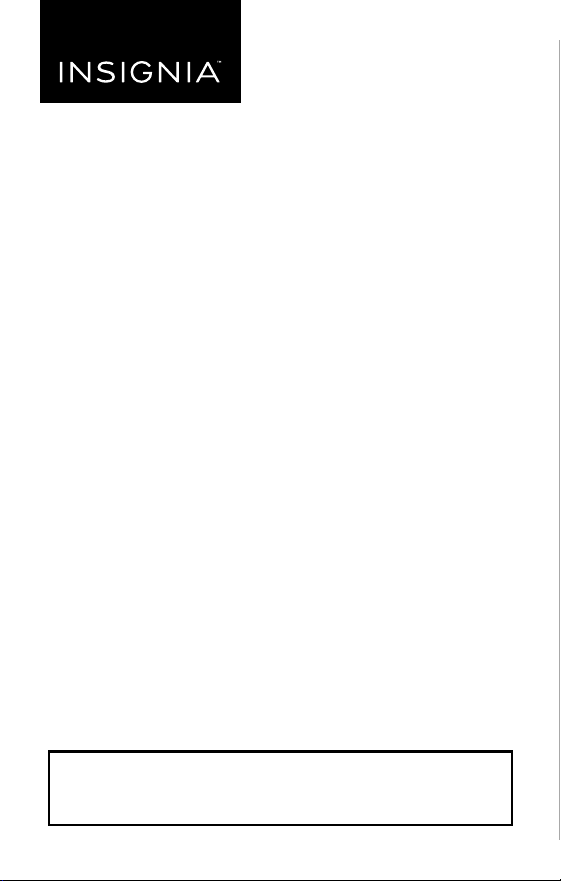
PACKAGE CONTENTS
• LED light strip
• Double-sided tape
• Quick Setup Guide
FEATURES
• Premium LEDs produce 20 selectable colors
•
Multi-step dimmer adjusts to the brightness level you want
• Self-adhesive backing attaches to monitors, computers,
TVs, desks, or other spaces for quick, custom lighting
• Reduces eye strain from monitors or TV's while enhancing
image contrast
• Lights powered through USB (on your computer or TV) or
with a USB power adapter (not included)
Do not plug in your lights when they are coiled.
This can generate excess heat which can damage
the product or connected device.
Before using your new product, please read these instructions to prevent any damage.
USING YOUR TAPE LIGHT
Shortening your tape light
• Use a pair of scissors to cut on a cut line. Cut lines are
about 1.3 in. (3.3 cm) apart.
Warning: Do not cut the silver solder markings. Only cut in the
center of the copper-colored pads, as shown.
Attaching your lights
1 Peel the adhesive backing o the lights, then adhere the
lights where you want them.
2 Optional: Attach the double-sided tape to the back of the
light control, then adhere it where you want it.
Connecting to power
• Place the light strip where you want it, then connect the
USB connector to your TV, computer, or other USB power
source.
Notes:
• Make sure that the light strip is unrolled, otherwise it can
damage the light strip or cause a re.
• Every surface is dierent, and additional adhesive may be
used if the LED tape detaches from the surface. Small
pieces of clear tape can be used.
QUICK SETUP GUIDE
RGB LED
Light Strip
NS-PCG6RGB18
USB
connector
Wire
Light
controls
LED
light strip
Cut
line
Change color
Turn on/o
Adjust brightness
Light controls
Cut line
NS-PCG6RGB18_17-0767_QSG_V2_EN_Final.ai 1 11/14/2017 10:03:35 AM
Loading ...
Loading ...
Loading ...
