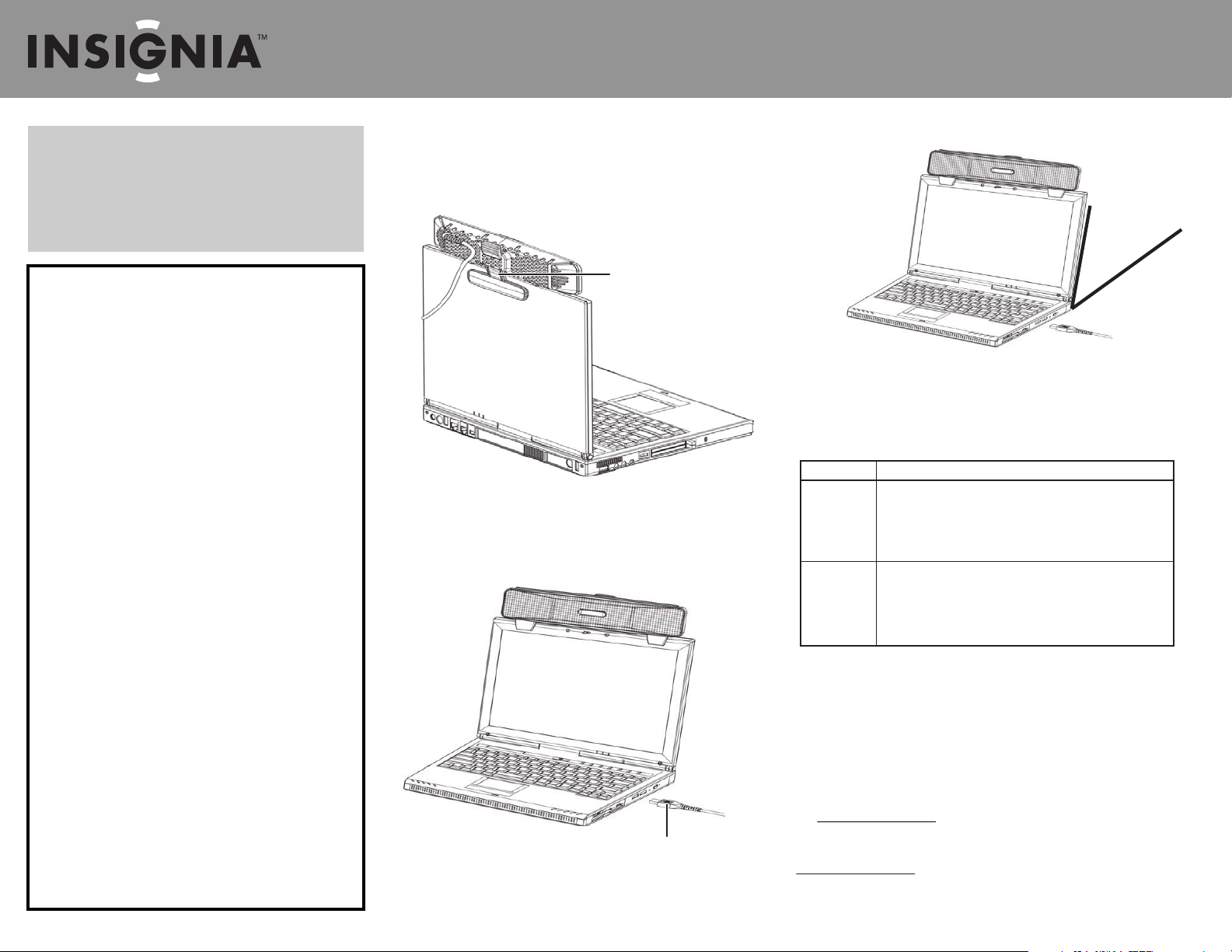
Tilt screen back
between 5° and 60°
Quick Setup Guide
NS-NBBAR USB Sound Bar
Congratulations on your purchase of a high-quality
Insignia product. Your NS-NBBAR represents state of the
art in sound bar design and works with most laptops and
netbooks. It is designed for reliable and trouble-free
performance.
Using your sound bar
To use your sound bar:
1 Use the clip on the back of the sound bar to hold the sound bar in place,
then secure the sound bar to the top of the computer screen as shown below.
2 Insert the USB cable from the sound bar into an available USB port on the
computer. The computer automatically recognizes your sound bar.
When installation is complete, your sound bar is ready to use.
Safety
• Avoid high temperatures, re, moisture, water, and dust.
• Do not expose your sound bar to dripping or splashing.
• Do not place any sources of danger, such as liquid-lled
objects or lighted candles, near your sound bar.
• Do not use organic solvents on surface.
Specications
Maximum output power 0.9 W + 0.9 W
SNR ≥100dB
THD+N ≤1.5%
Crosstalk ≥60dB
Frequency response 100 ~ 20,000Hz
Power supply DC 5V through USB port
Operating temperature 14° ~ 113°F
(-10° ~ 45°C)
Supported operating systems Windows® ME
Windows® 2000
Windows® XP
Windows Vista®
Mac OS X or higher
3 For best results, make sure that the computer screen is tilted slightly backward
(not straight up).
4 Adjust the volume of your sound bar just as you would for your built-in speakers:
through pre-installed computer software, designated buttons on your keyboard,
or through the volume settings of the application you are running for sound.
Troubleshooting
To use your sound bar:
Legal notices
FCC Part 15
This device complies with Part 15 of the FCC Rules. Operation of this product is subject to the
following two conditions: (1) this device may not cause harmful interference, and (2) this device
must accept any interference received, including interference that may cause undesired operation.
Canada ICES-003 statement
This Class B digital apparatus complies with Canadian ICES-003.
One-year limited warranty
Visit www.insigniaproducts.com for details.
Contact Insignia:
For customer service please call 1-877-467-4289
www.insigniaproducts.com
Distributed by Best Buy Purchasing, LLC
7601 Penn Avenue South, Richeld, Minnesota, U.S.A. 55423-3645
USB cable
ENGLISH 10-0008
© 2010 BBY Solutions, Inc. All rights reserved. INSIGNIA is a trademark of BBY Solutions, Inc. Registered in some countries. All other products and brand names are trademarks of their respective owners.
Solution:
• Make sure that the sound bar is plugged into an active USB
port on the computer.
• Make sure that the computer is turned on.
• Press a keyboard key to make sure that the computer is not
in sleep mode.
• Make sure that the computer is playing sound.
• Make sure that the volume on the computer is not set too low.
• Make sure that the sound on the computer is not muted.
• Make sure that the sound bar is connected before opening the
program or playing back the audio.
Problem:
No power
No sound
Clip
