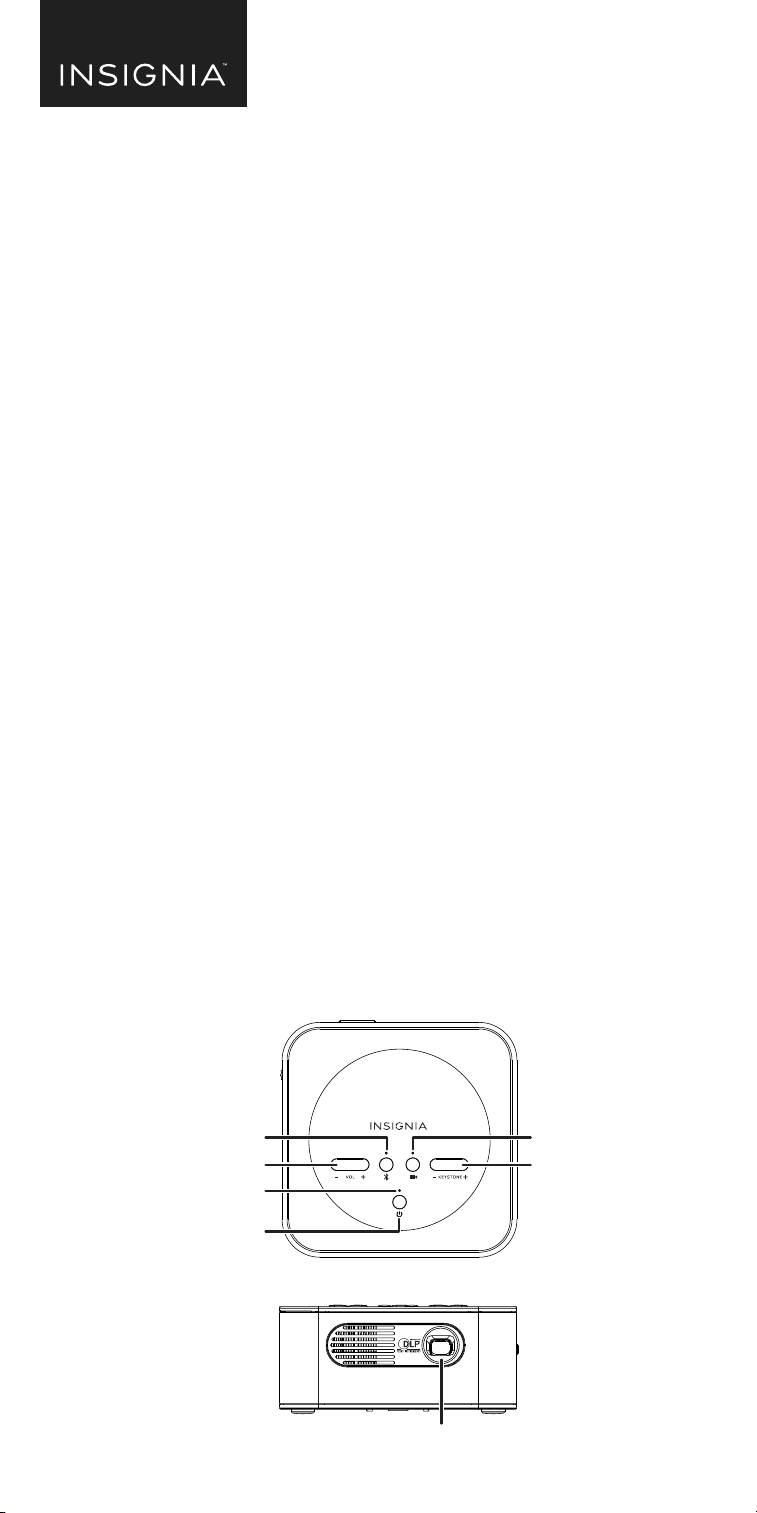
Left
Right
CHARGING YOUR PROJECTOR
Note: Use only the included AC power adapter.
Plug the AC power adapter into a power outlet, then plug the 12V DC output end
into the projector. The charging indicator lights red while charging, and it turns
green when nished.
To check your battery level, refer to the table below:
Notes:
• When the charging indicator ashes green and red, the battery is unable to charge because
it is too hot or too cold.
• When the charging indicator ashes red, the projector will turn o soon.
PACKAGE CONTENTS
• Pico projector
• Mini/Micro HDMI adapter
• HDMI cable
• AC power adapter
• Soft carrying pouch
• Quick Setup Guide
COMPATIBILITY
Works with HDMI-compatible Android devices and devices with micro, mini, or
standard HDMI outputs (up to 1080p). An Apple digital AV adapter is needed for
Apple iOS devices (sold separately).
FEATURES
• 100 lumen output with long-life LEDs
• Projects images up to 100 in. (254 cm) (16:9 aspect ratio)
• Accepts up to 1080p video signals for maximum compatibility
• Internal battery with 120 minutes of run time (normal brightness at 50% volume
level—will vary depending on use)
• Premium speakers and amplier for audio comparable to separate Bluetooth
speakers
• Yamaha® audio amplier and DSP for clear, precise sound
• Can be used as an audio-only Bluetooth speaker
• 3.5 mm stereo audio output for use with headphones or external audio devices
Top
Front
Before using your new product, please read these instructions to prevent any damage.
QUICK SETUP GUIDE
Pico Projector
NS-PR200
CONNECTING YOUR PROJECTOR
Apple® iOS Devices
HDMI
USING YOUR PROJECTOR
Tip: For the best picture, use the projector in a dark room or with a small picture
in a brighter room.
1 Connect your video source device to your projector. See “CONNECTING YOUR
PROJECTOR” above for instructions.
2 Place the projector on a hard, at, and steady surface.
Notes:
• Make sure that the projector has enough ventilation. Do not cover the projector.
• Keep the projector stable. Do not walk around with the projector while in use.
3 Turn on your source device, then press and hold (power) for two seconds to
turn on the projector. After turning on your projector, it displays “NO SIGNAL,”
then mirrors your device’s screen.
4 Aim the lens at a screen or blank wall, then turn the FOCUS dial to bring the
projection into focus.
5 Use your video source device to control playback.
6 Press Vol+ or Vol- to adjust the projector’s volume level. Make sure that your
video source device’s volume is set to at least 50%.
Note: You can also play audio through your video source device’s speakers.
Volume
Power
Keystone
Bluetooth
Projector
Lens
Charging port
Headphone
jack
HDMI port
Focus dial
Lightning® digital AV adapter
(not included)
HDMI cable
OR
30-pin digital AV adapter
(not included)
FOCUS
HDMI cable
Mini/Micro HDMI adapter
OPTIONAL
Connect if your device has a
mini or micro HDMI port.
7 Press Keystone+ or Keystone – to correct the distortion during a tilted
projection.
8 When you are done using the projector, press and hold (power) for two
seconds to turn o the projector, then turn o your video source device.
USING YOUR BLUETOOTH SPEAKER
Your projector has speakers and an amplier so you can use your projector as a
Bluetooth speaker.
For best sound performance, keep your Bluetooth device no farther than
33 ft. (10 m) from your projector.
1 Turn on your source device, then press and hold (Bluetooth) for two seconds
to turn on Bluetooth pairing mode. The Bluetooth indicator blinks.
2 Turn on your device’s Bluetooth, then pair your device with “NS-PR200.” When
pairing is completed, the Bluetooth indicator stays on and the projector beeps
twice.
3 Begin playing audio on your Bluetooth device. It should play through the
speakers on your projector.
4 When you are nished, press and hold (Bluetooth) for two seconds to turn o
the speaker, then turn o your source device.
Notes:
• After turning on Bluetooth mode, the speaker will turn o if a device is not paired with
the Bluetooth speaker within ve minutes.
• If you move your device out of range, it will remain paired to the Bluetooth speaker for
10 minutes, but the speaker will not make any sound until the device is back within
range. After the device is out of range for 10 minutes, the speaker will reenter pairing
mode. After the device is out of range for 30 minutes, the speaker will turn o.
• When the battery is low, the projector will beep. The projector will power o
automatically ve minutes after the projector starts beeping.
• If no device is connected, your projector turns o after ve minutes.
USING THE HEADPHONE JACK
1 Connect headphones or another sound source with a 3.5 mm audio cable (not
included) into the headphone jack on the left side of your projector.
2 Press Vol+ and Vol- to adjust the volume.
3 Control playback using the controls on the source device.
CHARGING INDICATOR
Green
Yellow
Red
BATTERY STATUS
80-100%
31-79%
0-30%
Charging indicator
Loading ...
Loading ...
Loading ...

