Loading ...
Loading ...
Loading ...
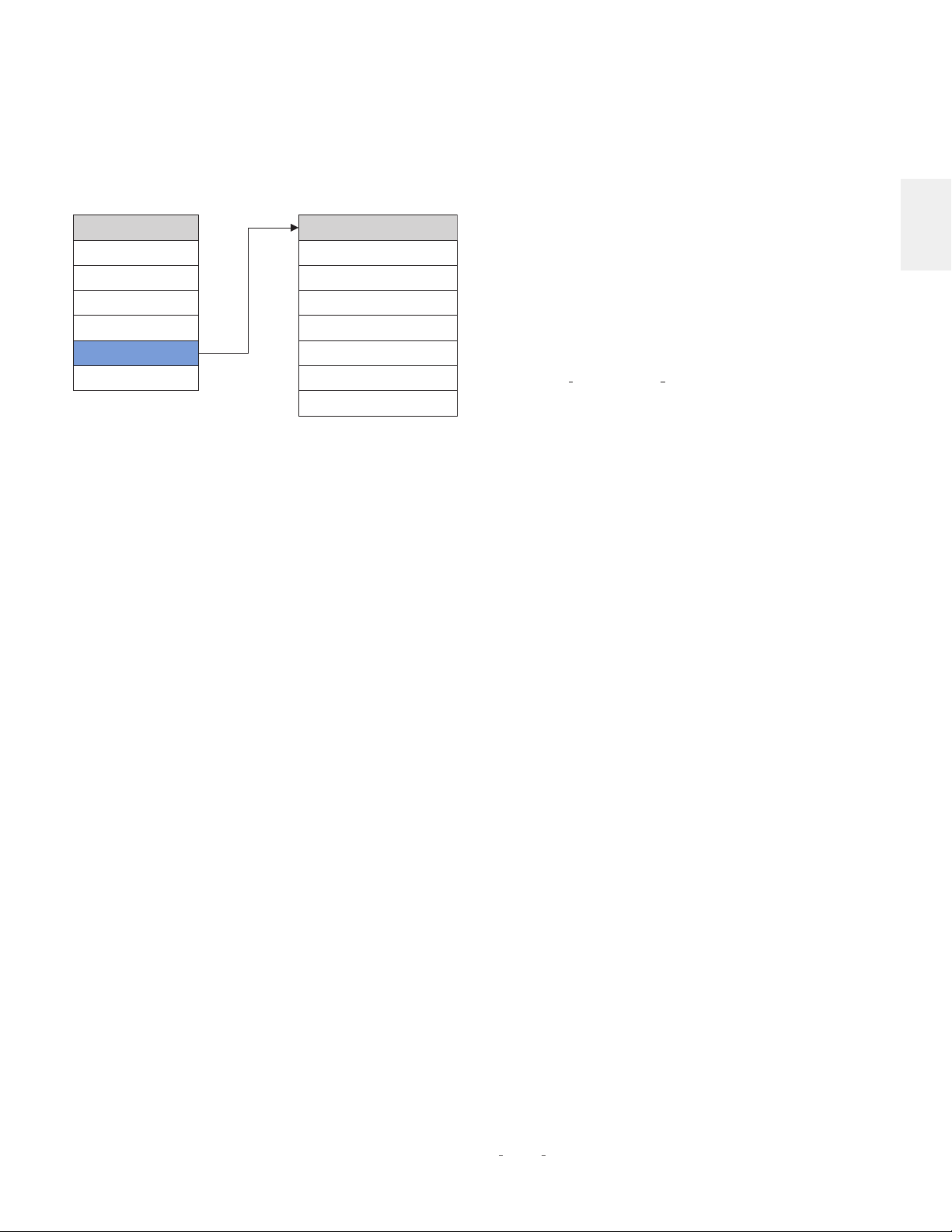
17
N
0
526 / N
0
523 DUAL-MONAURAL PREAMPLIFIER / OWNER’S MANUAL
ENGLISH
SETUP MENU
The Advanced section of the Setup menu gives you access
to a range of configuration and administrative settings and
functions.
Firmware:
this menu gives you access to the following firmware-
related functions:
Version
: displays the version number of the currently loaded
firmware. (This setting is informational only, and does not
provide any adjustments.)
Update
: lets you update your preamp’s firmware, either
from a flash drive inserted in the rear-panel USB Type A
port or from a connected computer over the Ethernet
connection. (If you press Enter when ENET is selected, the
preamp’s display shows “Start Download” to remind you to
connect via a browser and begin downloading the firmware.)
To update via a flash drive:
1. Select USB and press Enter.
2. The preamp will read the USB drive. The display will show
“Check updates…” while the drive is being read
3. When the preamp finds a valid firmware file on the drive,
the display will show “Updating…”
• If the preamp does not find a valid firmware file on the
drive, the display will show “Not Available.”
Connect:
this menu lets you select the type of control connection
you made to your preamp: Ethernet (default), or RS232.
Config:
this menu lets you import or export Setup menu
configuration settings.
Export
: press Enter to export all setup configuration
information to a thumb drive inserted in the rear-panel
USB Type A port. This data can then be used to identically
configure other preamplifiers, or serve as a backup so you
can easily reconfigure your preamp.
Import
: press Enter to import all setup configuration
information from a thumb drive inserted in the rear-panel
USB Type A port.
Lock
: engage the Lock to prevent accidental changing of
Setup menu parameters. The factory default setting is Off.
Restore
: lets you restore all parameters to their factory-
default condition.
Network:
this menu offers access to the following network-
related parameters:
Name
: N
0
526XXX or N
0
523XXX: Displays your preamp’s
network name (the X’s represent the last three digits of the
unit’s unique MAC address). This setting is informational only
and does not provide any user adjustments.
DHCP
: lets you toggle DHCP mode (network auto-
configuration) on or off. The factory default behavior is
On. When the mode is set to Off, you can specify static IP
and Subnet addresses for your preamp. Selecting Renew
(available only when DHCP is set to On) refreshes your DHCP
configuration, assigning a new IP address to your preamp.
This function is often useful when troubleshooting a network
connection.
Current IP
: shows the IP address currently assigned (by
DHCP or manually) to your preamp.
Current subnet
: shows the subnet address currently assigned
(by DHCP or manually) to your preamp.
Current Gateway
: shows the gateway address currently
assigned (by DHCP or manually) to your preamp.
Manual Entry
: this option (only when DHCP is off) allows you
to enter a static IP, Subnet, and Gateway address. Holding
the Enter button longer than two seconds will start Editing
Mode. Use the Select knob to select the character you want
to change, use the Volume control to choose from the list of
available characters and press the Enter button to confirm
each character. After the last character is entered or Enter
button has been held longer than two seconds, the new
address will be saved.
Trigger:
this setting configures how the 12V trigger relay data
is sent and received. Most components require this to be set
at “Normal,” but some products (such as some older Mark
Levinson components) require that it be set to Pulsed. There
are two triggers available. The menu options allow user to
disable trigger and set up the delay time.
Front IR:
this menu allows you to turn the unit’s front IR receiver
on or off. If you have connected the unit’s rear-panel IR input
to an IR control device, set the Front IR receiver to Off to avoid
interference.
ADVANCED
Advanced
Firmware
Connect
Config
Network
Trigger1
Trigger2
Front IR
Setup Menu
Input Setup
Power Management
Display
Volume Control
Advanced
Output
Loading ...
Loading ...
Loading ...
